How to Turn Off Hey Siri on the iPhone and iPad
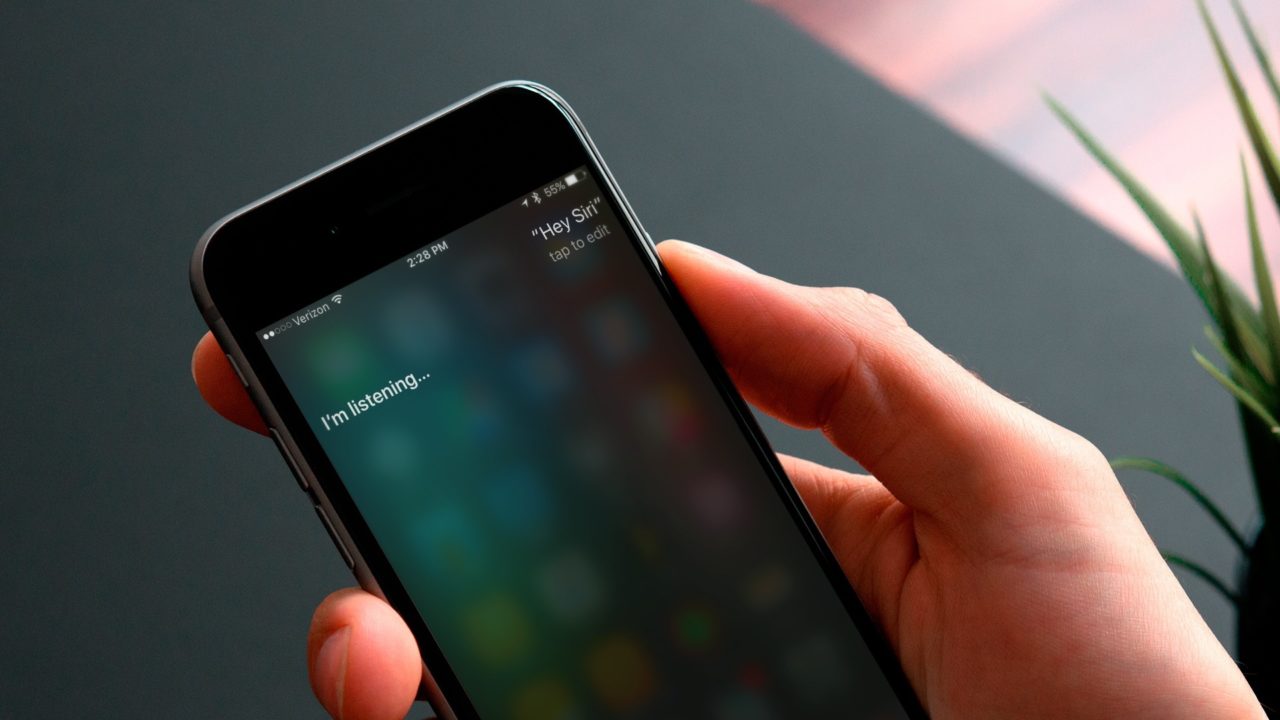
“Hey Siri” is a feature in iOS which lets you activate and query Siri, Apple’s personal digital assistant service, by voice alone and without the need to touch your device. In the latest versions of iOS, all iPhone and iPad owners can use Hey Siri when their devices are plugged in to a power connection, and those with the latest Apple devices — the iPhone 6s, iPhone 6s Plus, iPhone SE, and 9.7-inch iPad Pro — can use Hey Siri at any time, even when not plugged in.
While Hey Siri can be a great feature (similar voice-based services from Google, Amazon, Microsoft, and others also offer voice-only activation), some users may find it more frustrating than helpful. Although Siri in general is relatively good at detecting and understanding a user’s voice, many iPhone owners find that Hey Siri frequently activates at unintended times, such as when someone else in the room or on a podcast says “Hey Siri,” or when another phrase that sounds close to “Hey Siri” is spoken or played in the vicinity of the iPhone. If you find that Siri is frequently butting in to your day with unintended Hey Siri requests, or if you simply prefer to interact with Siri manually via the Home button, you can thankfully turn off Hey Siri with a quick trip to Settings. Here’s how to do it.
To turn off Hey Siri on your iPhone or iPad, launch Settings and navigate to General > Siri.
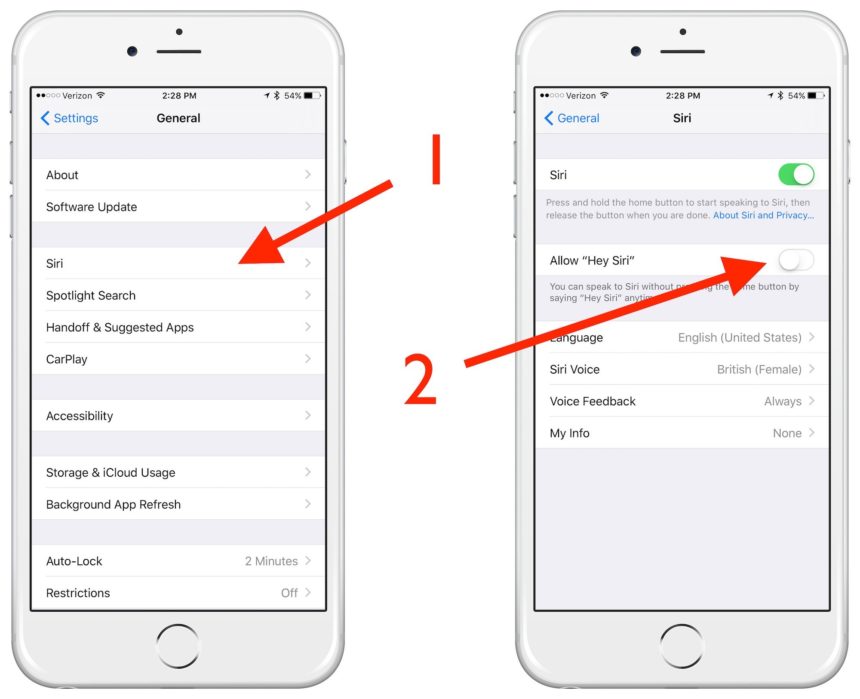
There, you’ll see an option labeled Hey Siri, which is enabled by default. Just tap on the toggle to turn it off. There’s no need to restart your iPhone or otherwise save your change; Hey Siri will be disabled as soon as you tap the toggle switch.
To reiterate for those new to the iPhone and iOS: turning off Hey Siri only disables the voice-only activation of the feature. You can still enjoy full voice-based interaction with Siri after turning Hey Siri off, you’ll just need to manually activate Siri by holding down the Home Button first.
As an alternative to disabling Hey Siri completely, you may want to consider re-training the feature to better recognize your voice. To do so, first turn Hey Siri off using the steps above, and then re-enable Hey Siri by tapping the toggle back to the “on” (green) setting. You’ll be prompted to “Set Up Hey Siri” again by repeating the designated phrases on the screen.
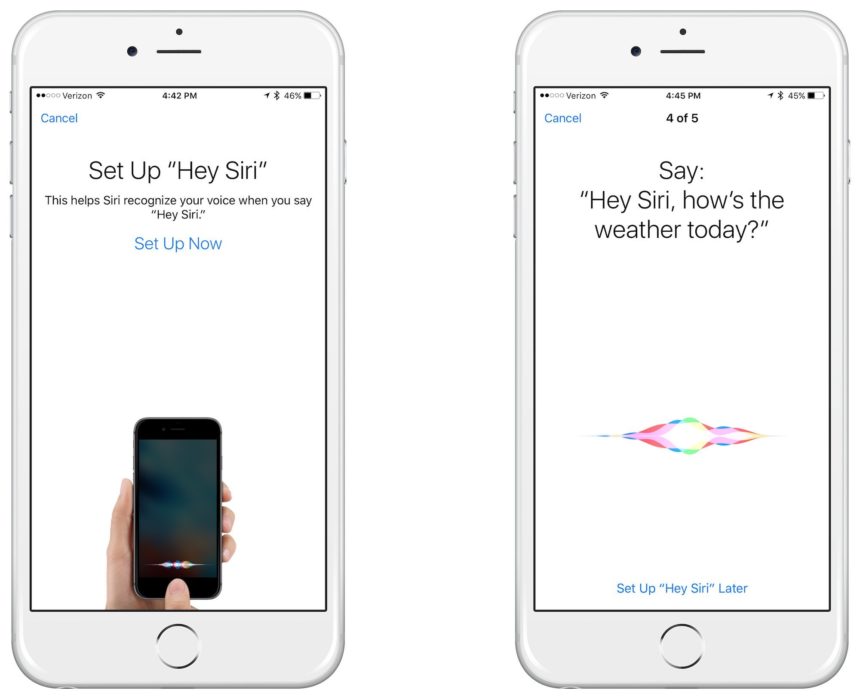
We haven’t noticed a big improvement in voice recognition by repeating the training, but it’s worth a try if you find Hey Siri helpful and are only trying to reduce the number of inadvertent activations.
















