How to Turn Off GPS in Life360

Life360, like all other apps with real-time location tracking, may not agree with everyone. As there are always privacy concerns regarding such invasive apps.
Even though Life360 has been designed to allow only a closed circles of friends and families to track each other’s locations, it’s good to know that you can still remain private on the app, if you so choose. Here are some tips on how to achieve privacy on Life360, whether you’re a free or premium user.
How Location Tracking Works
Before you make yourself scarce from other members of the circle, here’s how location tracking works, what makes it accurate, inaccurate, and how you can make various adjustments.
Life360 uses a combination of Wi-Fi and GPS in order to display accurate real-time movement. Through the Wi-Fi sensor, your device can detect other nearby base stations. This helps narrow down exact locations based on Wi-Fi information.
The difference between having Wi-Fi turned on or not can be over a mile, depending on the environment you’re in. Even with Wi-Fi turned on, you may experience some tracking inconsistencies.
The GPS function, however, works a bit differently. If you turn your GPS on, what you see on the circle map will be the same. GPS won’t improve the accuracy on the user end. That said, it will slightly improve the accuracy with which other circle members see your movements.
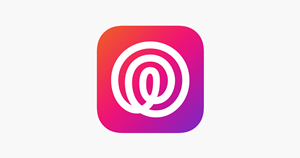
How to Turn Off Location Tracking
If you want to prevent others from following your movements you can just turn off the app. This is the simplest solution. In theory, you could turn off your phone too, but that’s not really an option if you want to use your phone.
There are other ways to prevent Life360 from tracking you too.
Turn Off Phone GPS
Turning off your phone’s GPS is easy enough, and recommended if you want to keep using the app but also don’t want to give out accurate location readings to others.

For Android
- Access your phone’s ‘Settings’ page.
- Scroll down and access privacy settings.
- Tap on ‘Location Services’ or another spelling variation, depending on your phone model.
- Set location services to off, if you want to disable tracking for all apps.
- Alternatively, scroll through the list of apps and disable location for select individual apps.
Regardless of what phone or what Android OS you have, these steps are the blueprint for how to disable GPS tracking on all Android devices after 4.0.
For iPhone
- Go to ‘Settings’.
- Find and access the ‘Personal’ category.
- Access ‘Location services’.
- Disable ‘GPS’, ‘GPS satellites’, or variations of it.
Note: although this will disable the GPS feature in Life360 and other apps, it won’t disable GPS tracking for emergency services like 911. At least not on more modern phones.
Turn off Location Sharing in Life360
Instead of disabling your GPS, you can just turn off location sharing directly from the app. Here’s how:
- Launch Life360.
- Go to ‘Settings’, by tapping the icon in the bottom right corner of the app screen.
- Access the ‘Circle Switcher’, at the top of the screen.
- Select a Circle.
- Access ‘Location Sharing’.
- Tap the slider to turn it off (it will turn gray when the setting is off).
This will prompt a notification on the map that will display the message ‘Location Sharing Paused’. Keep in mind that you’ll have to do this for every circle you’re a member of, if you want to disable location on all of them. The good news is that you can do it whether you have admin privilege or not.
A Side Note on Wi-Fi
As previously mentioned, Wi-Fi is required in order to improve tracking accuracy. But, turning Wi-Fi off prevents others from seeing your location, or an approximation of your location, on the map. Not if you don’t disable the GPS first.
Disabling the GPS function is the only way to hide your location and prevent real-time tracking.
Life360 Location History
Life360 also has a location history. If you’re using the app on the free plan, then you’ll be able to see the last two days of activity for members. Premium members can see thirty days of activity history. That’s the maximum regardless of any plan.
Why is this important? Because even if you turn your location service off, your previous events will still be displayed on the history page. And that’s something you can’t rollback or delete. The only way to make your activity, since you’ve started using the app, a mystery, is to delete your user account.
But with this in mind , you can start a new Life360 account and immediately turn off your location so that there’ll be no history of activity recorded.
Location, Location, Location
Why would you want to turn off real-time tracking? Maybe you want to take a few trips without your close circle of family or friends knowing about them. Maybe you just don’t want people to know where you are at all times. Either way, it can be done.
But, don’t forget that real-time location tracking for family members has always been the main purpose of this app. It can be helpful in arranging get-togethers with circle members and lending a hand in emergency situations. Let us know how many times Life360 has come in handy for you or a close family member in the comments section below.
















