How to Turn Off Location Tracking on Your Laptop
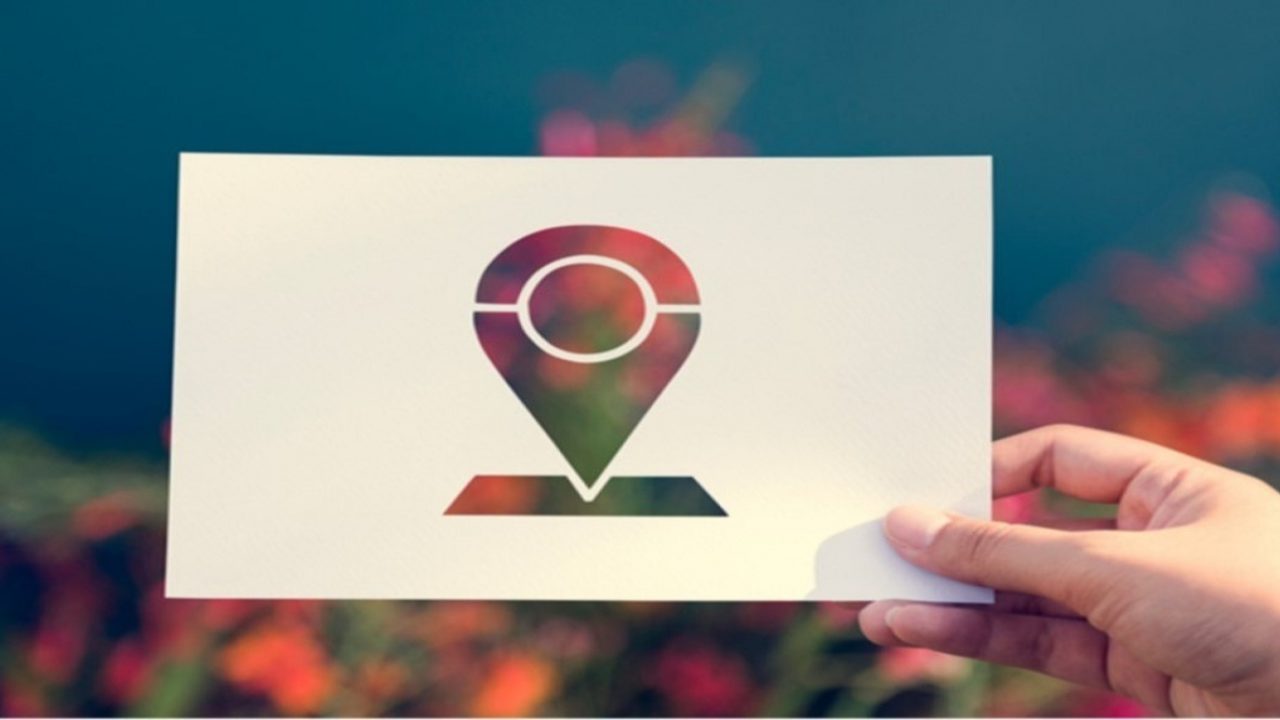
Today, it’s common to have operating systems and various apps track your location. Either using GPS, cell towers, Wi-Fi, or Bluetooth, there’s a lot of systems that know almost exactly where you and your device are.
Some people find this useful, while others aren’t so open to this indirect invasion of privacy. Regardless of your thoughts on the topic, it’s always good to know how to set your devices so they don’t track you. Although mobile devices are prime suspects, this also applies to desktop and laptop computers as well.
Turning Off Location Tracking
Location tracking can be a pretty convenient thing. It’s great for map navigation, finding a lost device, or keeping track of where you’ve parked your car. Although these are helpful applications, all that information is also sent to some unknown remote servers. And you never know who might be using that data and for what purpose.
Depending on whether you’re using a Windows or a Mac OSX laptop, check the sections below to learn how to disable location services.
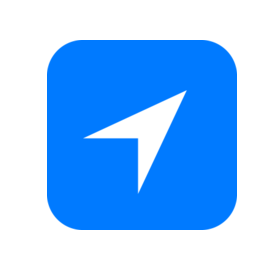
Windows 10
With a Windows 10 operating system, there’s only a handful of steps to turn off the location tracking on your laptop.
- Click the Windows logo in the lower left corner of the screen. You can also press the Windows key on your keyboard.
- Now start typing “settings”.
- In the Best Match section you should see the “Settings” app icon appear. Click it.
- Click the “Privacy” icon, it’s the one looking like a padlock.
- Click “Location” from the menu on the left side of the window.
- The first section you see is “Allow access to location on this device”. If tracking is enabled, there should be a toggle button set to “On”. Set it to “Off”.
- Do the same if the section “Allow apps to access your location” is turned on as well.
- If your “Default location” is set, remove it.
- Delete your “Location History” by clicking the “Clear” button.
- Below this option, there’s a list of all the apps that you can set to keep track of your location. Turn them all as well, just to be on the safe side.
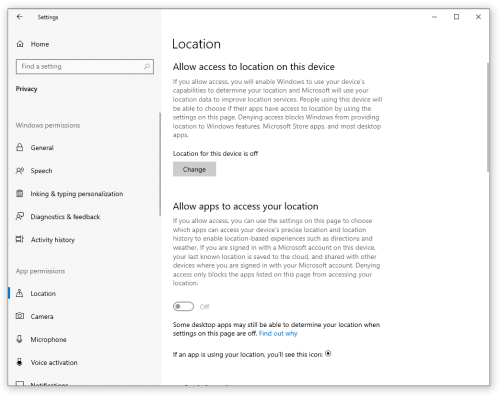
Mac OSX
With Mac OSX, there’s just a couple of steps less than for the Windows.
- Click the Apple icon in the top right corner of the screen.
- Click “System Preferences”.
- Go to “Security & Privacy”.
- Select the “Privacy” tab.
- In the menu to the left you’ll find the “Location Services” option. Click it.
- Click the padlock icon and enter your admin username and password.
- Now you’ll see the list of apps that might use your location. If you want to completely disable any instance of location tracking, simply uncheck the “Enable Location Services” box. It’s right above the app list.
- A dialogue box will appear asking you to confirm the change. Click “Turn-Off”.
- Close the “System Preferences” menu and you’re done.
Your Laptop Still Keeps Track of You
Although you’ve disabled the location services on your laptop, this doesn’t mean you’re 100% invisible to the apps you’re using. Some of them might use the location information based on your IP address, or Wi-Fi router’s MAC address. This can easily pinpoint your location, although not as accurately as with the location services turned on.
If you’d like to become practically invisible, you might consider installing a VPN app on your laptop. VPNs essentially mask your IP address and present it as if you were in a country at the other side of the world. Depending on which VPN you’re using, you can also hide all your communications using a 256-bit encryption.
There are numerous VPN services available today. Some of the most popular and most secure are Nord VPN, ExpressVPN, Surfshark, or VyprVPN. They all offer free trials, so test them out and see which one works for you the best.
Tracking Disabled
Hopefully, you’ve managed to turn off location tracking on your laptop. And if you install a VPN app on top of that, you can rest assured that no one is tracking you anymore.
Have you successfully disabled tracking on your laptop? Are you using a VPN? Please share your thoughts in the comments section below.




















