How to Turn Off Notifications on the Wish App

Receiving notifications from different apps might seem like a good idea at first, but it can get annoying after a while.
You think app notifications will come in handy, and you won’t miss or forget anything important, but they will keep popping up while you’re busy with other stuff and may interrupt you. Or worse, they’ll wake you up in the middle of the night because you forgot to put your phone on silent.
This article can help you stop this from happening.
Wish App Notifications: Turn Them On or Off
If you’re a fan of online shopping, you probably have the Wish app. If you do, you probably also know that the notifications you keep receiving can be irritating.
How do you turn them off? You can do it from a web browser or your mobile phone, whether it’s an iOS device or an Android.
If you have an iPhone, follow these steps:
- Launch the Wish app.
- Tap the bottom right corner of the Home screen to open the app menu.
- Scroll to find Settings.
- Find Notifications and tap to open.
- Tap on the checkbox to deactivate the notifications for each category.
If you’re an Android user, do the following:
- Open the app on your smartphone.
- Tap on the icon in the top left corner to enter the app menu.
- Scroll down and find Settings.
- Open Notifications.
- Deselect all the categories you want to stop receiving the notifications for.
To deactivate the notifications from a web browser:
- Launch a browser on your PC.
- Go to wish.com.
- Sign in to your account.
- Find your profile name in the top right corner.
- Hover over the name and click on Settings.
- Select Notifications.
- Find the APP section and deselect checkboxes under it.
That applies to SMS and text messages as well – if you don’t want to receive them anymore, you can turn them off the same way. You may want to turn off this feature because any SMS you receive from Wish might be charged.
If you, by any chance, want to turn on the notifications again, repeat the previously mentioned steps, but check the boxes instead of deselecting them.

How to Unsubscribe from Emails
If Wish spams your email inbox with tons of messages, you can easily solve this issue too. You can change your email preferences in a few simple steps, regardless of the device you use. You will only keep receiving order confirmation emails.
If you’re an iPhone user:
- Tap the bottom right corner icon to open the app menu.
- Scroll to find Settings.
- Go to Email Settings.
- Deselect the boxes in front of the email type you don’t want to receive.
If you have an Android phone:
- Launch the app and tap the icon in the top left corner to enter the app menu.
- Scroll down to find Settings and tap to open.
- Choose Email Settings.
- Uncheck the types of emails you don’t want to see in your inbox.
To change your email preferences in a web browser, you need to:
- Open your browser.
- Navigate to wish.com.
- Log into your account and find your profile photo in the top right corner of the window.
- Hover your mouse pointer over the photo and click on Settings.
- Select Notifications.
- There’s an Email column, so deselect all unnecessary boxes under it.
How to Turn Off All Notifications
If you don’t want to receive any notifications from any apps on your phone, there’s a way to make it work as well.
If you have an iPhone, you can turn off all the app notifications by choosing the Alert style. When you open this tab, tap on None to make sure your phone displays no notifications on the screen.
If you’re an Android user, open Settings, then Sounds or Sounds and Notifications, and select the Do Not Disturb mode. You can even set a certain time during the day when you’ll be shown no notifications on your phone.
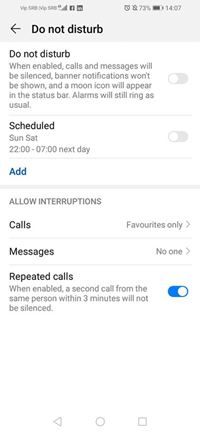
When You Don’t Want Notifications from Wish
Are these notifications constantly reminding you that you have this awesome opportunity to shop from the comfort of your home? If you find them annoying, distracting, or too tempting, follow our instructions, and you’ll get rid of them in no time.
Maybe you’ll get carried away and turn off all the notifications coming from your apps – it’s almost like a detox from the digital world.
What notifications do you receive on your smartphone? Have you turned off the Wish app notifications? Tell us in the comments section below.
















