How to Turn Off Your Galaxy S10 Note Plus

The Samsung Galaxy S10 Note Plus brings a myriad of brand-new features to the smartphone market. This includes several new ways of powering down your device.
Granted, Samsung did think outside the box with this new shut-down system, but it’s nothing you can’t master. In this article, we’ll show you exactly how to turn off your Samsung Galaxy S10 Note Plus.
How Do You Power Down S10 Note Plus?
Since the conventional way of turning your phone off has been replaced with the S10 Note Plus, you need to find another method to do so. Luckily, Samsung offers a host of options. This is what you can do to turn off your phone:
Use the Buttons
You might be used to powering down your smartphone the old-fashioned way. This includes pressing and holding the power button until the power menu appears, giving you the option to power off the device, restart it, or do something else. However, this won’t have the desired effect on S10 Note Plus. Instead, pressing down the power button will only trigger Bixby, Samsung’s virtual assistant.
Nevertheless, you’ll still need the power button to turn your S10 Note Plus off. Here’s what you need to do:
- Press both the power button and the volume down button.
- Hold the buttons for several seconds.
- Release the buttons when the power menu turns up on the display.
- Touch “Power off” and your phone will shut down.

Is It Possible to Somehow Turn My S10 Note Plus Off with Just the Power Button?
If you can’t get used to this new button combination, don’t worry. Samsung didn’t completely do away with the method you’ve been using for years. However, some modifications are in store for your device if you want to bring back the old way of shutting down your smartphone. This is how to enable it:
- Swipe down your notifications menu at the top of the display.
- Touch the gear icon in the top-right corner to access your Settings.
- Go to “Advanced features”.
- Tap on “Side key”.
- Select the “Power off menu” from the “Press and hold” segment.
There’s one more way you can reach the Side button menu that’s quite similar:
- Swipe down from the top of the screen to enter the notifications shade.
- Touch the power icon.
- Access “Side key settings”.
- Select “Power off menu” in the press and hold section
Power Down Your Phone from the Quick Settings Menu
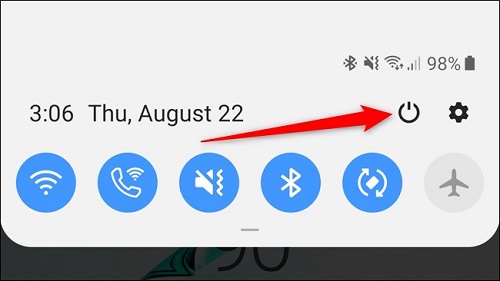
If you’re looking for an even quicker way of powering down your S10 Note Plus, your solution might be the Quick settings panel. Accessing it is very straightforward:
- Reach the notifications menu by swiping down from the top of the display.
- Touch the power button located right next to the gear icon.
- The power menu will appear, with the option to power off your phone at the top of the screen.
Command Bixby to Turn the Device Off
Your last option is to power down your phone with Bixby, Samsung’s virtual assistant. If you’ve kept the original way of accessing Bixby, here’s how you can use it to turn off the phone:
- Press and hold your power button
- Wait for Bixby to appear and say, “Turn off the phone.”
In addition, there’s an alternative way of accessing Bixby. This is what you can do instead of using the power button:
- Swipe to the right-most home screen
- Touch the Bixby icon
- Say “Turn off the phone.”
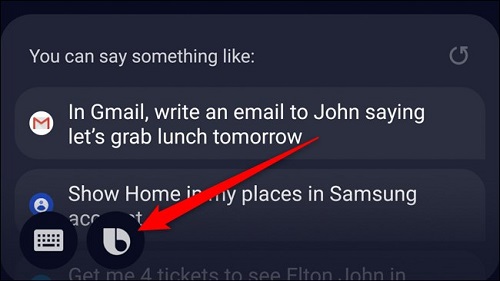
How Do I Turn My S10 Note Plus On?
In terms of powering your phone back on, Samsung stuck to the basics. Unlike turning off, the options for turning your device on are limited to just one. Luckily, all you need to do is press and hold the power button for a few seconds until the Samsung logo is visible on your display.
Samsung Galaxy S10 Note Plus Spells Fun All the Way
When you consider all the imaginative methods and combinations included in such basic features as powering down, just imagine how diverse and action-packed the rest of S10 Note Plus’ software is!
Have you already tested S10 Note Plus? Have you had any difficulties turning the device off? Tell us about your experiences in the comments section below.
















