How To Turn on an Android Phone with a Broken Power Button

It doesn’t happen often but when it does, it can become a showstopper. If your phone is currently switched on, you can survive for a while. If it is currently powered off, you’re kind of stuck. Or are you? This tutorial is going to walk you through turning on an Android phone with a broken power button. It is possible if you know what to do.
Modern smartphones are pretty robust. They can survive being dropped, getting wet and being handled constantly. They have to be robust considering what we put them through. Living in our pockets or our bags, being used constantly, being exposed to heat, cold, light, dark, moisture and such.
Given how much we depend on our phones, something like a broken power button can be catastrophic. Even next day delivery on a replacement is too long to live without a phone!

What to do if your Android phone’s power button breaks
How you turn on an Android phone with a broken power button depends on what has happened. If the power button has been lost somewhere, you may still be able to turn it on and off. If the button itself is still present but doesn’t do anything, we have to work harder but can still turn the phone on and off until your replacement arrives.
Here are some things to try:
Replace the button
If your power button is simply missing, use a cocktail stick or Q-tip to turn the phone on or off. Try to use something non-conductive to reduce the risk of shorting the battery though. Most power buttons interface with a plastic housing but there are metal components nearby so try to use something that won’t cause your phone to short out.
You should be able to toggle the hardware switch to turn your phone on with a cocktail stick or something. You can then use the phone as normal and as long as you keep it charged, you should be able to use it until your new phone gets there.
Try the bootloader
If your phone is powered off, you could try loading into the Android bootloader. The exact combination depends on your phone make and model and you should be able to find that online.
On my Samsung Galaxy S7 when powered off, I can press and hold the volume down button while connecting it to USB and the phone will load into ‘Download Mode’. This is essentially a bootloader by another name which you can use to turn on normally. I can then press volume down to cancel loading into this mode and the phone will boot normally.
Your phone may have a similar combination that allows you to start without that power button.
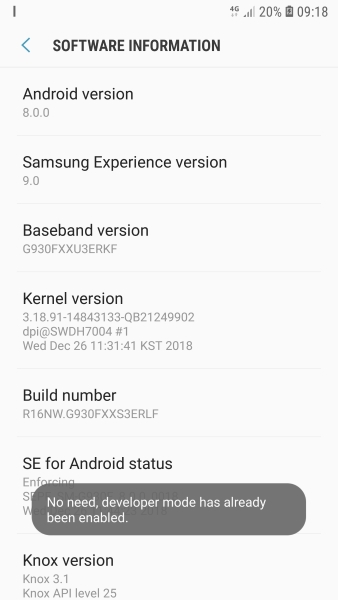
Use ADB
ADB is a software app that is used for Android debugging. It involves a little more effort than these other methods but should at least turn your phone on if powered off. The only problem is that it will only work if you have USB Debugging enabled on your phone. Those of us who like fiddling around with apps and such will have this setting enabled but it isn’t a mainstream thing.
To turn on USB Debugging do this:
- Select Settings and About Device.
- Find Build Number and tap it seven times.
- Tap another four times after the prompt.
- Select back and then the new Developer Options menu item.
- Select to enable USB Debugging from there.
This will only work when the phone is powered on, so do it now just in case you need it in the future!
Then you can use ADB.
- Download ADB from here and install it onto your computer.
- Connect your phone to your computer via USB.
- Open the folder where you installed ADB, shift + right click and select Open command prompt here (Windows).
- Type ‘adb devices’ and hit Enter.
- Type ‘adb reboot’ and hit Enter.
Steps 4 and 5 won’t always work and seems to depend on your make of phone. This works on my old Google Pixel but not on my Galaxy S7. To work, your phone needs to appear in the CMD window after Step 4. Only then will Step 5 work. If you’re not using Windows, use the appropriate commands for your OS.
If your phone is on, replace the power button with an app
If you manage to turn your phone on with any of these tricks, you can work around not having a power button with an app. Power Button to Volume Button on the Google Play Store was created for just this scenario. It replaces your power button with a volume button and works as you would expect.
















