How To Turn On or Off Closed Captioning on the Amazon Prime Video on the Apple TV

If you use Amazon Prime Video or Apple TV, you’re one of the millions of people who use these two services to stream video content. You can use them individually or together and access an excellent range of content. What about if you have specific needs? Can you use closed captioning on Amazon Prime Video or Apple TV?
Yes, you can. Both services offer closed captioning (CC) and you can enable it on one or both of them. If you use Amazon Prime Video on Apple TV, rather than separately, you should choose just one and go with that. I’ll cover all the bases and show you how to use closed captioning on Amazon Prime Video and how to use it on Apple TV. You can then decide which to use.
Closed captioning is a valuable service to anyone who is hearing impaired. It provides a textual reproduction of the audio track of a TV show or movie. Similar to subtitles that translate the audio content of a movie in other languages, closed captioning is a feature for those who are hearing impaired or prefer to watch their favorite media at a lower volume.
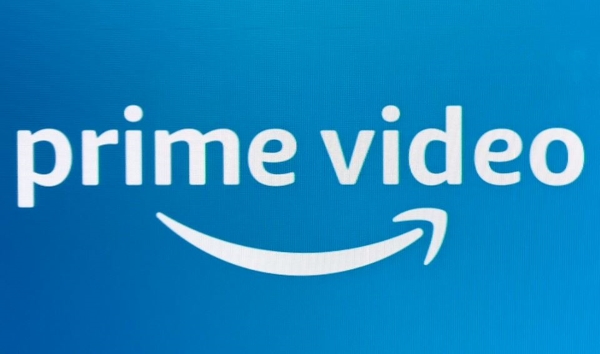
Use closed captioning on Amazon Prime Video
To use closed captioning on Amazon Prime Video you need to configure it in your browser first. It is where you will make any customizations to your Amazon Prime Video service regardless of what device you actually stream it to.
- Log into your Amazon Prime Video account in a browser.
- Select Account and Settings from the menu.
- Select Subtitles and Edit.
- Configure to your liking and select Save when done.

Once configured, you enable or disable CC from within an Amazon Prime Video stream.
- Play the media you need to use CC in. Make sure the CC symbol has been displayed.
- Select Menu and Subtitles.
- Turn Subtitles to On.

Most, but not all Amazon Prime Video content will have closed captions enabled. You need to look for the CC icon to make sure. If you don’t see the icon, try the above anyway to see what happens.
You can always check the subtitle/closed captioning options in the preview of the film or show you’d like to watch. Every show listed on Amazon Prime Video has a details section that tells you key features of the show.
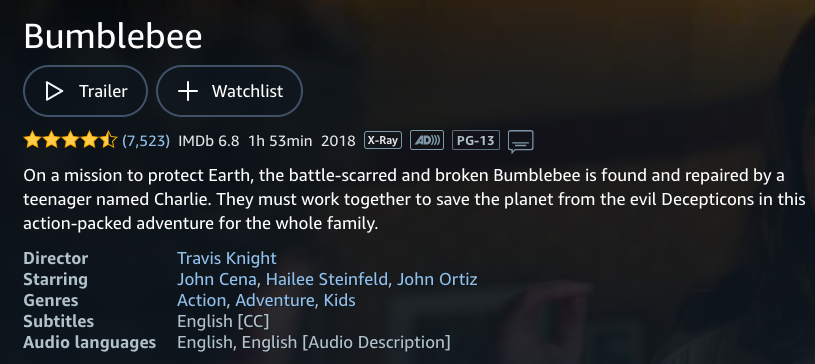
Use closed captioning on Apple TV
Using closed captions on Apple TV is a little more straightforward. You can either use the Apple TV application or the Apple TV device. To use the device simply enable or disable within the menu. If the stream is compatible with CC, it will play them automatically.
- Select the Settings icon in your Apple TV.
- Select General and Accessibility.
- Select Closed Captions and SDH and toggle to on.
- Close the menu.

This will turn on closed captions for all streams and will play them automatically as long as the stream has them. You can also configure Apple TV to play CC per stream if you share your device or don’t always need them.
- Start a stream on your Apple TV.
- Select the Info panel from the remote.
- Select Subtitles and toggle to On.
If you have a newer Apple TV with Siri, you can also ask it to turn on closed captions. A simple ‘Siri turn on closed captions’ should do it.
To turn closed captions on using the app simply navigate to search option located at the bottom of the app and type in “accessibility,” or “closed captioning” to quickly find the setting.
Using closed captioning on Amazon Prime Video on Apple TV
If you watch Amazon Prime Video on Apple TV, using closed captions isn’t as straightforward as it should be. While both are compatible with CC, when used in conjunction with each other, it can be problematic.
Due to the ease-of-use that is Apple’s mantra, it is probably less problematic to use Apple’s closed captions rather than using Amazon’s.
If closed captions aren’t working properly when viewing Amazon Prime Video content on Apple TV, try this:
- Open your Apple TV menu and select Settings.
- Select Video and Audio and make sure Subtitles are on.
- If the language is set to English, turn subtitles off.
- Close the menu and repeat Steps 1 and 2.
- Turn subtitles on again and make sure language is English.
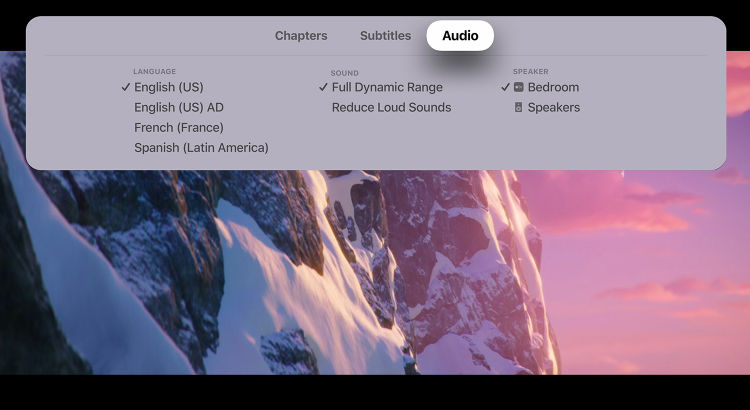
Now closed captions should work okay. Apparently this is a known issue that was supposed to be patched out months ago but occasionally rears its head. If closed captions aren’t displaying, or not displaying properly, try this fix to get it working.
Closed captioning is essential for the hearing impaired which is why most services support it. Whether you use Amazon Prime Video, Apple TV or Amazon Prime Video on Apple TV, now you know how to get CC working.
What About Subtitles?
As mentioned previously, subtitles are similar to captions except they translate audio content to another language. There is such great content internationally, what can you do when your favorite show or an interesting movie isn’t available in your native language?
You can either learn a new language or check for subtitle options.
Prime isn’t exactly a warehouse of content with subtitles available. There is a quick way to narrow down your search depending on which language you’re interested in. Using the search bar at the top of the Amazon Prime website type in “Subtitles [language].” You will see a list of films with correlating subtitles. If you’re looking for a specific movie or TV show simply search it up and look at the details section under the ‘Watch Trailer’ option.
Apple will let you see the subtitle options available in iTunes. When you click on a title you’d like to watch, scroll down to the “Languages” section. You will see a complete list of languages available here.
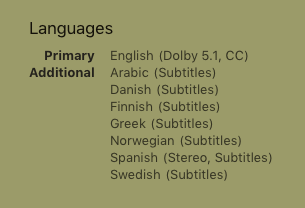
If the content you’re looking for has the right subtitles, you’re in luck. If not, there are several websites and apps available online. Although these haven’t been thoroughly researched, you may find some great options.





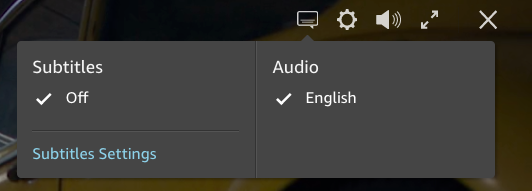




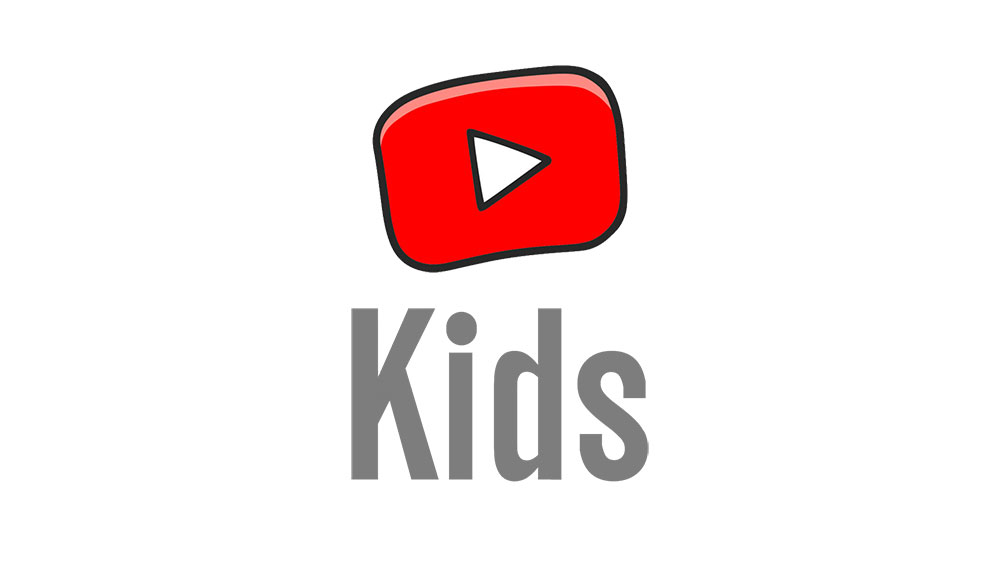









3 thoughts on “How To Turn On or Off Closed Captioning on the Amazon Prime Video on the Apple TV”