How To Turn Closed Captioning On or Off on a DIRECTV Box

DIRECTV has been around since 1994 and it is operating nationwide as a subsidiary of AT&T. Outside of the US, it also delivers satellite programming to households across North and South America.
In the United States, DIRECTV is bound by FCC guidelines to provide closed captioning for every program. Let’s see how to turn these captions on and off on a DIRECTV Box system.

A Short History of Closed Captioning
Ever since the early 1970s, closed captioning has been used to aid TV viewers with hearing difficulties. People with damaged hearing use the captions to get a better, more enjoyable experience out of watching TV. By the nineties, TV sets all came with decoders that supported closed captioning.
In the 21st century, closed captioning was slightly hindered by the switch to HDMI connection ports. This new technology brought superior picture and sound quality and a host of other benefits, but HDMI cables can’t pass on closed captioning data to your TV.
However, it’s easy to find a way around this. You can enable closed captioning through any subscription service that decodes the signal for you. If you have DIRECTV, getting closed captions is easy, as long as you go through setup.
Open Captioning, Closed Captioning, Subtitles
While they all serve the same basic purpose, there are differences between open captions, closed captions, and subtitles. Here’s a word or two on each type.
- Open captioning. Open captioning is always on and it can’t be toggled off and back on. It doesn’t require an external box to be visible. Similar to closed captioning, open captioning describes all sounds made on the program, including speech, music, ambient sounds, etc.
- Closed Captioning. This type of captioning requires an external box. The main feature here is that each viewer can toggle the captions on and off as they see fit. These captions are a great option if you’re watching your favorite TV show in a noisy environment or you’re in a room with someone who needs silence to concentrate or sleep. Again, all onscreen noises are described.

- While they look similar to captions, subtitles only cover what is spoken on the show or in the film. They don’t include descriptions of ambient noise and other sounds. Like closed captions, subtitles can be toggled on and off by users.
How to Turn Closed Captioning on or off
DIRECTV offers its users a choice between closed captioning and subtitles. Both can be toggled on and off as you see fit. Follow these steps to turn closed captioning on or off on your DIRECTV.
- Navigate to the channel you want to see the Closed Captions on.
- Press the “INFO” button on the remote control.
- When the Main menu appears on the screen, press the right arrow on the remote. Keep pressing the button until you’ve highlighted the CC section of the menu.
- The “Closed Captioning” option is the first one on the menu. Scroll down to it.
- Press the right arrow button on your remote to activate the captions.
If the default size of the captions makes them unappealing or hard to read, you can customize them. The customization settings can be found in the CC portion of the main menu. DIRECTV allows you to change the size and font of closed captions on your screen.
DIRECTV’s closed captioning is 100% compatible with the FCC rules, and it is very useful to people with hearing problems. To turn it off, repeat all five steps from above.
How to Turn Subtitles on or off
Aside from the FCC-compliant closed captioning feature, DIRECTV also offers its users DIRECTV Subtitles. These are preferred by users who want to follow the dialogue better but don’t need descriptions of other noises.
Here’s how to turn them on.
- Go to the channel you want to enable the subtitles on.
- Press the “INFO” button on your remote control.
- The Main menu will appear on the screen. Use the “Arrow” buttons on your remote to navigate to the “CC” section of the menu.
- A drop-down menu will open. Highlight the “DIRECTV Subtitles” option.
- Press the right arrow button on the remote to toggle the subtitles “On”.
If you want to turn them off, repeat all five steps.
Enjoy Your Favorite Shows
If you’re having any problems with captions and subtitles, you can try toggling them on and off a few times. If that doesn’t help, you might want to try turning your DIRECTV system on and off. In case the problems persist, you can send an email to AT&T at closedcaptioning@att.com.




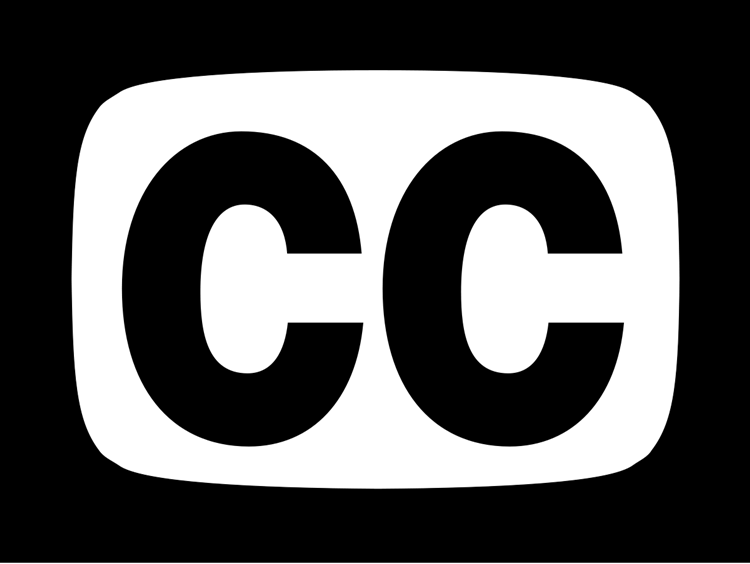













6 thoughts on “How To Turn Closed Captioning On or Off on a DIRECTV Box”
thanx polly lange