How to Turn Subtitles On or Off on CBS All Access
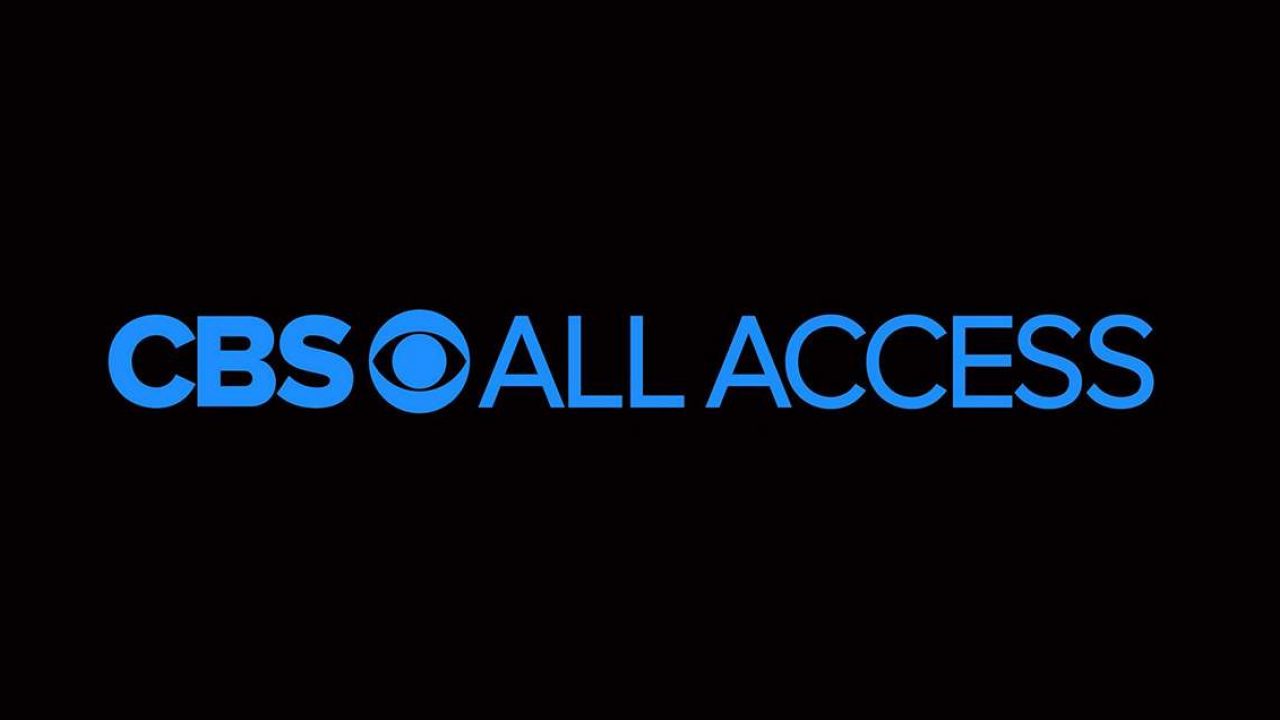
Watching movies with subtitles is beneficial for several reasons. It’s easier to understand what characters are saying, even when they don’t speak loudly, you can catch important names, and follow the plot easily. Moreover, there’s no need to rewind the content over and over again in case you miss something. That’s why it’s useful to know how to turn subtitles on and off on CBS All Access. Check out our guidelines for how to do this.
Managing Subtitles
Many CBS All Access users have had issues with subtitles not showing when they turn on a show or a movie. When you finally sit down after a long day ready to relax and watch something, this can be annoying. But don’t worry. There’s no need to panic. It’s possible to manage subtitles with the following steps. However, the procedures will vary depending on the device you use. That’s why we’ll list how to manage subtitles using a FireStick, Roku, a smartphone, or a computer. Let’s get going.
Managing Subtitles with a FireStick
If you already have a FireStick, you can easily create a great CBS All Access streaming experience. Moreover, a FireStick enables you to manage the subtitles easily so that you can enjoy content without worrying that you won’t hear something. Here’s what you should do:
- Open ‘CBS All Access.’
- Browse through the content and find something you want to watch.
- Play the selected movie or TV Show.
- Next, tap on the ‘Pause’ or ‘Menu’ button on the FireStick.
- This will open a dialog box in the upper right part of the screen.
- On the FireStick, look for the arrow keys. Use them to tap on the dialogue box.
- You should see ‘Subtitles and Audio.’ Click on this.
- Toggle the button ‘On’ to enable the subtitles.
Note: Some users have problems if they hit ‘Menu,’ and the dialogue box only shows the ‘Audio’ option, without subtitles. If this happens to you, press the ‘Pause’ button. Once you see the dialogue box, navigate the arrow keys on the FireStick and you should see ‘Subtitles and Audio.’
Managing Subtitles on Roku
When you purchase Roku, it comes with a dedicated remote control. You’ll need this remote control to manage CBS All Access subtitles. First of all, you need to subscribe to CBS All Access on their website, and install the app on Roku. Here’s how to install it:
- Grab a Roku remote control and click on the ‘Home’ button.
- Then, tap on ‘Search’ and type CBS.
- When you see ‘CBS All Access,’ click on it.
- The installation will then start.
- Once it finishes, hit ‘OK.’
- Next, click on the ‘Home’ button again.
- Look for the installed channels and select ‘CBS All Access.’
- Sign in and find the content you want to watch.

Now that you’ve installed ‘CBS All Access’ and have found the movie you want, let’s manage the subtitles. Follow these steps:
- On a Roku remote control, tap on the asterisk button. Doing so will open the side menu. You should also see the ‘Closed captioning’ option.
- To enable it, toggle the button. If the button is already turned on and you want to turn off the subtitles, just switch it to ‘Off.’
Keep in mind that turning on the subtitles on Roku doesn’t automatically enable CBS All Access subtitles on other devices. If you want to watch some CBS All Access content with subtitles through a computer, or a smartphone, you need to follow the next steps, which are specific to those devices.
Managing Subtitles Through Smartphones
Androids and iPhones have the same interface for CBS All Access. Here’s how to turn on subtitles using a smartphone:
- Launch ‘CBS All Access.’
- Look for the three-line menu or the hamburger icon on the upper left corner of the screen. Tap on it.
- Click on ‘Settings’ and then on ‘Closed Captions.’
- Follow the instructions, which will help you turn on the subtitles for CBS All Access.
Managing Subtitles on a Computer
If you prefer to use CBS All Access through a computer, it’s also possible to manage subtitles that way. Like with smartphones, the interface is the same for Mac or other computers. Let’s see what you need to do:
- Launch the browser you usually use and then open the ‘CBS All Access’ website.
- Log in to your account.
- Select what you want to watch and play it.
- Pause the video on the keyboard.
- Hit the ‘CC’ icon on the top right corner of the screen.
- You’ll see a pop-up menu where you can easily turn on the subtitles.
- You can also choose the font size, style, opacity, color, etc.
Enjoy the CBC All Access Content with Subtitles
Watching content on CBS All Access with subtitles is beneficial for various reasons. You might want to watch a TV show with a particular register, which might not be easy to follow unless you read the words. Or, the characters don’t speak loud enough so you aren’t able to hear them clearly. Whatever the reason, it’s possible to turn on and off the subtitles easily. With this guide, we’re sure you won’t have any issues doing so in the future.
How about you? Why do you watch content with subtitles? What do you use to stream CBS All Access? Let us know in the comments section below.
















