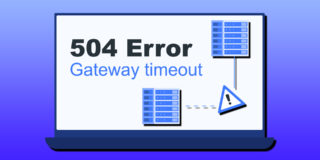How To Type French Accents

Whether you’re using French words in the English language, or simply want to properly write in French on an English keyboard, you’ll want to be able to use French accent marks. Depending on how frequently you need French accent symbols there are a few ways of typing them.
For one, the most frequently used, but definitely not the easiest way to go is using Alt codes. Another cool way is really the proper one. Finally, there are tools out there that can help, too.
Alt Codes
Alt codes, in general, are an excellent way to type non-ASCII characters onto type and Alt code, you need to hold down the Alt key while typing a four-digit number on your Num Pad. It is important to note that typing the numbers on the left side of the keyboard won’t work with Alt codes.
When it comes to French accents and symbols, they are available on pretty much every list of alt codes. For instance, to type the lowercase letter “e” with an aigu, (é), hold down the Alt key and type in “0233”. This all works fine, as long as you’re okay with remembering four-digit numbers for each corresponding letter, but in addition to the obvious memory issue, you’d have to remember the codes for both the lowercase and uppercase letters. For instance, in order to type “É,” the code would be “0201”.

The Proper Way
Obviously, the easiest way to go would be creating a particular command or chain of commands for the accent mark (aigu, grave, cédile, etc.) to be added to the letter in question. Obviously, the easiest way would be to have a particular command or chains of command for situations where you want to add accent to a letter. Luckily, there is a simple system for adding French accents in Word. Don’t worry, it’s pretty simple and straightforward and you’ll be using the technique properly in no-time.
Essentially, you’ll be adding a particular accent to a letter by giving your computer the command before selecting the letter. For instance, holding down the Ctrl key while typing an apostrophe (‘) will open the “aigu menu”’ of sorts. Any vowel that you enter after the Ctrl + ‘ command will have an aigu accent.
Various Accents
Although French has more marks than English, five different accents aren’t too much to learn and remember. These accents are aigu, grave, circonflexe, cédille, and tréma.
Luckily, the commands are very logical and easy to remember.
Aigu Accent
This accent is above the letter, pointing down and to the left. Although you can add it to any vowel on your keyboard, it only appears in French on the letter “e”, changing its pronunciation to “ay”. As previously mentioned, the aigu accent mark is added to any vowel by holding down the Ctrl key and typing an apostrophe (‘). Release the keys and type the vowel that you need.
Grave Accent
The grave accent is essentially a mirrored aigu accent, pointing down and to the right. It might be applied to any vowel, but doesn’t really affect its pronunciation. The only exception is “e”, as “è” is pronounced as “ehh”. To add this accent, hold down the Ctrl key and press the grave symbol (`). Type in any vowel, and voilà! Get it?
Circonflexe
This accent is very important for spelling in the French language, although it doesn’t really alter pronunciation. The accent mark looks like an ASCII arrowhead pointing upwards. To type the circonflexe mark, hold down the Ctrl and Shift keys and type a caret (^). Now, type any vowel, and you’ll get an â, ê, î, ô, or û. This accent can be found above all five vowels.
Cédille
Cédille is a little hook that’s added under the letter “c” in French, changing it to “ç”. The effect of this mark is changing the “hard c”, pronounced [k] into a “soft c”, pronounced [s]. To type this accent, hold down the Ctrl key and après the comma (,) key. Release and type a “c”.
Tréma
This mark appears as two dots over a vowel in French, usually indicating that the second of two consecutive vowels should be pronounced separately. Tréma is typed by holding down the Ctrl and Shift keys, while typing a colon (:). This mark can be found on letters ë, ï, or ü.
Other Tools
Another way of typing French accent marks is to use Google. Type in, for example, “e with an aigu”, copy the letter from the results, right-click where you want it in your document, and click “Paste as plain text” to align the formatting variations. This approach is, of course, tedious and it takes way more time than the above-mentioned Ctrl commands.
Significantly quicker, though definitely not as seamless as the Ctrl method, is to find a tool that allows you to type your text into a box that also contains all the accented letter buttons. Simply click the accented letter you need, and you’re good to go!
Multiple Ways of Typing
As you can see, all of these three methods are fairly straightforward and easy. However, the second one is definitely the easiest and fastest way.
Which method do you use? Did you remember all the commands in the second method? Or do you prefer practicing your memory by remembering the Alt codes? The discussion is in the comment section.