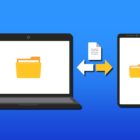How to Type Greek Letters in Microsoft Word
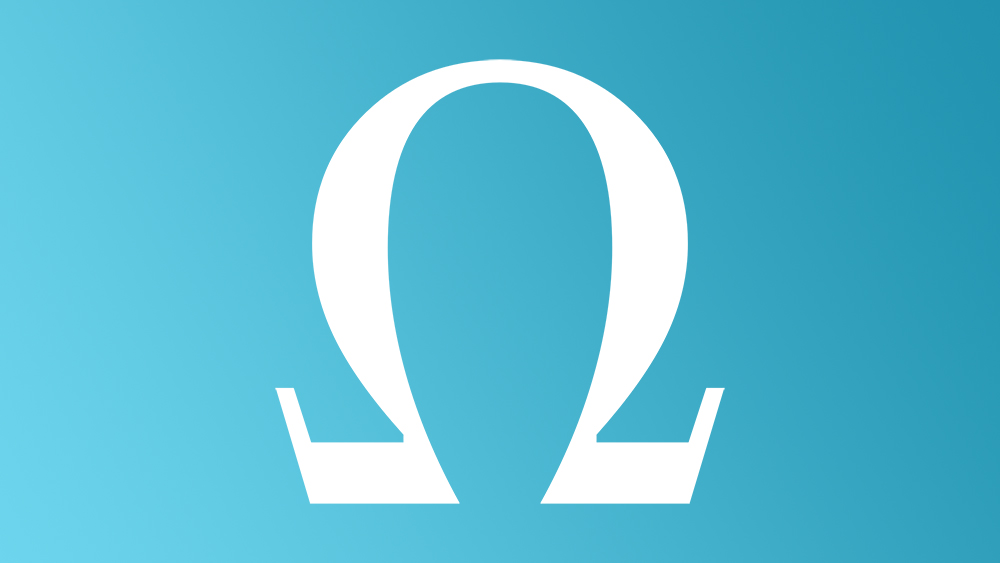
Microsoft Word has many cool tools that you may or may not know about. For instance, using quick and fun shortcuts can help you write various accents and symbols. Although the Greek language uses some symbols from the Latin script, some letters are in Cyrillic while others are taken from the ancient Greek alphabet. Today, Modern Greek is the standard in Greece, and it is definitely far from the Latin script that we’re used to.
There are several ways to type Greek letters in Microsoft Word. If you don’t own a Greek keyboard, here’s how to do it.
The Greek Language
In order to understand what you’re going to need to write Greek letters in Word, you’re going to have to realize that the script used over there is significantly different than the modern Latin script used in English. Have you ever seen Cyrillic? Yes, Russian comes to mind. Many European countries, even those outside of the ex-Soviet Union territory, are well-versed in Cyrillic. Although the majority of these countries have adopted the Latin script, they still know Cyrillic.
The Cyrillic script probably looks like symbols to you, and you might not be too happy to find out that it has its roots in Ancient Greece. That’s right, the modern Greek script is a combination of Cyrillic, Greek alphabet, and some modern Latin script. This means that you will have to possess a somewhat thorough knowledge of the language to be able to write it. Just a precaution. Of course, if you’re writing an article about Greece, this might come in handy.
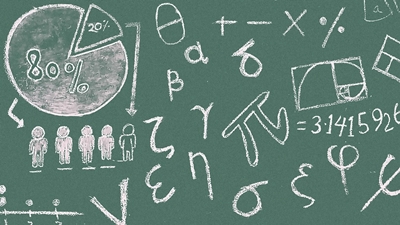
The Slow Way (Don’t Skip)
This might be the slow way to go about typing Greek letters in a text, but it isn’t useless. First of all, this will give you insight into all the characters used in Greek. Secondly, it might come in handy in the beginning, until you’ve gotten the hang of it (learned the name for a majority of the letters). First, go to the Insert section in MS Word. Now, find the Symbol drop-down menu (probably all the way on the right). It looks like the symbol. After clicking it, select More Symbols… from the drop-down menu.
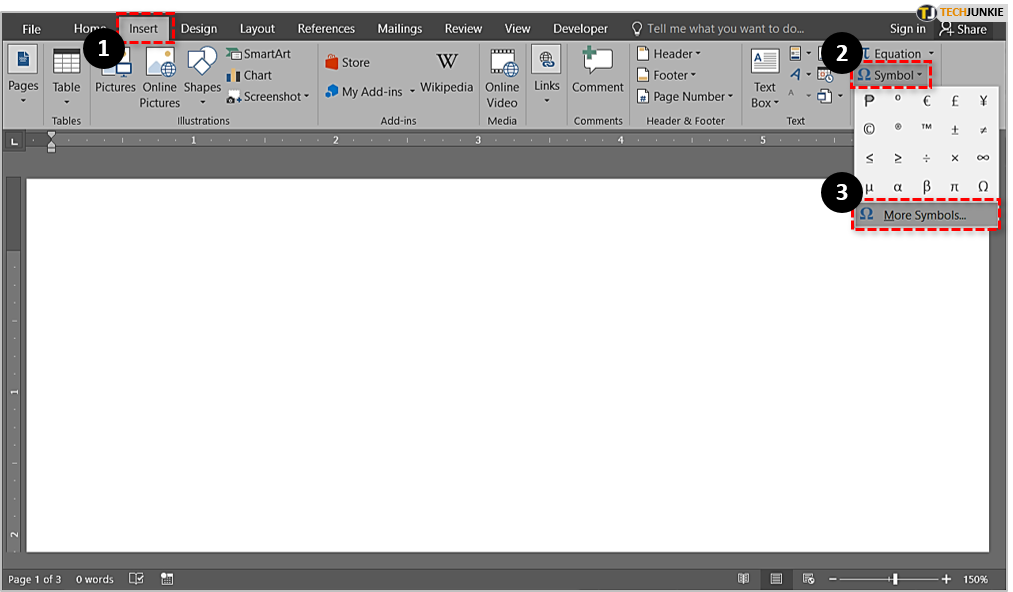
This will display a list of all symbols in MS Word. In order to access a list of all Greek symbols, click the menu next to Font: and find or type in “Symbol”. Click Insert to insert the desired symbol. The Symbol window also gives you an option to select a shortcut key for the desired symbol. This is why this part is so important. It may be a slow way, but once you’ve assigned shortcuts to the symbols you need, it becomes easy to type them. However, this is not the only thing the Symbol window has to offer.
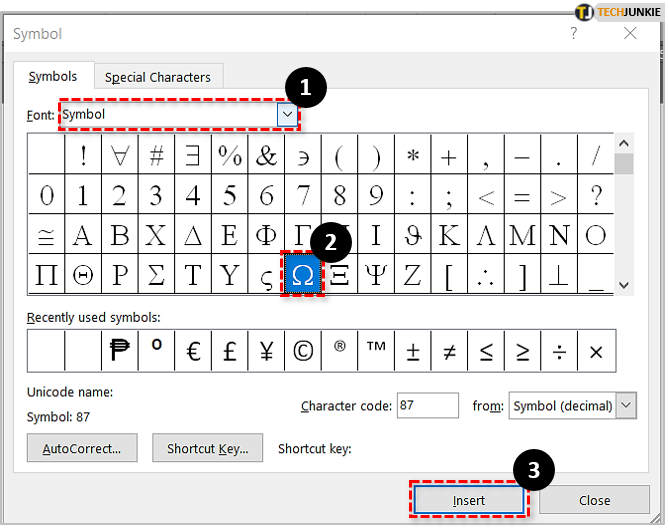
Alt Codes
Using the Alt + [insert Num numbers] approach enables you to type any symbol in Windows, as long as you know the exact sequence of the corresponding Num numbers. For instance, in order to type “F”, hold down the Alt key and type “70” on your Num Pad. Of course, you can do this for any Greek letter that you might need to type.
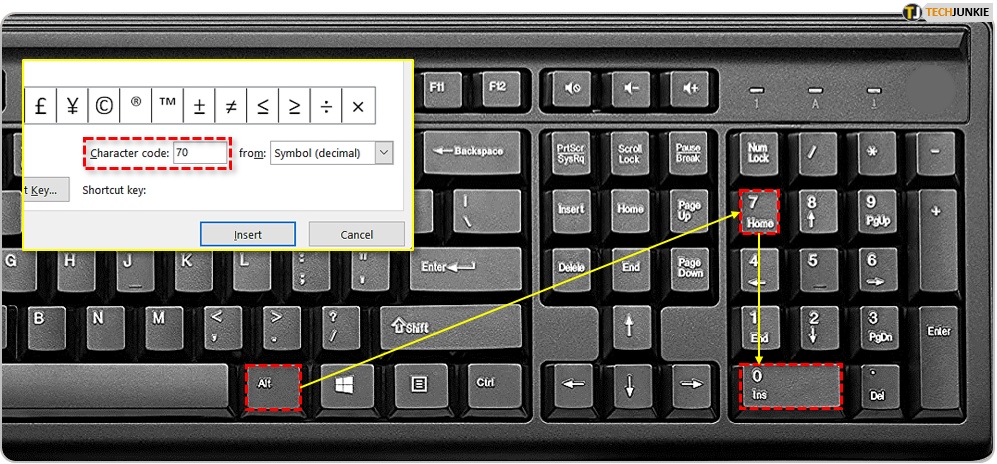
What the abovementioned Symbol menu offers is the exact code for every Greek letter. Just select the desired symbol and the code will be displayed under the Character code: section. Unfortunately, this means that you’ll have to click on the desired symbol every time you need to enter the code, which is rather tedious, so you might be better off simply Googling the list of Alt codes for Greek.
The Quick Way
The quick way is the quick way, as long as you know the names of each Greek character that you might need. Of course, you probably know that is alpha and is beta, but unless you took the relevant science and math classes, or you’re a dedicated scrabble player, you probably didn’t know that is rho or is xi. This really is an opportunity to both learn what the Greek letters are called and be quicker when typing them.
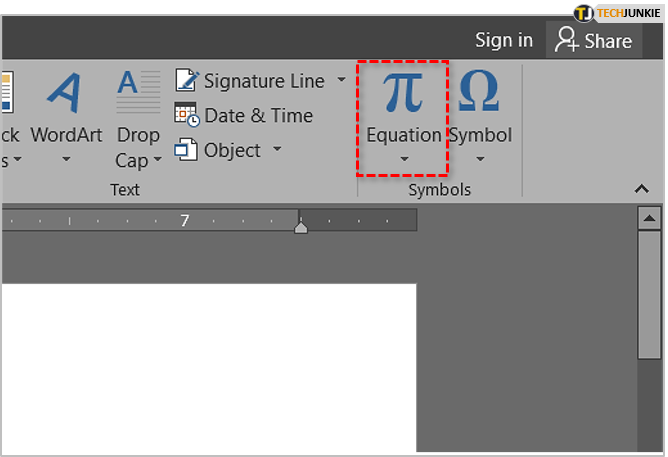
So, here’s how the quick way works. You essentially insert the Equation option in Word. You can go to Insert and click the symbol (right next to the symbol from earlier). The quicker way would be to insert the equation symbol by using the Alt + = command. Here’s a list of shortcut keys for every letter that you may need.
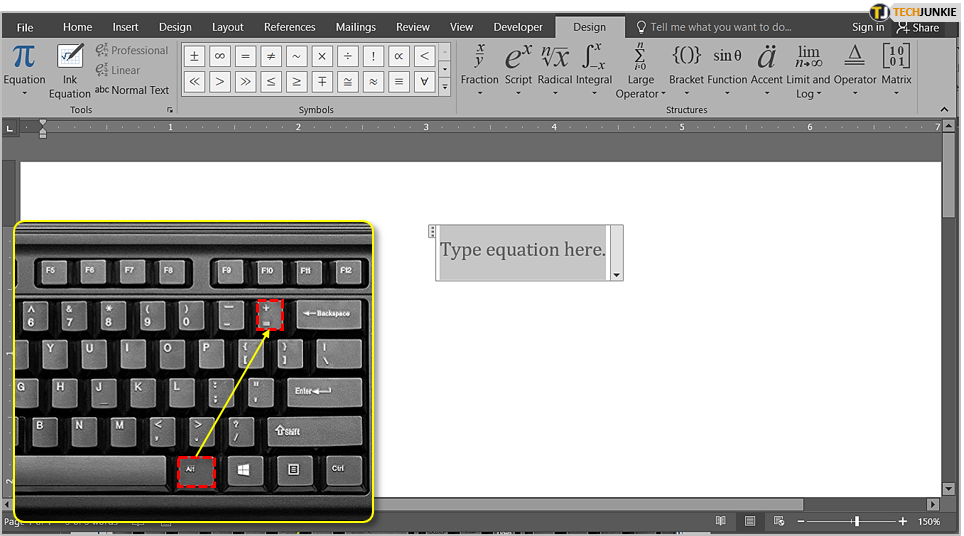
The Amateur Way
Of course, you can always find an online text editor with a full list of Greek symbols. Simply type them into the provided box, select them, copy them, and paste them into your document. This might be the amateur way, but if you just need to type in a couple of Greek symbols for a college party at Alpha Theta Pi ( ), you can go ahead and use this method – no one will judge you.
What Method to Use
Well, the slow method is the most educational, the Alt code method is quick but clunky if you need to remember a lot of symbols, and the quick way is basically the best as long you’re willing to learn the Greek alphabet. The amateur way is slow but simple.
Which do you prefer? Do you simply google “symbol for alpha”? Let us know, and feel free to join the discussion below!