Unfollowgram Review
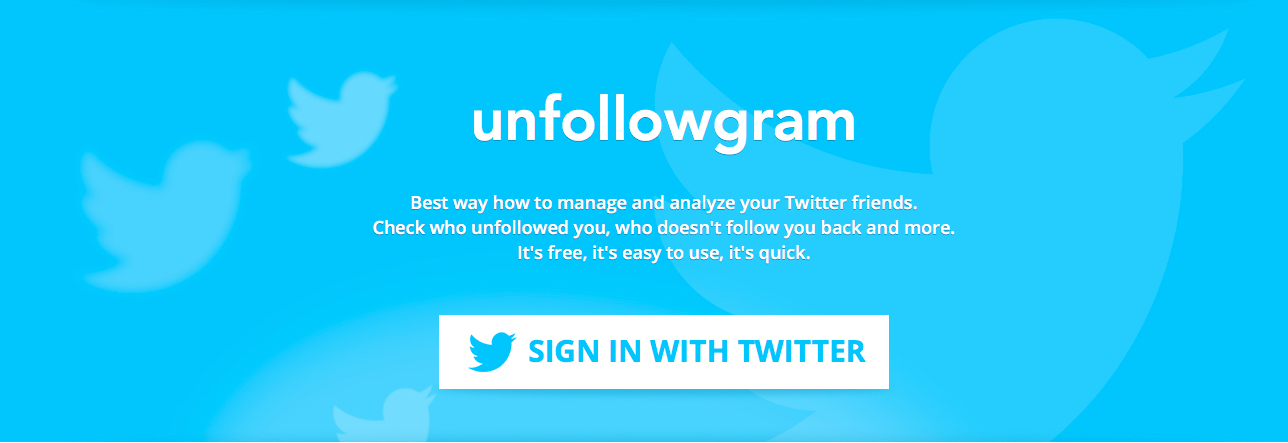
Unfollowgram helps you to manage and analyze your Twitter account. Until recently, you could use Unfollowgram for Instagram also, but since Instagram has implemented new rules after its platform update, Unfollowgram is not available anymore to track your Instagram followers, unfollowers, and the other services it had provided to Instagram users previously. 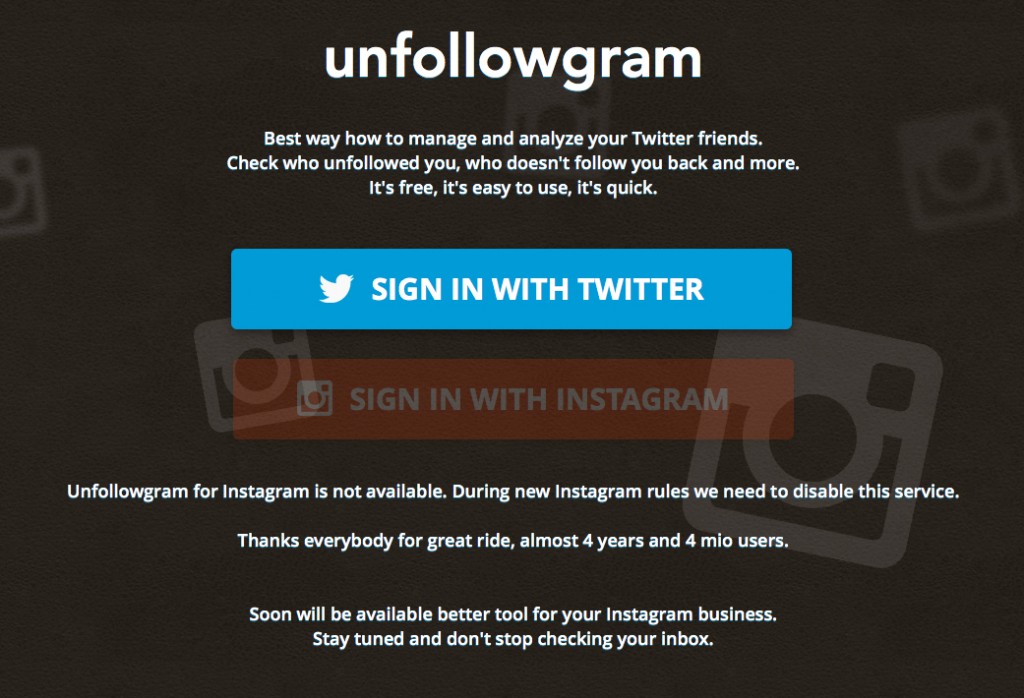
Now you can use Unfollowgram for Twitter instead. We’ve tried and tested the application out, and we think it’s the easiest, most uncomplicated online app you’ll ever use to keep track of your Twitter account. It displays follows, unfollows, new followers, and those not following you back, as well as your current Twitter following and whom you follow. (Whew, did you keep track of all those “follows”?) Seeing as how Unfollowgram has been around for four years and previously available to Instagram users worldwide, it’s proven itself safe for use. 
Let’s have a look at Unfollowgram and how it now works with your Twitter account.
Dashboard
Once you’ve logged into Unfollowgram, using your Twitter account and allow Unfollowgram to access your Twitter statistics by you, you’ll be on the homepage of Unfollowgram, which is the Dashboard. Unfollowgram updates every fifteen minutes—so it’s not “live,” so to speak.
The Dashboard looks like this: 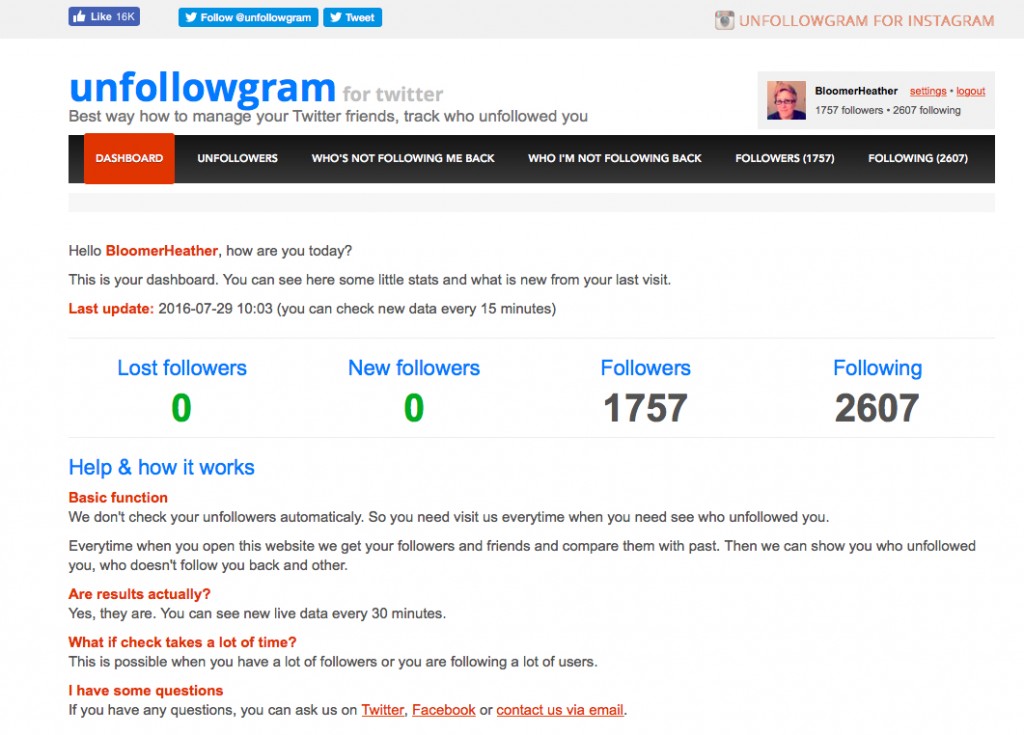
- Unfollowers: Plain and simple, a list of Twitter users who have unfollowed you.
- Who’s Not Following Me Back: This shows Twitter users whom you follow who aren’t following you back.
- Who I’m Not Following Back: These are Twitter followers who follow you and you’ve not followed them back.
- Followers: All the people or Twitter accounts that are following you now.
- Following: Twitter accounts you’re following.
The Unfollowgram app gets right to the point. By clicking on any of the categories listed above, you get a glimpse of statistic data for each one. The dashboard of categories refreshes every fifteen minutes. Having also used Statusbrew to track Twitter previously, Unfollowgram makes keeping track of your Twitter analytics a breeze. It has a user-friendly interface and doesn’t over-complicate things.
Directly in Unfollowgram, you can click “Follow” or “Unfollow” for a Twitter user you want to be following or don’t want to follow anymore. If you go through each list item in the dashboard, all you’ll need to do is click on the Twitter account link for a user and it brings you directly to Twitter’s website. This allows you to see the person’s or company’s Twitter account live, and could help remind you why you do or don’t follow that particular account. We found that most of the Twitter accounts we aren’t following are for a reason—it’s either spam or something that has nothing to do with our interests.
The only nitpicky thing that really bugged us about the Unfollowgram app is the incorrect usage of the English language. Other than that, the app itself is great and does exactly what you’d expect it to.
















