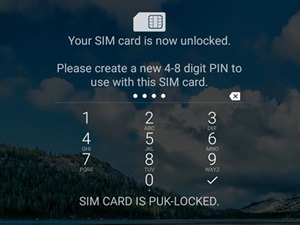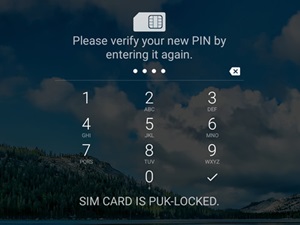How to Unlock a SIM Card Manually

Since you can’t do too much with your phone when your SIM card gets locked, it’s worth knowing how to remedy the situation, don’t you agree? – Fortunately, unlocking a SIM card is easier than you may think.
There’s really just one way to do it, and the method won’t differ from one provider to another. Here’s all you should know about SIM cards, PIN codes, and how to avoid getting in this situation in the first place.
Locked SIM Causes
Probably the most common ways to get your SIM card locked is to mistype your PIN code. Usually, three failed attempts would be enough to block your card. At least it used to be this way in older cellphones. Today’s smartphones let you get away with more failed attempts.

If you own an iPhone, it’s possible that when you switch SIM cards, the new one will be automatically locked.
Failed PIN Code Input Attempts
If you fail to input the PIN code three times in a row, your SIM card will be blocked. To unblock it you’ll need to follow the guide presented in this article.
Failed Pattern Attempt
If you don’t secure your phone with a PIN code and opt to just use the pattern instead, then you’re less likely to get a blocked SIM. Depending on the phone, you can get up to 10 pattern attempts before the SIM card is blocked. However, even then, it will just be a temporary block after which you can try again.
The exact number of attempts and how long the block lasts may differ between manufacturers, carriers, and phone models.
Using the PUK Code
To unlock a blocked SIM you need to use something called a PUK code. This is a unique 8-digit code that is assigned to your card. One way to obtain the code is to contact your mobile carrier.
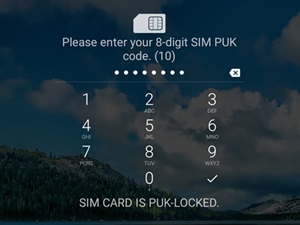
Here’s how you can unlock your SIM card in minutes:
- Contact your carrier.
- Ask for the PUK code.
- Start your phone.
- Wait until you see the “SIM Locked” message or something similar.
- Type in the 8-digit PUK code.
- Type in a new PIN code.

- Verify the new code.

A word of caution regarding PUK codes – you can basically end your SIM card if you mistype the PUK three times. Again, this may differ slightly from carrier to carrier, but it’s worth paying attention to. Most SIM cards that have been blocked as a result of entering the PUK too many times incorrectly will be permanently blocked.
3 Tips to Avoid Blocking Your SIM or to Help Unlock It Faster
- Come up with a PIN that’s easy to remember.
- Get your PUK code as soon as you get your phone and write it down.
- Disable your PIN lock.
Do note that disabling your PIN code, although possible, is not always advisable as it would make it easier for someone to access your data should you lose your phone, or if it gets stolen.
How to Configure Your PIN Code
If you want to set a new PIN code on your Android device or if you want to disable the PIN code, you have to navigate to the Security section of the Settings app. The exact path may differ slightly depending on the brand and model.
- Open your phone.
- Go to “Settings”.
- Find and tap the “Security” tab. The exact name might differ slightly from device to device.
- Locate “SIM card lock.”
- If there isn’t one, tap on “More settings.”
- Tap “Set SIM lock” (use either SIM 1 or SIM 2, if your phone supports Dual-SIM.)
- Disable “Lock SIM card.”
- Tap “Change SIM PIN1” or “Change SIM PIN2.”
- Type in your current PIN.
- Type a new PIN.
- Verify by typing the new PIN again.
No Need to Panic When You Have SIMple Workarounds
Now that you know how to unlock your SIM card you should be able to make a decision on whether or not you want to use a PIN on your phone. Typing four digits every time you power on your phone isn’t all that difficult after all, right?
Let us know what are your favorite means of protection on your smartphone? Do you use just one, none, or everything from the PIN code to fingerprinting to secure your most used gadget?