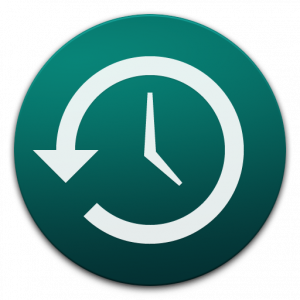Dr. Upgrade or: How I Learned to Stop Worrying and Update My iPhone the Right Way

Note: The following article was written after the troubled iOS 8.0.1 update, but the advice applies to any type of software update, including iOS, OS X, and even Windows.
Wednesday’s iOS 8.0.1 update fiasco — and the related emails I received from readers, friends, and family members — reminded me to revisit and share some update or upgrade “best practices.” My hope is that by following the tips outlined below, you can avoid the frustration and heartache that often accompanies botched updates, protecting both your data and your time. But first, a bit of background on this most recent iOS situation.
For those somehow unaware, Apple released a particularly buggy iOS 8 last week and followed that up on Wednesday with an even buggier iOS 8.0.1 update, one that killed mobile service and Touch ID for many users. Apple eventually pulled the botched update, but many users were forced to perform a full restore of their affected iPhones via iTunes in order to fix the problem.
On Thursday, Apple released iOS 8.0.2, an emergency update to fix the show-stopping bugs in the 8.0.1, as well as the original bugs in the iOS 8.0 release. While most report no issues with this latest update, some users are still having trouble.
Looking back on the situation, a few things stand out. First, it’s important to note that although Apple has cultivated a reputation as the company that “gets it right” and makes products that “just work,” it is in no way immune from the types of failed updates and unexpected bugs that also plague its competitors.
Second, this isn’t the first time that Apple has royally screwed up and released software without adequate testing and quality controls. The company has been forced to pull updates and address critical bugs with new hardware and software on several occasions throughout its history. This doesn’t mean that you should abandon Apple, but it does serve as a reminder that the company can be just as fallible as any other in the industry.
When it comes to both past and future mistakes, however, Apple will of course fix most of problems, and usually in short order. But how can you protect yourself from getting hit by botched updates in the first place? Here are some tips:
Don’t Update While Traveling
Imagine you’re on a business trip and your iPhone or Mac alerts you to a new update. Apple makes it so easy to update software, usually requiring only the click of a button, and you’re eager to see new features or bug fixes. Sounds good, right?
Well, in the case of iOS 8.0.1, you might have just lost connectivity on your iPhone for the duration of your trip unless you also had a Mac or PC and an Internet connection handy. Specifically, the solution to the iOS 8.0.1 bug was to connect your iPhone to iTunes, download the large iOS 8.0 firmware file, and perform a manual restore. Without the option do perform this workflow, you would have been out of luck.
The same goes for Macs, PCs, and any other electronic device that may require a software or firmware update. Often the only way to correct or reverse failed updates is to have access to another functional device, which those traveling may not possess. You may also lose data when reversing bad updates, and you may not have the means to perform a backup while on the road.

In short, you’ll want to have all resources available to you in the event of a problem — a second computer, a reliable Internet connection, a complete backup of your data, etc. — and most people simply won’t have these resources during a trip.
Back Up Your Data Before Any Updates
Speaking of backups, you’re keeping regular ones, aren’t you? Ah, just kidding. I know you’re not. Backups are somewhat of a paradox in computing: everyone knows about them, everyone claims to do them, but somehow the most common statement I hear while repairing computers and devices is “But..but..I don’t have a backup. I can’t lose my pictures!” This phenomenon is even prevalent among those in the industry who should know better.
So even if you’re not performing regular backups, do yourself a favor and make a manual backup before any software or firmware updates. Upgrades and updates can go wrong for a number of reasons — a botched update from the software company, a bad hard drive in your own computer, a power surge or power loss at the wrong moment — and data loss is often a result.
But if you have a complete backup of your data from just prior to the failed update, you’ll be sitting pretty. This recommendation not only protects your data, but also helps you get back up and running in short order. You’ll be much better off with a “format and restore” than having to pull the hard drive on a dead system and try to use expensive and often ineffective data recovery software.
Don’t Update Production Devices During Important Projects
When you hear the term “production device,” you may first think of computers and devices associated with important media and IT work, such as an email server for a large company, or a live editing workstation at a movie studio. But it’s important to assign a broader meaning to the term for the purposes of this article.
When I say “production device,” I want you to consider any computer or device that is crucial to operating your business or otherwise getting your work done. Yes, an authentication server for a Fortune 500 company is a production device, but so is an attorney’s primary desktop at a law office, a real estate agent’s iPad in a car, and a student’s laptop during the school year.
In short, take a moment to consider your computers, smartphones, tablets, and any other electronic equipment which might require updates, like network switches and modems. For each one, ask yourself, “If this device died right now, or if the data on it were otherwise inaccessible, could I still complete the work that needs to be done today?” If the answer to that question is “no” for any device, then do not update or upgrade it until its role in your work is no longer immediate, or until you have a spare device ready to go.
The first people to update are the first to encounter problems
Using our aforementioned examples, the attorney shouldn’t update OS X or Windows in the middle of important settlement negotiations, the real estate agent shouldn’t grab the latest version of iOS right before she meets with clients to close a deal, and the student won’t want to upgrade their MacBook to OS X Yosemite during final exam week.
This rule should apply even for updates which haven’t been identified by other users as problematic. As mentioned earlier, updates and upgrades can go wrong based on circumstances unique to your specific hardware and software. You shouldn’t abandon precautions, especially on production systems, just because others haven’t reported issues, which leads us to…
Don’t Be the First to Update
Software and firmware updates can be exciting. I get that. New features, bug fixes, performance improvements, a “snappier” Safari browser, and it’s usually free, especially when it comes to Apple. But the first people to update are the first to encounter problems.
Take, for example, the iOS 8.0.1 update. I was on the road all day Wednesday and missed the release and subsequent issues, arriving at my hotel that evening to a cacophony of complaints in my Twitter feed. Taking advantage of the experiences of my unwitting guinea pigs…err…I mean “friends and colleagues,” I knew that 8.0.1 was botched and I was spared from losing my iPhone’s cellular and Touch ID capabilities.
You see, I’m a hypocrite, and I probably would have updated the iPhone had I not been driving at the time. But because I waited (intentionally or not), I let others suffer the pain, and I was all set when iOS 8.0.2 was released and users started reporting success (thanks, Ted!) with the update.
Even if this advice were to reach every Mac, PC, and smartphone user in the world, many would ignore it and still update immediately upon the release of new software or firmware. Now, don’t get me wrong, that’s great and I applaud these users’ drive and determination, as long as they’re aware of the risks. So instead of rushing to be the first to update, why not let these adventurous folks do the dirty work for you?
The only exception to this rule is arguably critical security patches, like the ones delivered to deal with the Heartbleed vulnerability earlier this year, and the future patches that will be rolled out for issues like Shellshock. In situations where there are significant security vulnerabilities that are being actively exploited, you’ll want to make sure you get your devices and software updated as soon as possible. In these cases, even though the risk of a botched update is still present, you should be fine if you follow the other advice in this article and have access to spare equipment and recent backups.
Putting It All Together
The release of a new update or upgrade can be exciting, and the allure of being the first to experience new features sometimes overpowering. And, realistically, the vast majority of your updates and upgrades will offer no problems whatsoever, leading some of you to view this article as unnecessarily cautious, perhaps even alarmist.
But it only takes one bad update, one problematic upgrade to cause considerable grief. The iOS 8.0.1 update situation was relatively minor in the grand scheme of things, as Apple delivered a mostly functional fix by the next day. But future update issues won’t always be so quickly resolved, and the damage they cause might have lasting effects on your data and productivity. Compare the significant risks with the simple and easy to follow suggestions here and you can do a lot to mitigate your chances of being caught with a botched update.
So hold off for a day or two on that “software update” button in the future, protect your data with frequent backups, wait until vacation is over to upgrade, and don’t ever make unnecessary changes to a system that is critical to your immediate work. Following these rules may not give you the latest and greatest right away, but it will protect your precious data and give you invaluable piece of mind.
After all, a smart update strategy “is not only possible, it is essential.”