How To Update Kodi on Android Devices
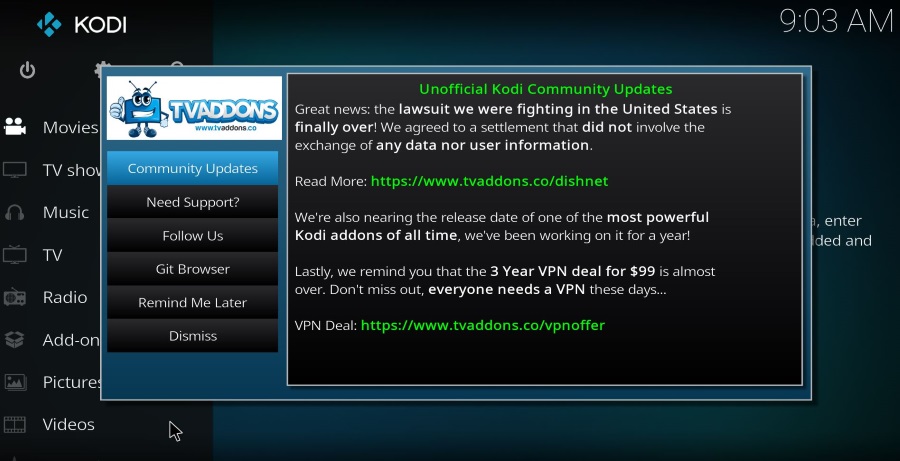
One of the best things about Kodi is that development never seems to stay still. It is continually updated and improved and new versions are released on a fairly regular basis. One shortcoming of Kodi is the lack of built-in facility to update Kodi on Android devices. Unless you’re using the version of Kodi available on the Google Play Store, you have to update it manually.
That isn’t an issue though as it is fairly straightforward and should take less than five minutes. Exactly how you update Kodi depends on the Android device you’re using. I’ll cover most of them here.
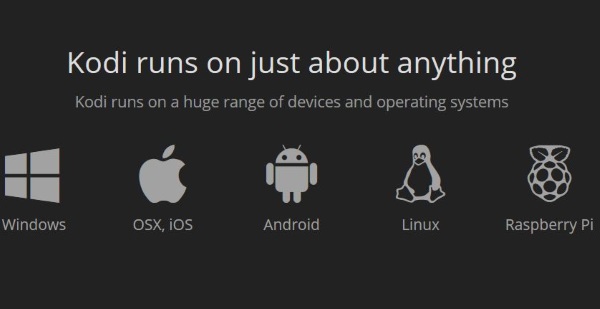
Update Kodi on Android phone or tablet
Updating the Kodi version on an Android phone or tablet depends on how you installed it. If you used the Google Play Store, you can let it update automatically. If you sideloaded it you will need to do it manually.
Update using Google Play Store:
- Visit the Google Play Store Kodi page on your device.
- Select the green Update button on the right.
- Allow the program to update itself.
If you have updates set to automatic, this should happen for you behind the scenes. If you prefer to manage your own updates, you will need to perform this task every time there is a new version of Kodi, or a version that offers stability or feature updates worth trying.
Update Kodi using the .apk.
- Navigate to Kodi.tv and select Android from the list.
- Select the ARMV7A(32BIT) option when you see it.
- Select the downloaded file on your device and select Install.
- Open the app once installation has completed.
- Check the version against the one you installed to ensure it was installed correctly.
If the installation went well you should see the same version shown on the screen as on the download page. All your favorites and settings should remain and everything should look mostly the same.
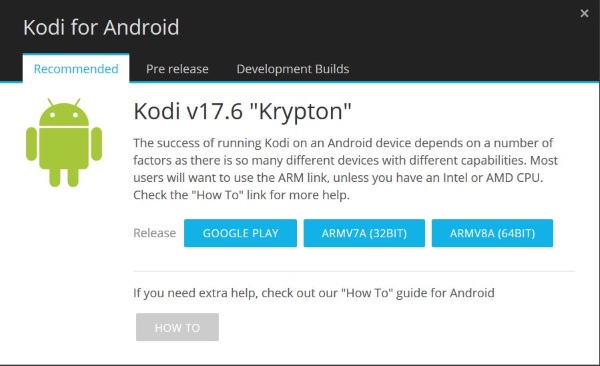
Update Kodi on an Android Box
If you use an Android Box the process is similar.
- Select Apps from the Box Home screen.
- Select the browser and navigate to https://kodi.tv/download.
- Select Android and the ARMV7A(32BIT) version.
- Select ES Downloader if you have it installed or use your browser.
- Return to the Home screen and select Apps.
- Select AppInstaller and select Local Disk when prompted.
- Select Kodi Android App from the list and install.
- Open Kodi to verify the version.
You should experience the same as above for Android phones. The new version number should match that of the download and all your settings should be the same.
Update Kodi on Amazon Fire Stick
Even though the Amazon Fire Stick isn’t technically an Android device, it is based on Android and is an extremely popular way of using the media center. It would be remiss of me to not include it. If you sideloaded Kodi onto your Amazon Fire Stick, do this to update it:
- Navigate to https://kodi.tv/download and download the ARMV7A(32BIT) version of Kodi.
- Open or install Apps2Fire or adbFire to read the download.
- Capture your Fire’s IP address and connect Apps2Fire or adbFire to your Fire Stick using the IP address.
- Select Local Apps (Apps2Fire) and then Install.
- Select Launch from the Kodi listing on your Fire Stick.
The update method is similar to Android phones and boxes with one crucial difference. You cannot update Kodi as an overlay so it retains your settings. You reinstall is afresh, meaning you will also have to set everything up again and configure it to your liking. That is a significant downside to sideloading Kodi onto a Fire Stick right now.
Kodi updates
If you want to keep up to date with what each Kodi update brings, the Kodi Wiki has everything you need to know. Visit the page and you will see various versions of Kodi bring improvements across the board, often in multiple waves. Kodi 17 Krypton has already seen 5 updates this year with another two scheduled.
Krypton brought audio and visual changes, an update to FFmpeg and some stability and feature improvements for Windows, Linux and Mac versions. There is also Kodi 18 Leia in the pipeline for sometime in 2019 too although you can try the alpha version now if you’re brave.
This frequent update schedule is one of the best things about Kodi. Despite being completely free, the team behind it are dedicated to delivering the best experience possible. So while updating Kodi on android may be a chore sometimes, it is often well worth the effort!
















