How to Use ClassDojo as a Teacher and a Parent
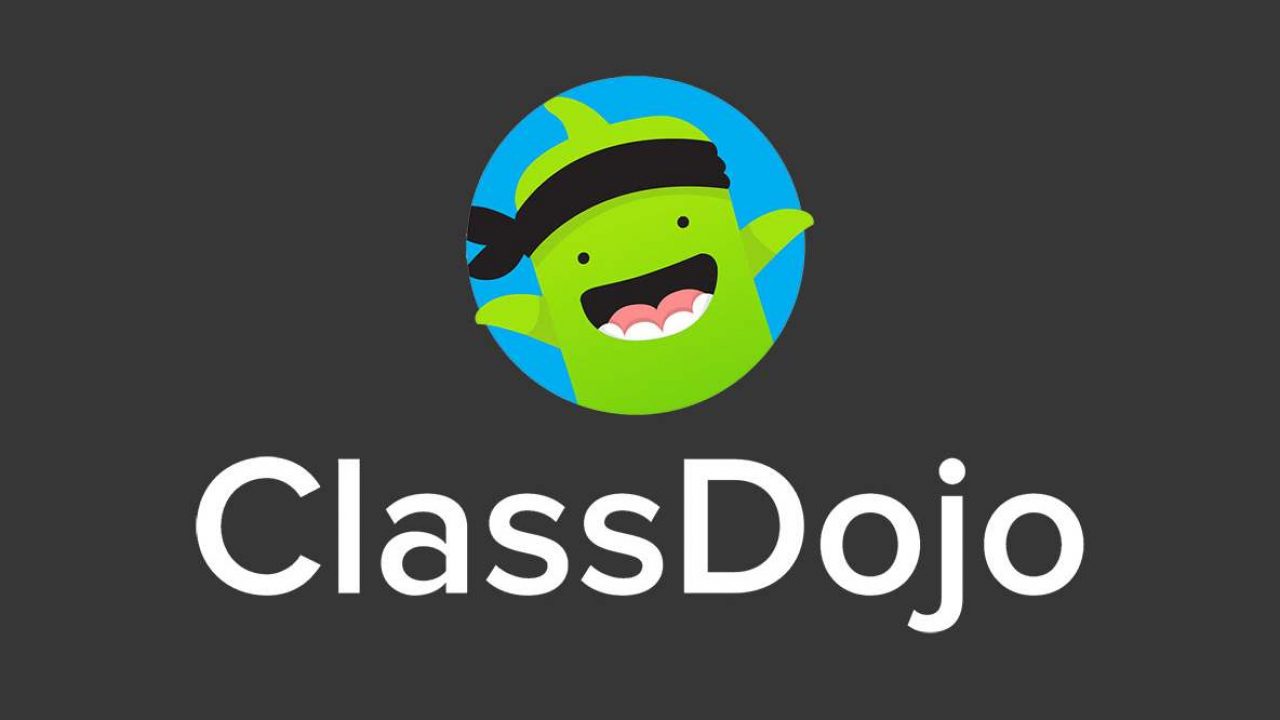
ClassDojo is a remote classroom app; it’s free and exceptionally well organized. The app brings three groups of users together – teachers, parents, and students, to keep everyone inside the loop. Moreover, the app is pretty simple to use.
That said, most teachers and parents aren’t used to remote school-related work. You may understand the interface, you may figure the app out in minutes, but you’ll still need some tips to get you going. Here’s how to approach ClassDojo as a teacher and as a parent.
Getting Started as a Teacher
As a teacher, you’re pretty much in charge of your virtual classroom. Parents do have their rights and access, as do students. However, you’re the primary go-to person here. That means that you’ll have to get quickly in tune with the platform and help some parents.
With this in mind, let’s get you started with ClassDojo.
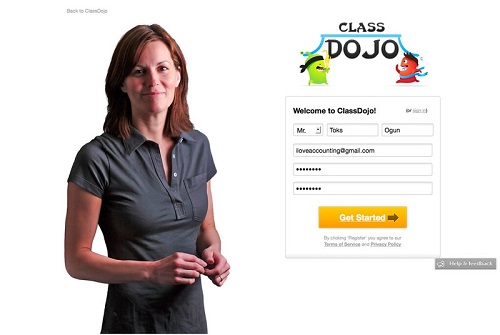
Signing Up
First of all, you need to navigate to ClassDojo’s homepage, where you’ll sign up for the service and create your account. On the website, select the Sign-Up button. Then, a window will pop up, prompting you to choose the type of profile that you want to create. You can choose between a Teacher, Parent, Student, and School Leader. Select Teacher.
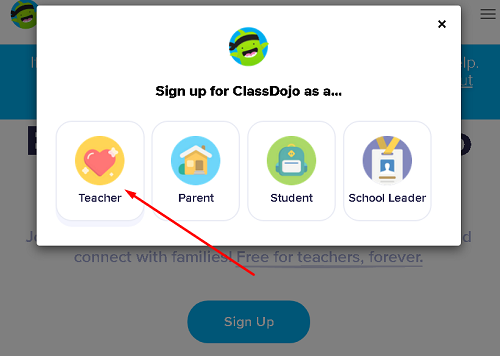
You’ll be prompted to enter your personal information. You’ll see a few titles to choose from. Enter your first name, last name, email address, and password. Then, select the checkbox next to the Terms of Service and Privacy Policy agreement. Finish odd by clicking Sign up.
Now, you’ll enter the name of your school. You should be able to find it on the school list. When you select the school, click Join this School. If you can’t find your school, click Can’t find school? Add it now and add it.
Now, follow the outlined steps to add your first class, skills, students, etc. Finish up, and your classroom should be assembled.
Tips
Now that you’ve created your first classroom, you are ready to get started. However, you are probably diving into the unknown territory. Here are some tips to help you get started.
Consistency Is Key
If you are using ClassDojo for remote classroom work-only, you are best off avoiding ClassDojo altogether. This platform helps you run your class in a better way, so using it every day is the best way to go. Use ClassDojo to record attendance, give bonuses or negative points, etc. If you aren’t consistent, you’ll have a slow time adjusting to ClassDojo.
Encourage Students
Although ClassDojo can be a hugely helpful tool for teachers, you need to engage with the students if you want it to work. If the students are slacking on ClassDojo activities, the platform won’t be of too much use to you.
Encourage the students to customize their “monsters,” and let them engage the whole ClassDojo experience.
Invite the Parents
Parents aren’t just people that you have to notify about your students. They are your most valuable allies. They’re the ones who need to encourage their children at home so that they can perform well at school.
Encourage the parents to sign up to receive messages and reports from you. Show them the data and help them get a better insight. The more they know about their child’s school performance, the better.
Getting Started as a Parent
As a parent, you should keep up with your kid’s ClassDojo experience. Furthermore, teachers need you as allies. As mentioned earlier, you, as a parent, are the one who is in charge with your kid while he or she is at home.
Here’s how to get things going on your ClassDojo parent account.
Signing Up
There are two ways to set up your parent ClassDojo account. Either way, you’re going to need a unique code to enter your kid’s classroom. The class teacher will give you this code. The first way to join ClassDojo is to go to the ClassDojo homepage, select Sign Up, and then click Parent in the screen that pops up. You’ll instantly be prompted to enter the code. Click Check code and then click I’m (the child’s name) ‘s Parent.
You can also select Sign up, enter the required info, confirm the Terms of Service and Privacy Policy, and select Sign up again.
Alternatively, you can join ClassDojo using an email invite, sent to you by your kid’s teacher. Follow the link from the email, click I’m (child’s name) ‘s Parent, enter the required information and click Sign up.
If you already have a ClassDojo parent account, select Log in instead of Sign up.
Tips
Your confusion is understandable. ClassDojo probably feels weird, which is entirely reasonable, especially if you’re new to the concept of online education platforms. Follow the outlined tips on the website and make sure to watch all the available tutorial videos available on YouTube.
Other than that, make sure that you listen to what the teacher says. In a way, it’s the teacher’s duty to introduce you to the ClassDojo environment.
ClassDojo, Teachers, and Parents
Although ClassDojo may seem a bit intimidating for you as a teacher or as a parent, the learning curve is somewhat forgiving. After a few days, you’ll get used to the platform, and you’ll start noticing all the benefits that it brings to the table.
Have you used ClassDojo as a teacher or as a parent? How was your experience? If you have any questions or tips to add, feel free to hit the comment section, available below.
















