Use Custom Images In Your Hotmail Email Signature (How-To)
Note that this is for the web-based version of Hotmail. If you are using Hotmail with the Windows Live mail client, see this instead.
Hotmail does allow for the use of limited HTML in email signatures, and this does include the use of images as long as they are hosted in a public place.
All that’s required for you to do this is the following:
- Use a free image hosting service and upload your image there.
- Get the direct link to the image from the image hosting service.
- Input this link into your signature using the HTML <img> tag.
Here’s how that’s done:
First, get your image. Use whatever image you want.
Second, host your image. For this example I will be using ImageShack because it has a super-friendly auto-resize feature. Simply check the box for “resize image” and select “100×75 avatar.” This is absolutely perfect for signatures as it’s just the right size so it won’t annoy people you send mail to.
For my example I will use an image of a disgustingly ugly pair of dopey pants:

After you upload your image to ImageShack, you will see a screen for a “Direct link to image,” like this:
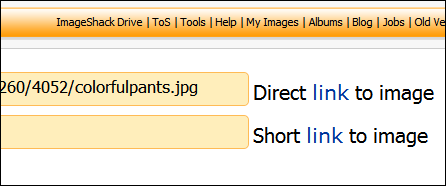
Click the word “link” to the right of “Direct.” You will then have the full direct link to the image in your address bar:

Leave this open for now because you’ll need to come back to it in a moment.
Open a new tab in your browser. This is done easily with CTRL+T.
Go to www.hotmail.com and login to your Hotmail account.
On the far right, click Options then More Options, like this:
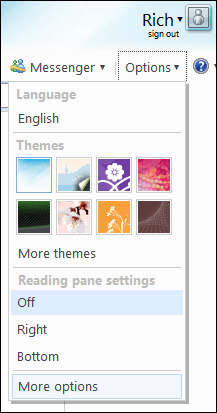
Select Personal e-mail signature under Customize your mail, like this:
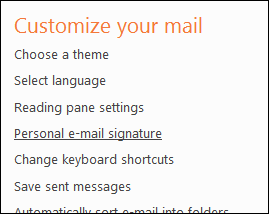
In the email signature editor, select Edit in HTML, like this:
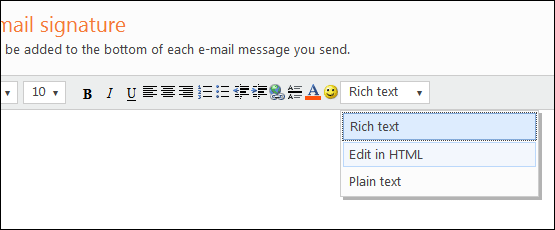
In your email signature, type:
<img src="">
..like this:
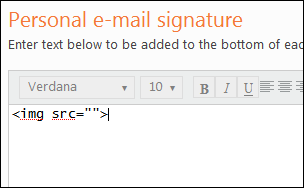
Go back to your other tab where your ImageShack hosted image is. Highlight all the text in the address bar and press CTRL+C to copy.
Now go back to your email, click between the two quotes and press CTRL+V to paste.
It should look something like this when done:
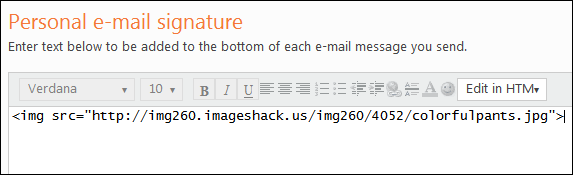
Now click Edit in HTML and change back to Rich Text. Your image will now show in your signature. Click once after the image to see your blinking cursor, then type whatever text you want to appear.
Example:
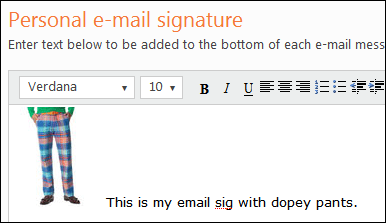
When finished, click the Save button at bottom right.
At the top left of the next page, click Go to inbox to go back to your mail.
Click New to compose a new email.
You’ll see something like this:
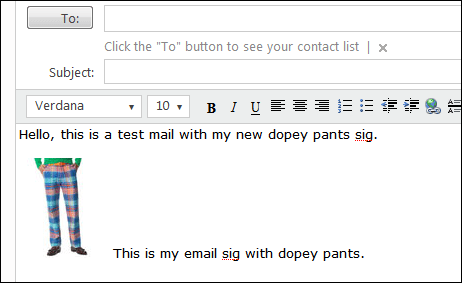
..and that’s all there is to it.
A few quick end notes:
- If you’re thinking about using Flickr to host your email signature image, don’t. Having a direct-linked image with no link-back to Flickr is a violation of their community guidelines.
- Sometimes when loading your signature, the image may not show up instantly as it has to “call” it from another server every time it loads. This is usually just a very short pause since the image is small.
- Being that your image is hosted elsewhere, there is the chance that it will get deleted after a certain amount of time. This is easily remedied by simply re-uploading the image and re-editing your signature to reflect the new location. Be sure to save whatever image you use for your signature somewhere local (like a USB stick for example) just in case you have to do this.
- DO NOT direct-link from somebody else’s web site, because that’s just plain rude and it “steals” bandwidth. Either host it with a free image hosting service, put it on your own web site, or don’t do it all.
- No, those are not my pants.
Notes for Yahoo! Mail users:
I know this article is about Hotmail, but believe me, if there were a way to do this in Y! Mail, I’d happily instruct you how to do it. Y! Mail currently does not allow any HTML whatsoever in their email signatures, however, something in the back of my mind distinctly remembers that they used to allow it.. I’m pretty sure of that although I can’t prove it.
When Y! updated their mail system fairly recently, a few things in the mail signature section broke.
For example, if you try to insert an emoticon, which is a direct-use Y! feature, you get this lovely little message:
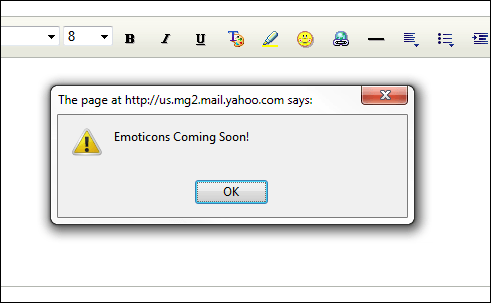
Yahoo evidently likes dangling the carrot for its mail users. The stationary (as in the last icon on the right in the signature editor) doesn’t work either, by the way. Gee, thanks Yahoo.

















5 thoughts on “Use Custom Images In Your Hotmail Email Signature (How-To)”
This days I’m using xhtml and validate before sending any html based mails.
Thanks
Does this work only with imageshack, or can we use any image host llike http://www.shareApixel.com to get the link?