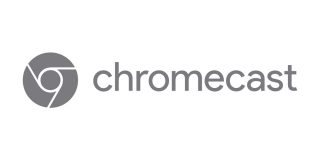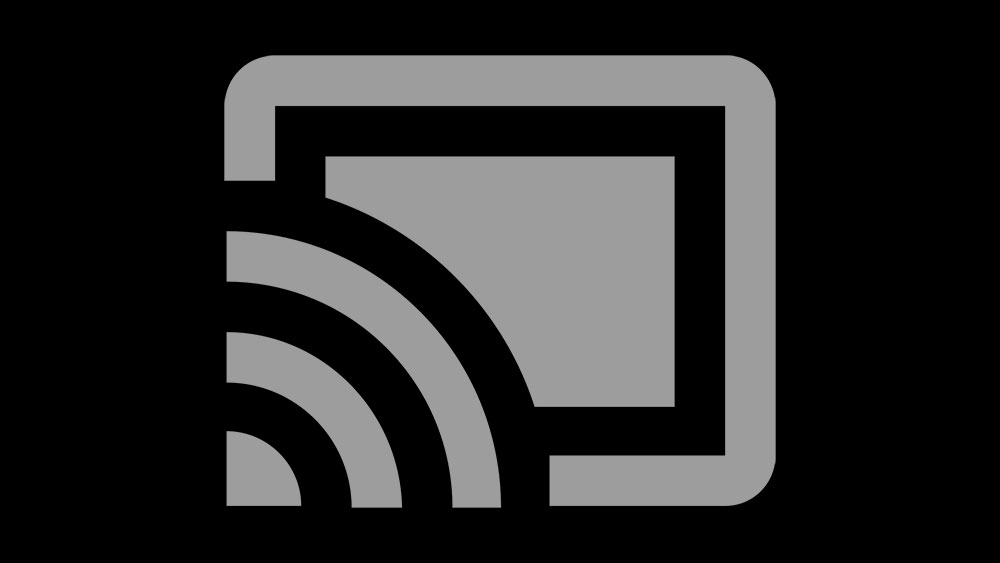How to Use Guest Mode with Chromecast
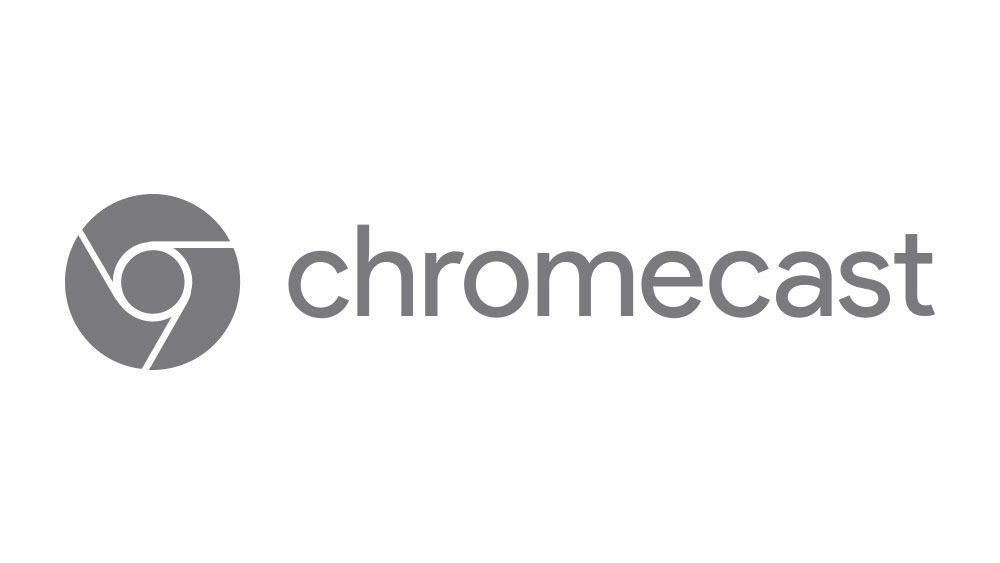
If you’re planning on having friends over, chances are they’re probably going to want to show you some fun new YouTube videos they’ve discovered, or something else equally interesting. If you have a Chromecast streaming device, playing videos has never been easier.
Your friends don’t even have to connect their smartphones to your home network. All you have to do is enable the Guest Mode. And for the person playing the media content to be in the same room as the Chromecast device.
How to Set Up Guest Mode
Chromecast used to require a Wi-Fi connection for guests to be able to use it. But fortunately, not anymore. This way, your home network remains secure, and it also relieves you of having to spell out or write down the Wi-Fi password.
However, your smart device needs to be connected to the same Wi-Fi network as the Chromecast. Also, make sure that you have the Google Home app installed on your device. Check out Play Store and App Store for the latest version. Now, here’s what you need to do:
- Launch the Google Home app.
- Select your smart device and then select “Settings”.
- Now scroll down and select “Device Settings”.
- Click on the “Guest Mode”.
- Write down or memorize a 4-digit PIN seen on the screen.
This process will enable the Guest Mode feature on your Chromecast device. The next step is to connect your guests’ devices to the Chromecast Guest Mode.
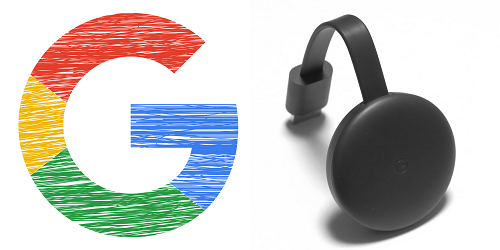
How to Connect to the Guest Mode
As mentioned, you don’t have to be connected to the same Wi-Fi network as the Chromecast device, but you do have to be connected to the internet. This means either using mobile data or another Wi-Fi network. When you’re ready to stream the desired content, follow these steps to connect the Guest Mode:
- Open YouTube or any other app that Chromecast abilities.
- Select the “Cast button”.
- Tap on the “Nearby device” and then follow the instructions on the screen.
- The pairing should be automatic. In case it fails, you will be asked to enter a 4-digit PIN code that your host will provide.
The way the Guest Mode on Chromecast works is that it sends special Bluetooth and Wi-Fi beacon. Chromecast communicates the PIN through sounds that you can’t hear.

In Case You Don’t Know the PIN
In case the guest mobile device fails to pair with the Chromecast, and the host isn’t able to remember the PIN required, that’s okay. There are two ways you can find the PIN. The first thing to do is to go back to the Google Home App. Follow the same steps as when you were enabling the Guest Mode and tap on “Guest Mode” under “Device Settings”. Under “On”, you’ll see the 4-digit displayed. Crisis averted.
Another, and probably more straightforward way to go, is to look for the PIN in the Ambient Mode for Chromecast. If your Chromecast is idle, the Ambient Mode can create a gallery from your Google Photos or from Facebook. You can find the Guest Mode PIN on the Ambient mode screen.

Can You Multitask with Chromecast?
You might be wondering if casting with Chromecast means that you can’t use your mobile device for other activities now. Not to worry. Once you connect the TV show, YouTube video, or any other content with Chromecast, your device becomes available to text, tweet, or just browse again. On top of that, you can utilize the Google Home app to use your mobile device as a remote.
Pro Tip: When you want to watch several different videos on YouTube, you can create a queue. Just open the YouTube app and select the cast button. Don’t hit the play button but tap the “Add to Queue” option. You can add as many videos as you want and forget about picking up your device every few minutes.
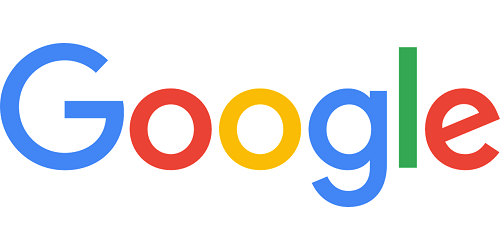
Be the Best Host with Chromecast Guest Mode
Chromecast Guest Mode isn’t just about keeping your Wi-Fi password private and minimizing threats to your home network, although it is important. It’s a convenient feature that makes sharing videos and music with your guests much easier.
Casting the media content is just a few taps on the screen away. All you have to do is set it up a few minutes before the guests arrive with the Google Home app. You don’t even have to remember the PIN – you can always find it easily enough.
Have you ever used the Chromecast Guest Mode before? Let us know in the comments section below.