How to Use Movies Anywhere
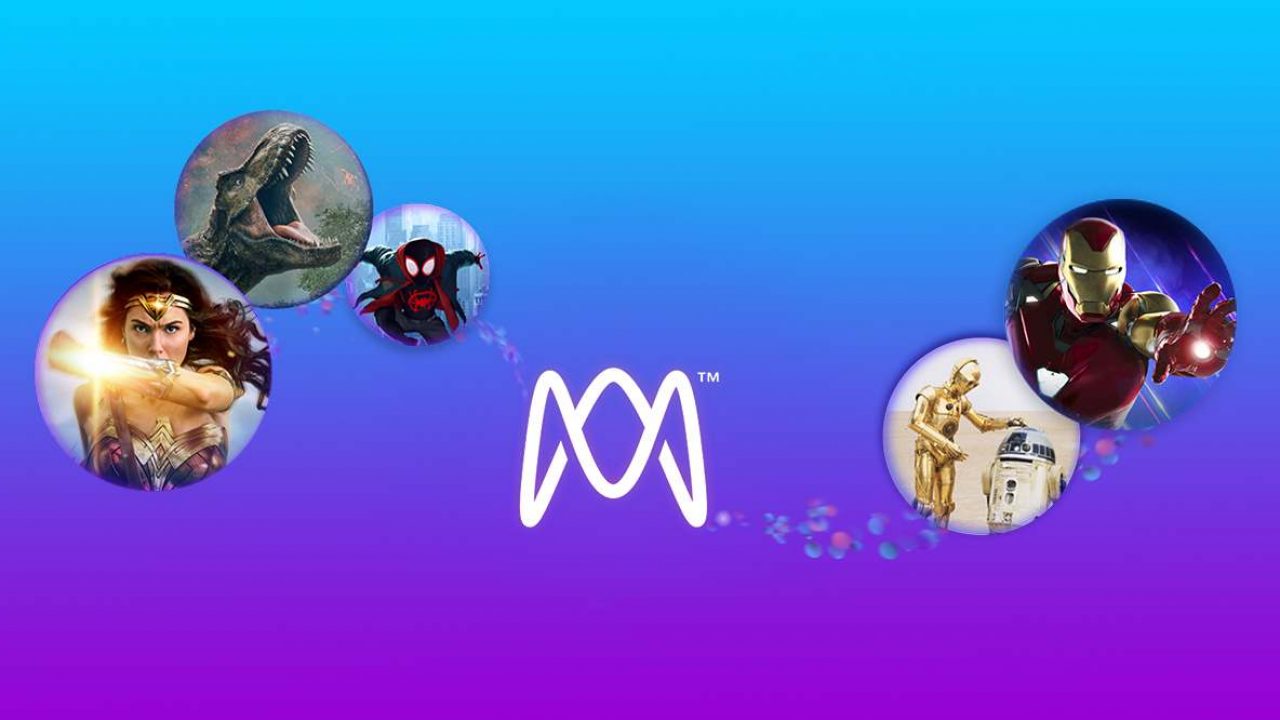
Buying movies digitally has become so popular, organizing your favorite films is now quite a chore. Fortunately, Movies Anywhere provides a very handy solution by doing the organizing for you.
In this article, we’ll show you how to use Movies Anywhere so you can take advantage of the great features that it offers.
What Exactly Is Movies Anywhere?
Movies Anywhere is essentially a Free Digital Library that takes movies that you’ve bought from different retailers and places them in one convenient location. Movies bought both digitally and through physical stores can be registered to the Movies Anywhere system. As long as they come from a participating studio, and it isn’t on the list of ineligible movies, you can access it there.
The Movies Anywhere App
Movies Anywhere is also available for your mobile devices through their app. You can get it either from the Apple App Store for IOS devices, or from the Google Play website for Android. Just download and install it on your device to take the Movies Anywhere digital library along wherever you go.
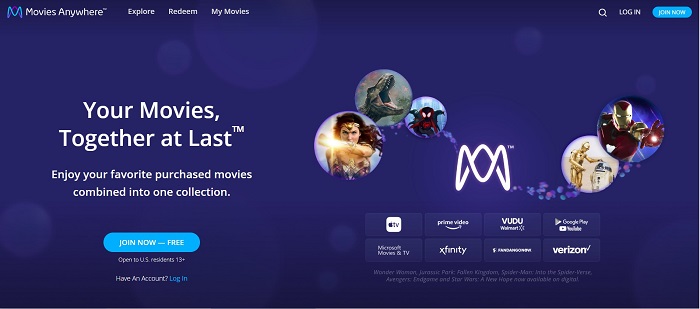
Redeeming Physically Bought Movies
Movies made by participating studios will often have digital codes included as an insert inside their disk cases. If the movie you bought is from Disney, Sony Pictures, Twentieth Century Fox, Universal, or Warner Brothers Entertainment, then check inside the case. If you find a digital code, you can:
- Open the Movies Anywhere app or go to the Movies Anywhere site then Log in.
- Find the Redeem section and click or tap on it.
- Enter the code that you find into the text box then click or tap Redeem.
- After the movie is validated, it should automatically appear in your My Movies Collection tab. On rare occasions, it may take up to 24 hours before a movie is validated.
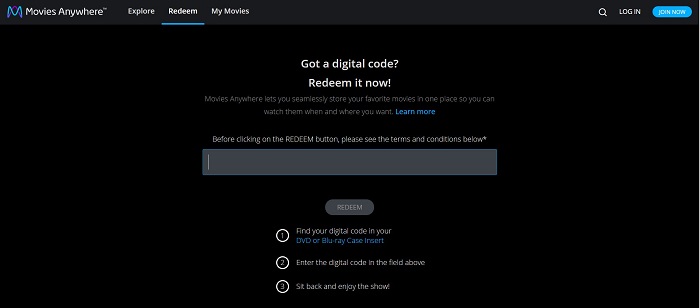
Purchasing Movies on Movies Anywhere
Although you can’t buy movies directly form the Movies Anywhere site, the service makes it easier for you to purchase movies from registered digital retailers. As long as you’ve connected a digital retailer to your account, you can make your purchases through Movies Anywhere. To purchase movies from a specific retailer, follow these steps:
- Open the Movies Anywhere site, either through the app, or by going to the Movies Anywhere site and Log In.
- Choose Explore to browse different titles, or enter the title of a movie on the search bar.
- Select a title then click on Buy.
- Choose which digital retailer you want to buy the title from. Remember that you must add the digital retailer to your Movies Anywhere account.
- Follow the directions as provided by the particular retailer to purchase the movie.
- Once the purchase is complete, return to Movies Anywhere to watch the movie.
Additional reminders for purchasing digital movies are as follows:
- Only iOS devices are able to purchase movies from the iTunes store as it’s a proprietary storefront.
- If you’re using an Android TV product, you can only purchase movies from Google Play or YouTube. Make sure that you’re logged in to your Google or YouTube account then sync it with Movies Anywhere. Otherwise, your purchase might not reflect on the account.
- The Xfinity video service is only available to users who have a subscription with Xfinity Videos
- The Verizon Fios TV service is only available for those that have subscriptions to Verizon Fios TV.
As the movies aren’t bought directly from Movies Anywhere, any refund requests must be made to the specific retailer where the title was bought.
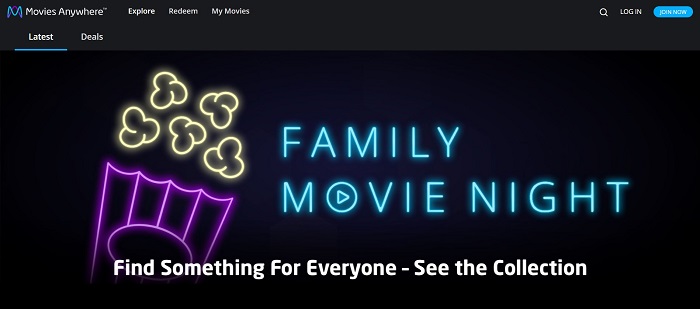
Connecting a Digital Retailer to Your Account
If you wish to add the name of a digital retailer to your Movies Anywhere profile, follow these steps:
- Open the movies Anywhere app or open the website then log in.
- Either tap on your profile pic on mobile, or click on the arrow next to your Profile name on the website, then click settings.
- Choose Manage Retailers.
- Select which Digital Retailer account you would like to link to your Movies Anywhere account.
- You’ll be redirected to the particular page of the retailer you choose. Follow the displayed instructions to connect the accounts.
- Go back to the Movies Anywhere website or reopen the app and check the Manage Retailers page to confirm that the retailer has been added.
Take note that only a single Movies Anywhere account can be connected to a particular Digital Retailer account at any one time. If you can unlink the account whenever you want. However, you can only link another Movies Anywhere account to a previously linked Digital Retailer once per 180 days. You must be registered with any specific digital retailer that you want to add for the connection to be valid.
Any linked Digital Retailer will sync any movies you’ve bought there with your Movies Anywhere account. The terms and conditions of that digital retailer apply to the movies bought at that particular store.
A Quick and Easy Service
Movies Anywhere makes watching movies purchased form a number of different stores quick and easy. Knowing the ins and outs of this useful service is essential to take advantage of the convenient features it offers.
Do you have other tips and tricks on how to use Movies Anywhere? Share your thoughts in the comments section below.
















