How to Use Reading View in Internet Explorer 11
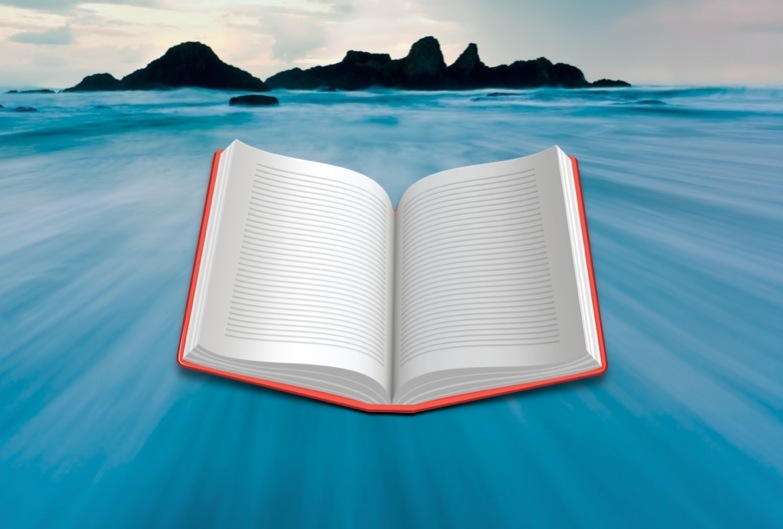
Internet Explorer provides a great full-screen experience in Windows 8. It’s fast and responsive, and takes full advantage of Microsoft’s “Metro” design. But not all websites are designed to span the full widescreen canvas, leaving lots of wasted white space while browsing. Thankfully, a new “Reading View” in Internet Explorer 11 provides a nearly perfect solution.
To better understand the problem, let’s use an example: our very own TekRevue. The current TekRevue design has a responsive layout, but only up to a maximum width. This leaves a huge amount of white space on the left and right of the content. While this is certainly readable, wouldn’t it be great if the webpage took full advantage of the widescreen format? That’s where Reading View comes in.

When Internet Explorer detects that the user is on an article page (so we’re not talking about home or status pages here), a new button appears on the right side of address bar. Click it, and the article you’re reading quickly converts into a full-screen reading experience, with columns and beautiful serif fonts that are similar to the layout of Microsoft’s own native Windows 8 applications.

Any article images are resized and placed appropriately as the article flows from left to right. This is an automatic process that doesn’t always work perfectly, but it provides a very attractive output far more often than not. Once you’re done with a particular article, simply navigate back and the view will revert to the standard layout.

Users can also customize the Reading View display by opening the settings charm and selecting Options. Four “styles” determine the background and text color, and there’s a font size option, ranging from “Small” to “Extra Large.”

Microsoft’s Reading View implementation is by no means a new innovation; applications like Instapaper and Apple’s own Safari Reader have existed for years. But it’s a case of “better late than never,” and it’s great to see the feature arrive on Windows 8. It makes reading websites a native-like experience in Metro mode.
Reading View is available in Internet Explorer 11, which is included by default as part of Windows 8.1. Although IE11 is coming to Windows 7, Reading View looks to be exclusive to the Windows 8 Metro UI.

















One thought on “How to Use Reading View in Internet Explorer 11”