How to Use Zoom on a Vizio TV

When you first get a new Vizio TV, you’re going to set all the preferences to your liking. This includes the aspect ratio. But you can always go back and change the setting. For example, you might need to use the Zoom feature occasionally to see the image better.
But what does the Zoom option do exactly and how to know when to apply it? In this article, we’ll explain everything about the Vizio TV aspect ratio options. And we’ll touch on the Vizio TV Accessibility Settings that have a different kind of Zoom Mode.
Managing Vizio TV Aspect Ratio
It wasn’t too long ago that TVs looked a lot different than they do now. Among all of the improvements in image quality and hardware, they also come in a slightly different shape.
Modern TVs like Vizio are designed and produced in a 16:9 aspect ratio. Which essentially means that they’re rectangular. Old TVs were made in the 4:3 ratio, which is closer to a square shape.
This also means that older movies and shows were made to fit the 4:3 ratio. For that reason, you might find yourself trying to stream an old video, and see black bars on both sides of your Vizio TV.
If it doesn’t bother you, then just leave it alone. But if those bars are annoying you, you can change the Aspect Ratio on your Vizio. Here’s how it works:
- On your Vizio remote, press the “Menu” button.
- Using arrow keys, scroll down to the “System” and hit the OK key on your remote.
- Select “Aspect Ratio” and hit OK again.
- This will bring you to three different options:
- Normal – this is probably your default setting. And this option means that your Vizio won’t change the image shape at all. It will stay in its original format.
- Wide – this is what you use if you want to go from square shape to rectangular shape. This option will remove the black bars on the side of the image.
- Zoom – this option is going to zoom in on a particular image.
If you don’t see any option except “Normal” that probably means that the source device already made the adjustments to the picture size. Note that some cable and satellite providers, as well as DVD players, might have the same aspect ratio settings.
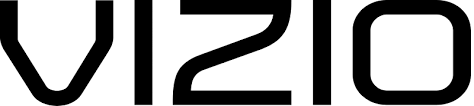
Vizio TV and Accessibility Settings
Vizio TVs are becoming more and more popular, and it’s not just because they’re affordable and well made. Every Vizio TV manufactured after 2017 has Accessibility Settings.
This means that people who have impaired vision and hearing can also enjoy the content on their Vizio. So, how do you access these features? All you have to do is press the “Menu” key on the remote. Then choose “System,” followed by “Accessibility”.
Zoom Mode
This Zoom feature doesn’t have anything to do with the aspect ratio of the image on the TV. The purpose of Zoom mode here is to enlarge the text portion of the display. This applies to all of the functions on the home screen.
Basically, any text that your Vizio TV can display on its own. However, it won’t work with any streaming boxes or applications.

Talk Back
This is a Text-to-Speech feature built-in to your Vizio TV. You can use it with any text-related option that your TV has on its own. And like Zoom Mode, you won’t be able to use it with any devices or streaming applications.
Speech Rate
You can choose the speed of the Talk Back option. Depending on your preference, you can go Slow, Normal, and Fast.
Closed Captioning
Closed captioning can be very useful in many situations. But only Vizio TVs with a built-in Tuner will have it as an option. Therefore, it will only work if your TV is connected via Antenna or with cable. Otherwise, you might need other sources for Closed Captions. Like the streaming device or application you’re using on your Vizio TV.
Zooming In on Your Vizio TV
What’s important to remember is that there are two Zoom features on Vizio TV. One is there to help you zoom in on an image while you’re watching something on TV.
And the other is there to help you navigate through Vizio TV menu settings. This is a vital addition to accessibility features on Vizio TVs. If someone asks you about how to Zoom on Vizio TV, make sure to ask exactly what they’re looking for first.
Have you ever used the Zoom features in Vizio TV? Let us know in the comments section below.
















