How to Fix ‘the User Profile Service failed the logon’ error in Windows
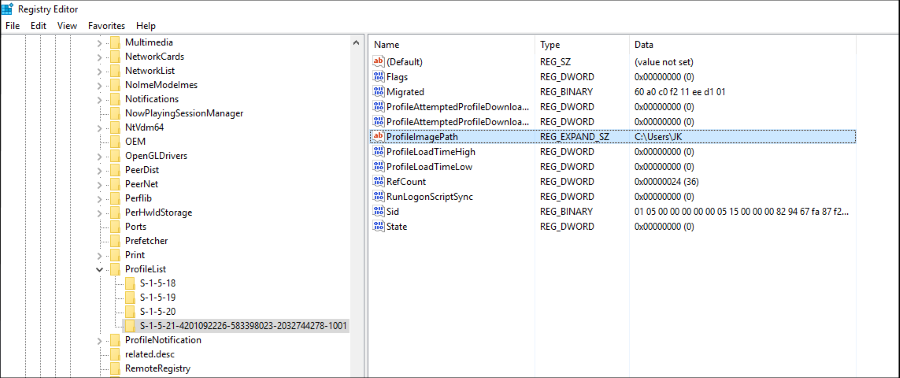
One day you’re booting your computer in anticipation of hitting that new game or finishing off a piece of work and you see a blue screen with the Windows error ‘the User Profile Service failed the logon’. You can’t log on at all and even a reboot won’t fix the issue. So what do you do? You read this tutorial for starters!
The User Profile Service is what Windows uses to load your profile. That profile contains your permissions, user level, desktop layout, links to your favorites and a whole host of Windows attributes necessary to use the computer. If Windows cannot load your profile, it essentially doesn’t know who you are and what you are allowed to do.
The reason for the error is often profile corruption. This can happen when moving or copying files from the profile or when third-party security software messes with it. Either way, there are a couple of ways to stop the error and log into your computer.
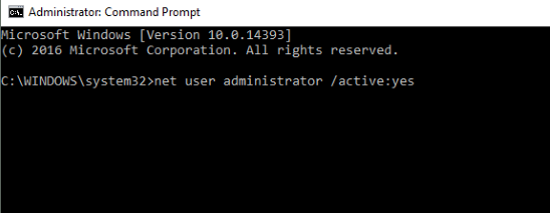
Fix ‘the User Profile Service failed the logon’ error in Windows using another profile
Be aware that it is possible to lose important files when messing with your profile. Unfortunately, if you cannot log into your computer, there isn’t much you can do. If you have another login to your computer or another user, you can quickly fix the error.
- Type ‘regedit’ into the Search Windows (Cortana) box.
- Navigate to HKEY_LOCAL_MACHINE\SOFTWARE\Microsoft\Windows NT \CurrentVersion\ProfileList.
- Go through the files that begin S-1-5 and continue with a long number. If you’re lucky you will have at least two, one ending .bak.
- Add .old to the folder that isn’t .bak and remove .bak from the one that has it. Essentially, you’re swapping the profile around so the previous backup becomes the primary.
- Reboot your computer and try to log in with your profile.
If it doesn’t work or you don’t have another profile you can use to log in you can use Safe Mode and try it from there.
- Reboot your PC.
- Press F8 during boot and select Safe Mode if you can. If you use a UEFI motherboard and/or SSD, this might not work. If it doesn’t, use installation media instead and select Troubleshoot instead of Install when you get the option.
- Perform steps 1 – 5 above.
- Reboot and retest.
If that doesn’t work, creating a new profile will definitely fix ‘the User Profile Service failed the logon’ error.
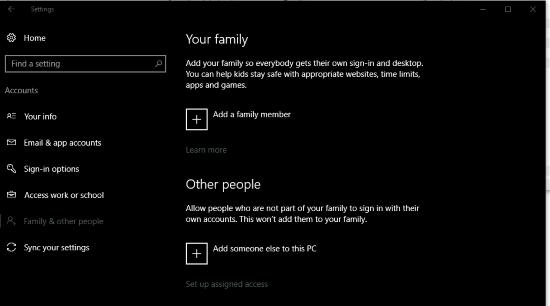
Create a new profile in Windows
If you have a second profile, log in using that, otherwise boot into Safe Mode as above.
- Open a command prompt as an administrator.
- Type ‘net user administrator /active:yes’ and hit Enter. This enables the built-in admin account in Windows 10.
- Reboot your computer and log in as admin.
- Navigate to Settings, Accounts and Family and other people.
- Select ‘Add someone else to this PC’.
- Create an account and reboot the computer.
- Log in again using the admin account, not the new account.
- Navigate to ‘C:\Users and find the corrupt account.
- Copy all the contents except ‘Ntuser.dat, Ntuser.dat.log and Ntuser.ini’ to the new account folder.
- Reboot into your original account.
Now you should be able to boot directly into windows without seeing ‘the User Profile Service failed the logon’ error.
















