How To View (and Delete) your Google Maps Location History
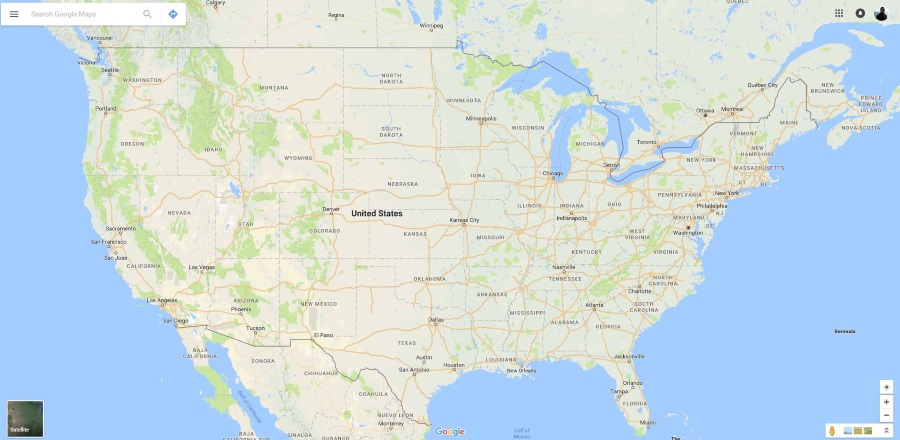
There is a constant compromise between making the most of web technologies and surrendering your personal data. Every web application or feature uses and often collects, personal data and uses it for its own gain. Google Maps is one such web application. Amazingly useful but also tracks you wherever you go. Here is how to view and delete your Google Maps location history.
Most of us know that our devices track our every move and records that data. Many people are happy with that in order to use web applications. Some people are not. It’s a trade-off. Do you turn off all location data and lose some features or keep it on and lose some privacy? I can’t answer for you but I can show you how Google Maps tracks and stores your movements.
While it may sound insidious, location history is a necessary part of Google Maps and can be useful. It can be used to track a lost phone. To find a lost person or to retrace your steps when exploring somewhere new. Say you visit a new city and find a cool used book store but don’t have time to stop. You can open google Maps, get your location and move on. When you get back to your hotel, look at your location history and have a good idea of where the store is. While a simplified example, it shows that data tracking isn’t all evil.
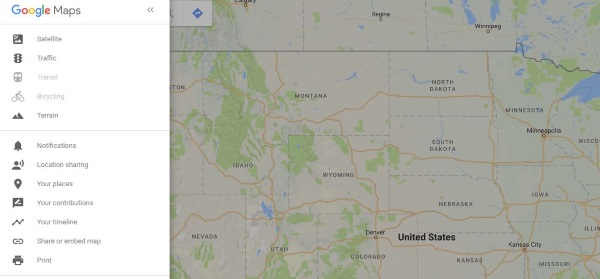
How to view Google Maps location history
While many of us still refer to this data as location history, Google changed it to Your Timeline a couple of years ago. At the same time, Google made it easier to access, view and control this data.
- In your browser, navigate to Google Maps.

- Select the three lines in the top left to access the menu.

- Select Your timeline.

You should be taken to another page that shows red dots where Google Maps knows you have been. It will show a timeline on the left telling you where and when you have traveled and where you have accessed Google Maps. If you have Location History enabled, this list could be long. If you don’t have it enabled, there may be nothing there.
If you’re using the mobile app, the process is similar.
- Open the Google Maps app on your device.

- Select the three line menu icon in the top left or on your Profile icon in the right.

- Select Your Timeline.

The view is slightly different on mobile. Rather than a large map with a list of places you have been it returns a smaller map with your most recent locations. Otherwise the browser and the app look and work the same.
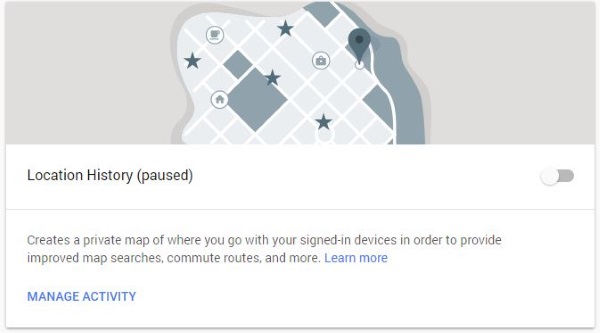
How to delete your Google Maps location history
If you want to remove your Google Maps location history, you can.
Using a browser:
- Navigate to Google Maps Location History.

- Select the trash icon next to a result in the left history pane.

You can select location history by date and hit the trash icon to the right of the date. You can select by location, select the three dot menu and select Remove. Or you can remove all of your Google Maps location history by selecting Settings and Delete all Location History.
Using the app:
- Open the Google Maps app on your device and go to Your Timeline.

- Select an entry and then the trash icon in the top right of the map.

- Rinse and repeat for all entries you want to delete.
This will have the same effect as removing individual entries from Your Timeline.
Stop Google Maps tracking your location
You can turn off location tracking in Google Maps if you like. The Maps app itself will still work but it means you won’t have any of those historical tracking features I mentioned earlier. If you would prefer for Google to not retain data on where you have been, do this.
Using a browser:
- Log into your Google Account and navigate to Activity controls.

- Scroll to Location History and toggle it to off.

You can select Manage Activity from here to delete your location history should you wish.
Using the app:
- Open the Google app and select Google Settings. This is a Google specific option, not your general phone settings.

- Select Location and Google Location History.

- Toggle Location to off.

If you use multiple devices, you will need to change this setting for each one as it is not account wide. So if you use a phone and a 4G tablet for example, you will need to repeat this process on both devices.
Google Maps location history can be useful if you travel a lot or are always out and about. It can also be a privacy vulnerability depending on what you’re up to. At least now you can control what data is held on your device. I hope it helps!




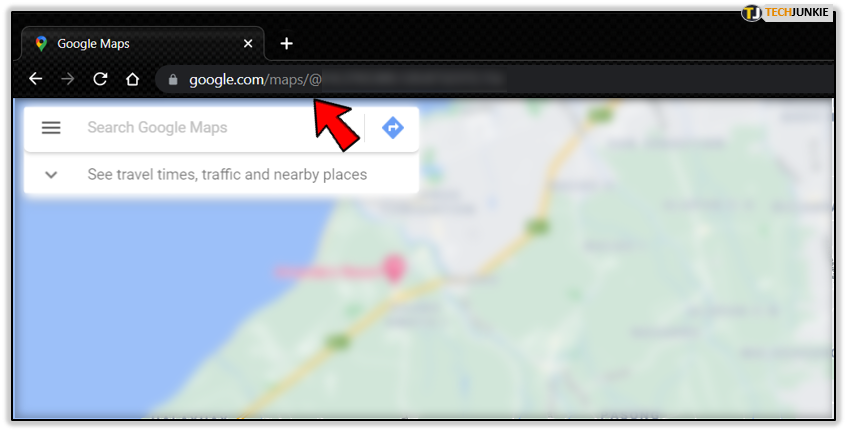
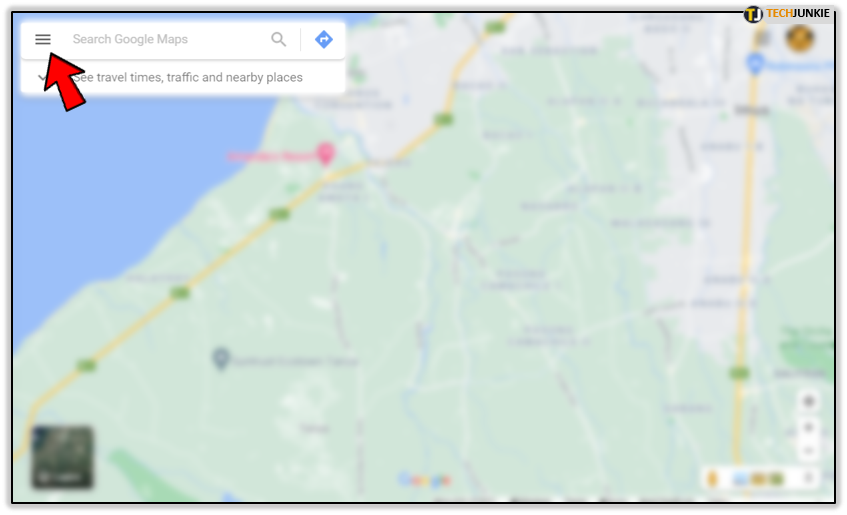
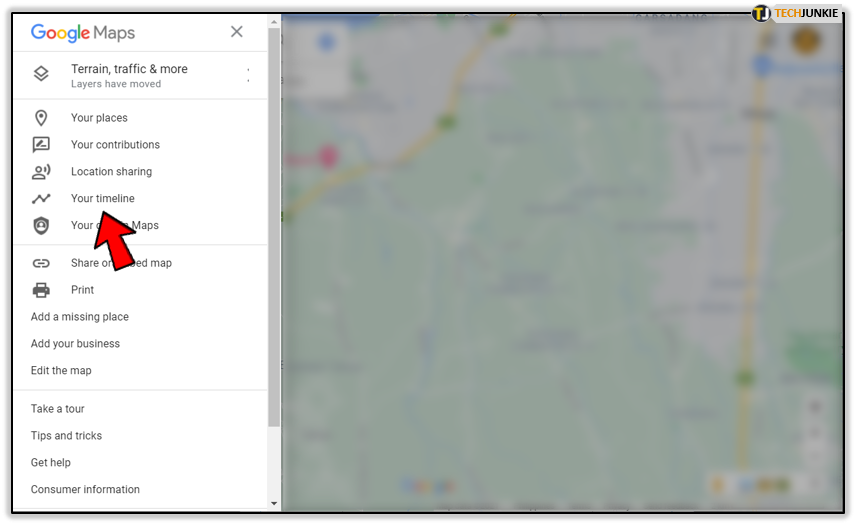
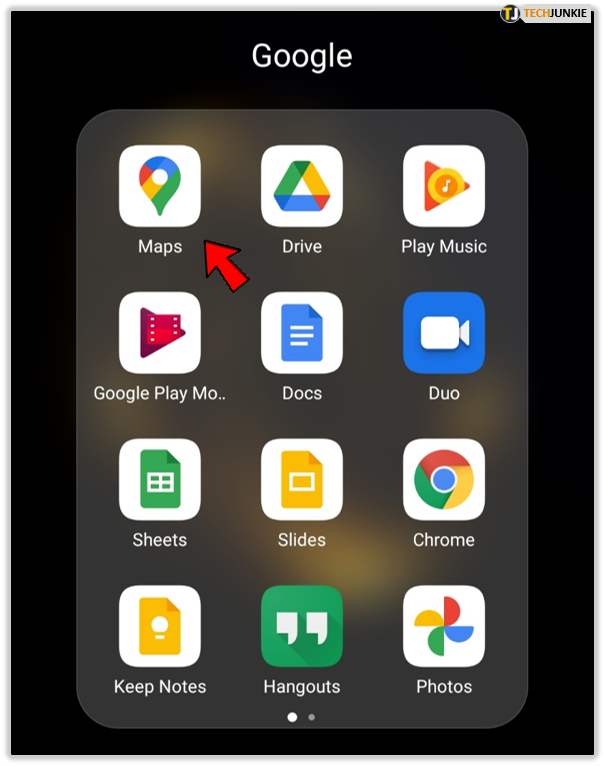
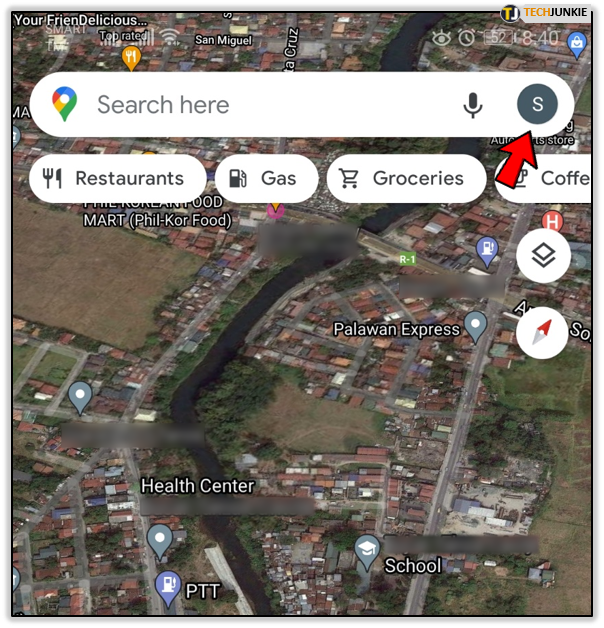
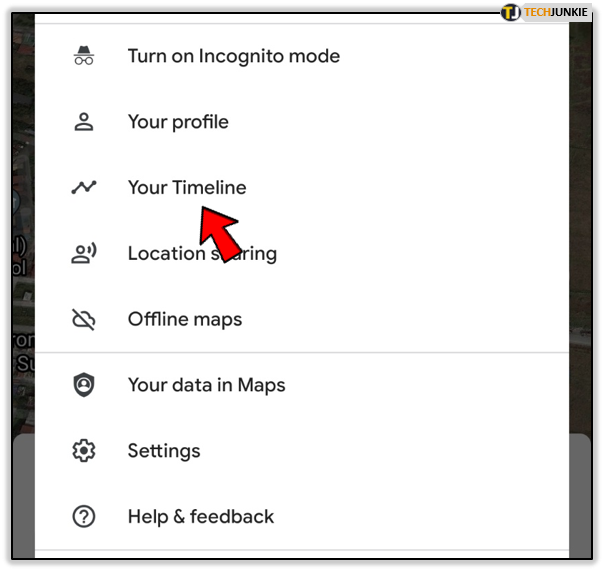
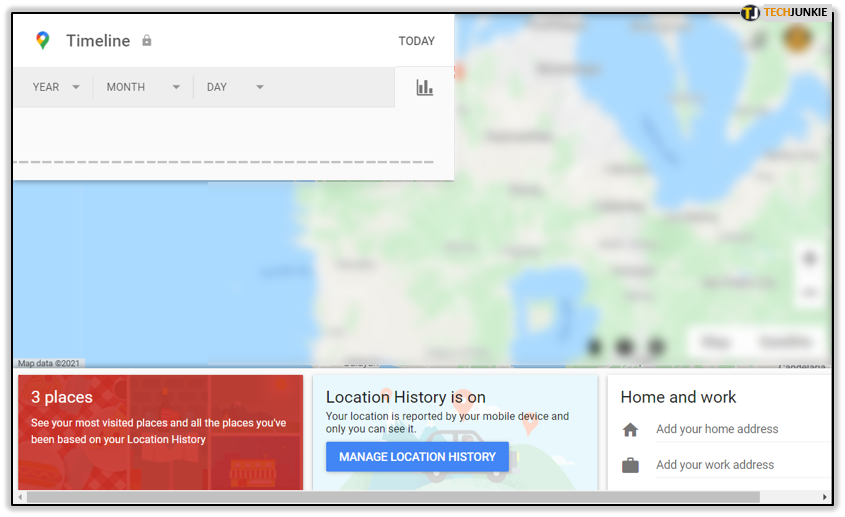
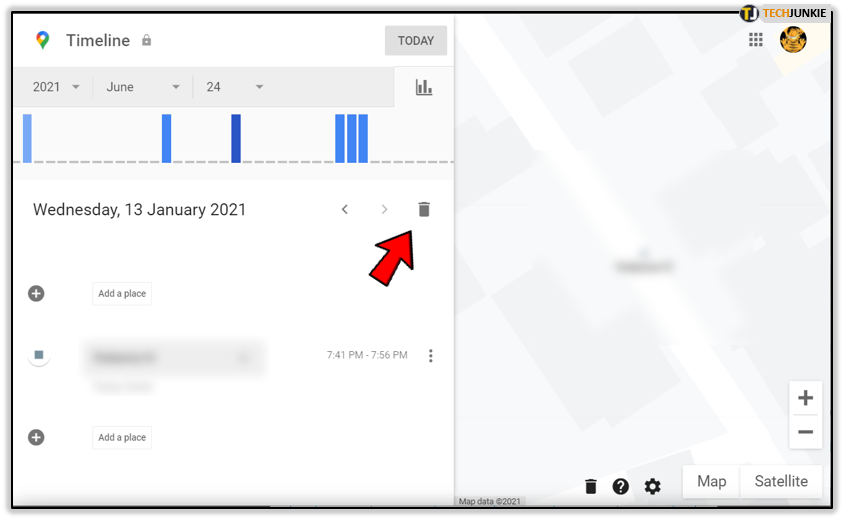
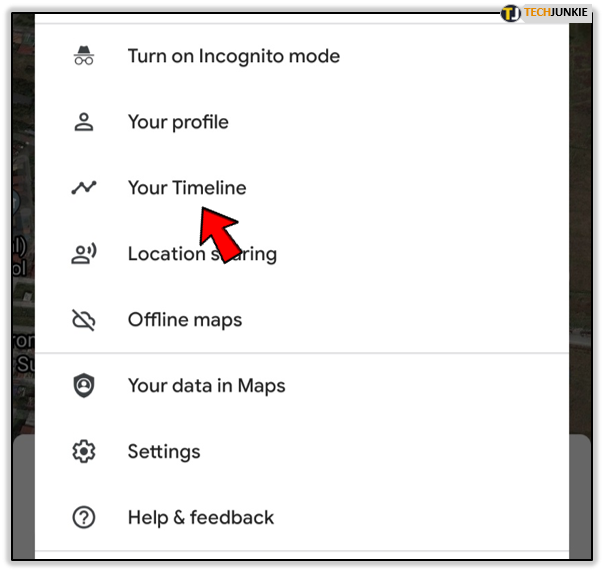

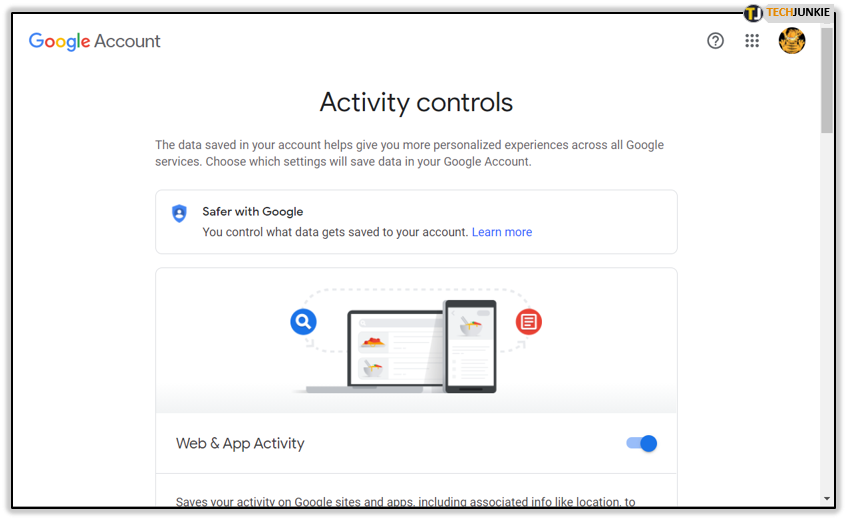
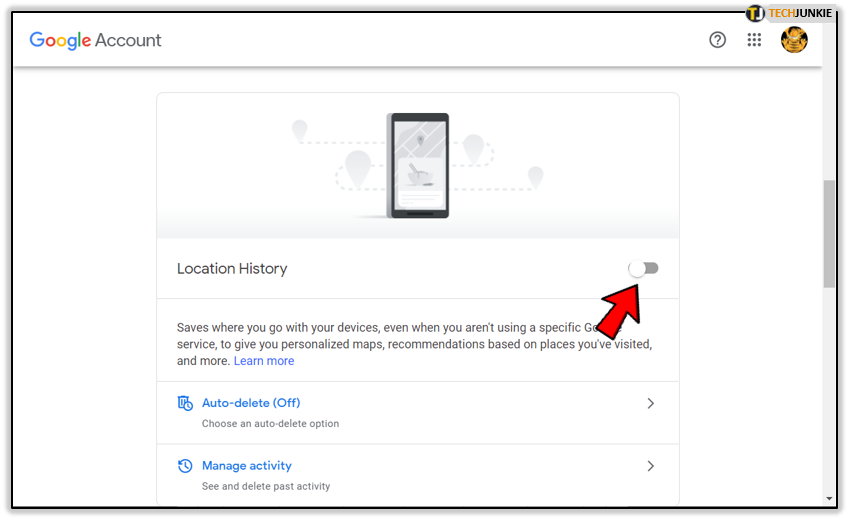
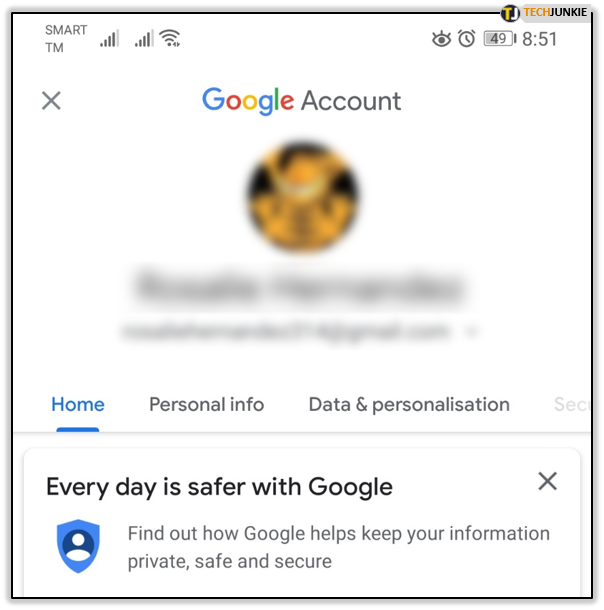
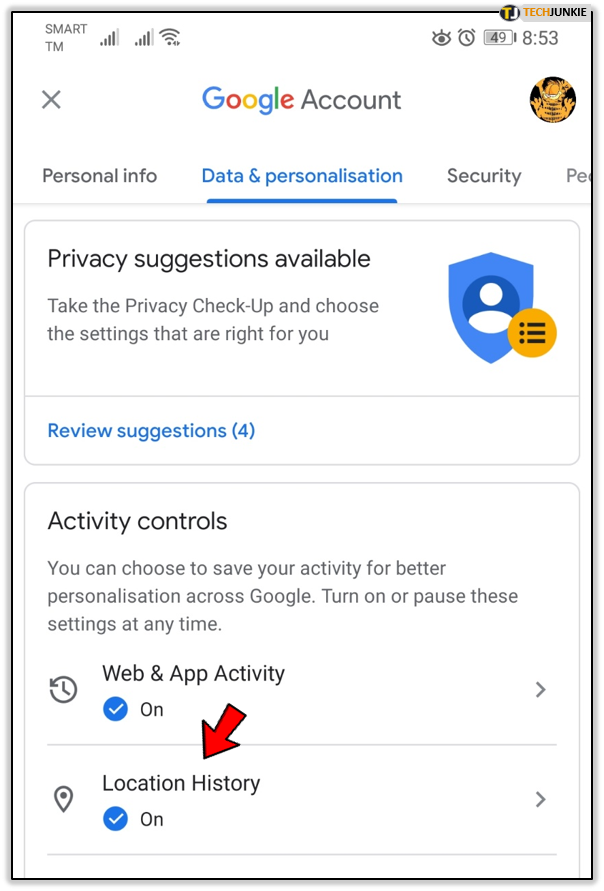
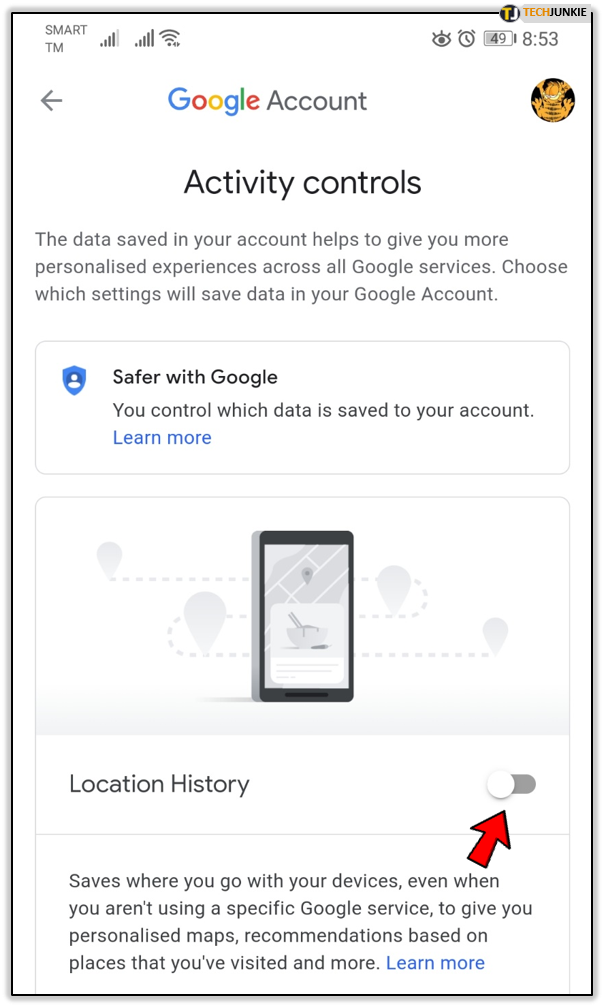













One thought on “How To View (and Delete) your Google Maps Location History”
In the Google app, under settings, and Activity Options (“Activiteitsopties”), the Location History option (“Locatiegeschiedenis van Google”) is greyed out (“Status niet beschikbaar” meaning Status Unavailable).
In the Google Maps app, under settings, it says Location History is switched off (“Locatiegeschiedenis is uitgeschakeld”). When I click on that I get a screen with on top “Niet beschikbaar in Nederland” (Not available in the Netherlands). Why is that ??? I worked perfectly till this month. Please tell me how I can get it switched on again.
Kind Regards, Wim Koornstra