How to View an Emoji That’s Displaying as a Question Mark

Emojis changed the way we communicate with other people. They can sometimes say more about how you feel than words can. However, since there are many different devices, apps, platforms, and emoji versions, the message sometimes gets lost in translation.
If you receive a question mark instead of an emoji, the chances are that the sender’s device and your device are not compatible. But, there is a way to reveal the notorious question mark emoji. Keep reading and learn how to deal with hidden emojis.
The Problem
Before we get into the details of how to fix the question mark emoji problem, we have to explain how things work. All emojis and other characters you can use in your messages are designed by Unicode standards. That means that different text characters form an emoji when typed in together. The problem arises when different companies like Samsung, Google, Apple, and others interpret the symbols in their own way. That’s why the same emoji looks different on an iPhone and an Android phone.

Sometimes, the changes are only cosmetic. The emojis might look different, but they transfer the same message. That’s what Unicode is made for. It translates emojis according to the platform receiving them. However, some apps and platforms interpret emojis differently.
Things get even more confusing when using emojis within the same app but on different devices. Top apps like Messenger and WhatsApp mainly display emojis uniformly. However, some of them may look entirely different on different platforms. When certain apps and platforms are unable to read the symbols behind an emoji, they will block it. As a result, the blocked emoji will look like a question mark.
Blocked Emojis Confuse Users
The issue happens because your device doesn’t support the same emojis as the sender’s device. It could because your operating systems have different Unicode support. For example, if you send emojis from the newest iPhone to an older Android device, the chances are that the recipient will get a row of question marks.
It could also happen if you didn’t update the app or platform and, as a result, it can’t “read” the latest emojis. The problem can also be caused by an older browser or keyboard app. There are many different reasons that can cause an emoji to turn into a question mark.
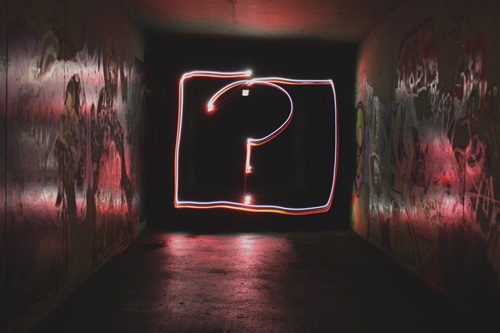
Ask Botmoji and Emojipedia for Help
If some emojis appear as question marks on your device, you can ask Botmoji for help. Here is how it works:
- Copy the symbol and log into your Tweeter account.
- Once logged in, tweet Botmoji with the following message: @botmoji What. Is. This. (add the symbol).
- Botmoji will quickly check with Emojipedia to decode the symbol and show you what the original emoji looks like.
You can also copy the symbol directly to Emojipedia to get the same results. Copy the symbol and launch your browser. Search for Emojipedia. Once you reach the site, paste the symbol into the search bar and tap the “Go” button on the keyboard. Emojipedia should quickly find the emoji in question and display it in the way your device can interpret it.
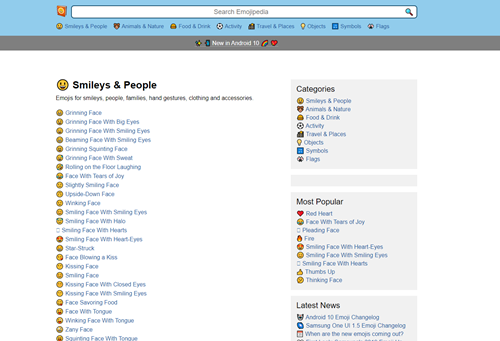
Both Botmoji and Emojipedia are useful tools and can quickly decipher unreadable emojis.
Update Your Devices Regularly
Emojipedia will help you decode the question mark emoji in no time. You can bypass that problem entirely by updating your devices, apps, and platforms regularly. In some rare cases, Unicode can’t display the emoji due to different devices or platforms, so copy the symbols to Emojipedia or tweet Botmoji and see the original emoji.
Have you ever had a problem displaying emojis? What did you do to find out how the original emoji looks like? Share your experience with us in the comment section below.

















2 thoughts on “How to View an Emoji That’s Displaying as a Question Mark”