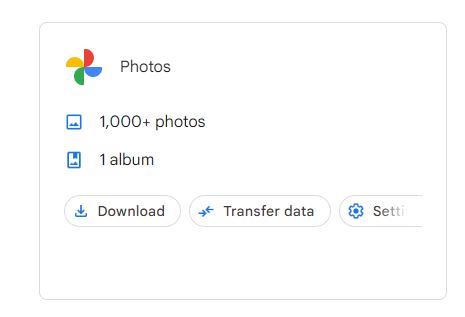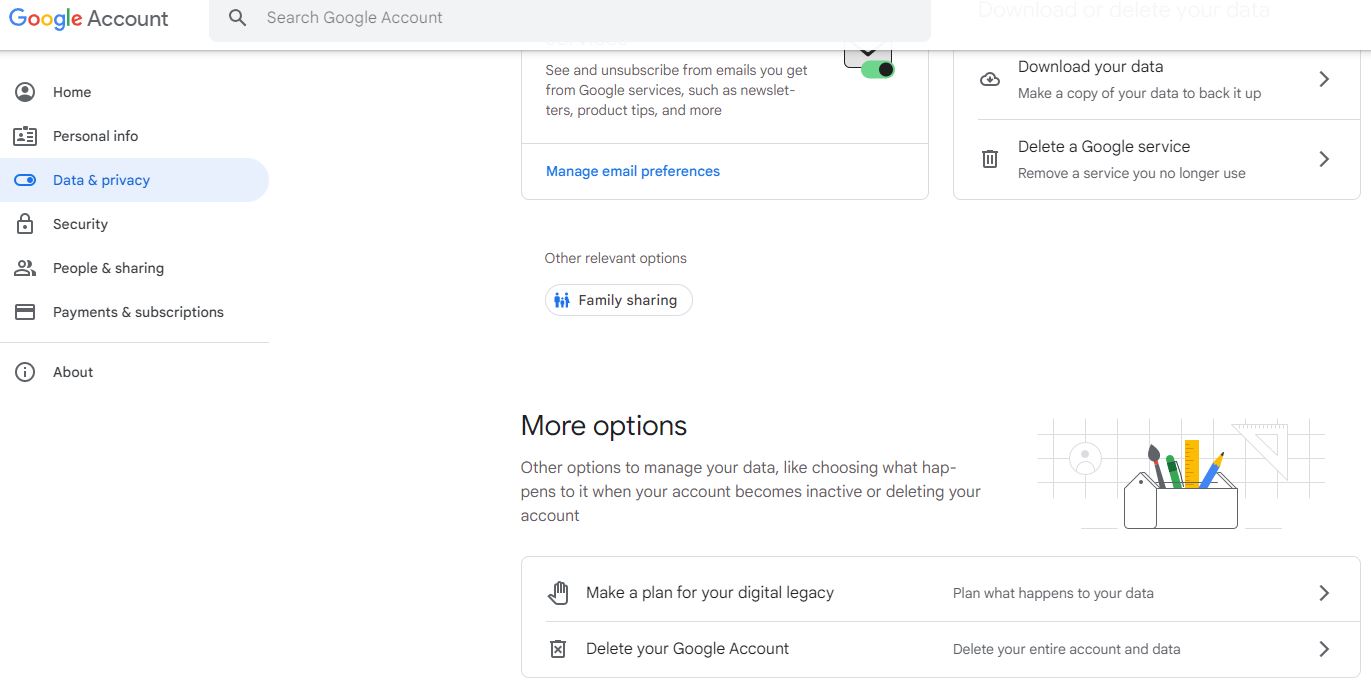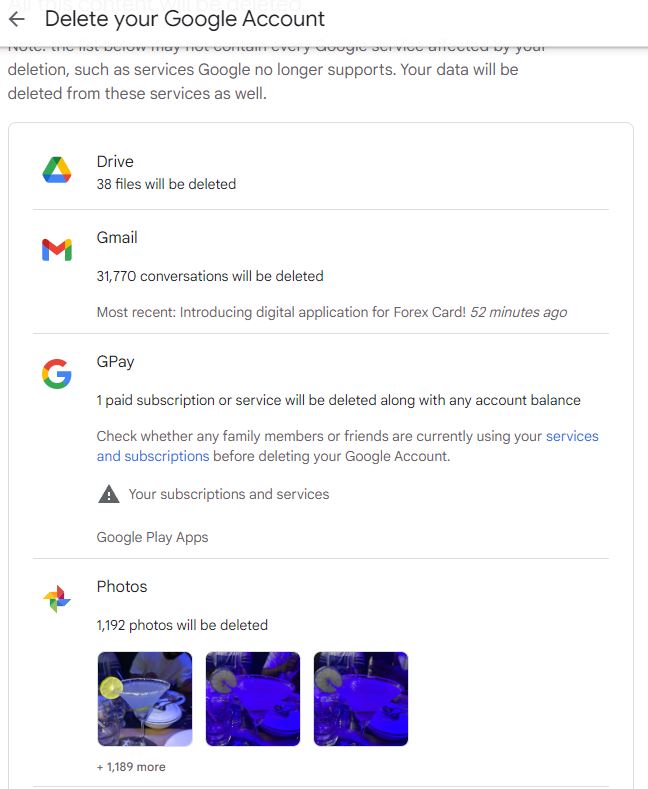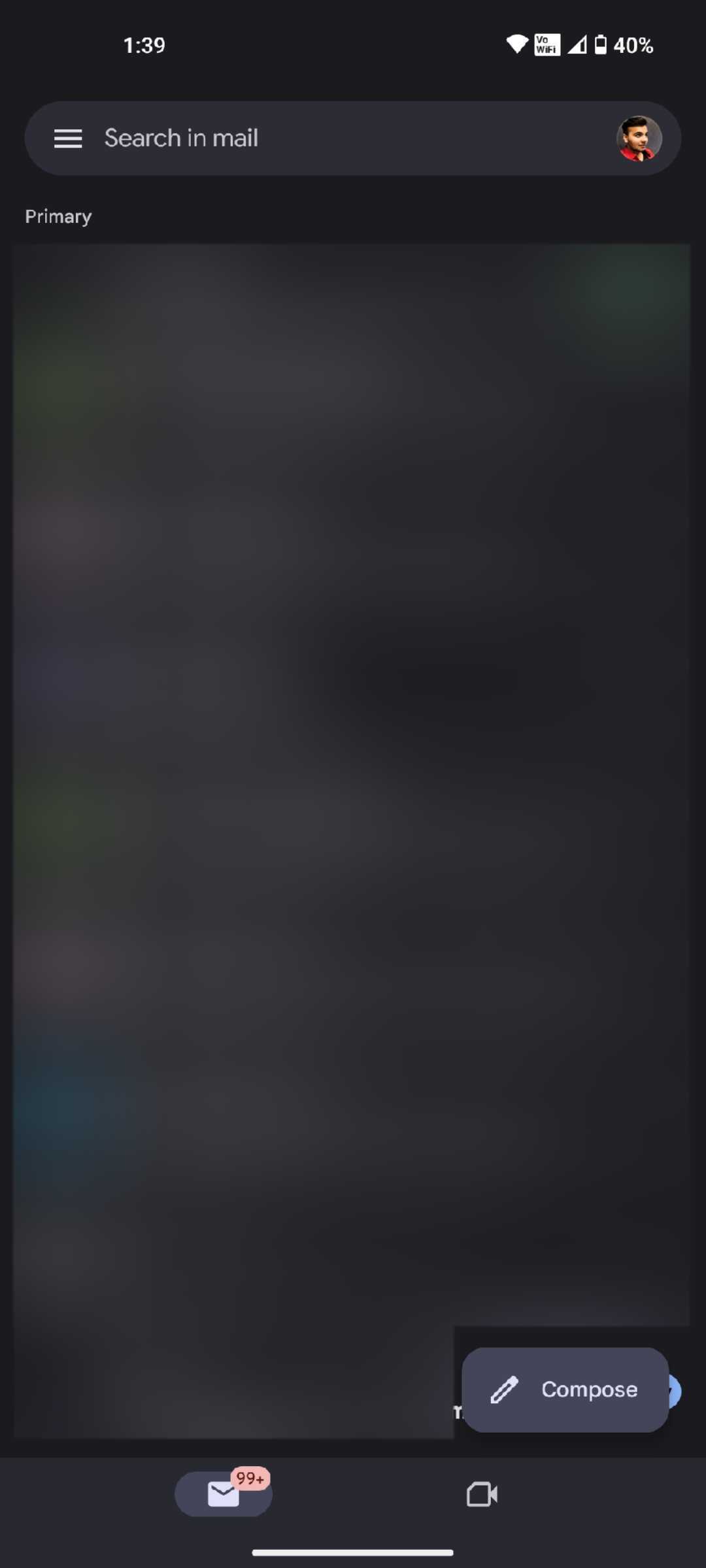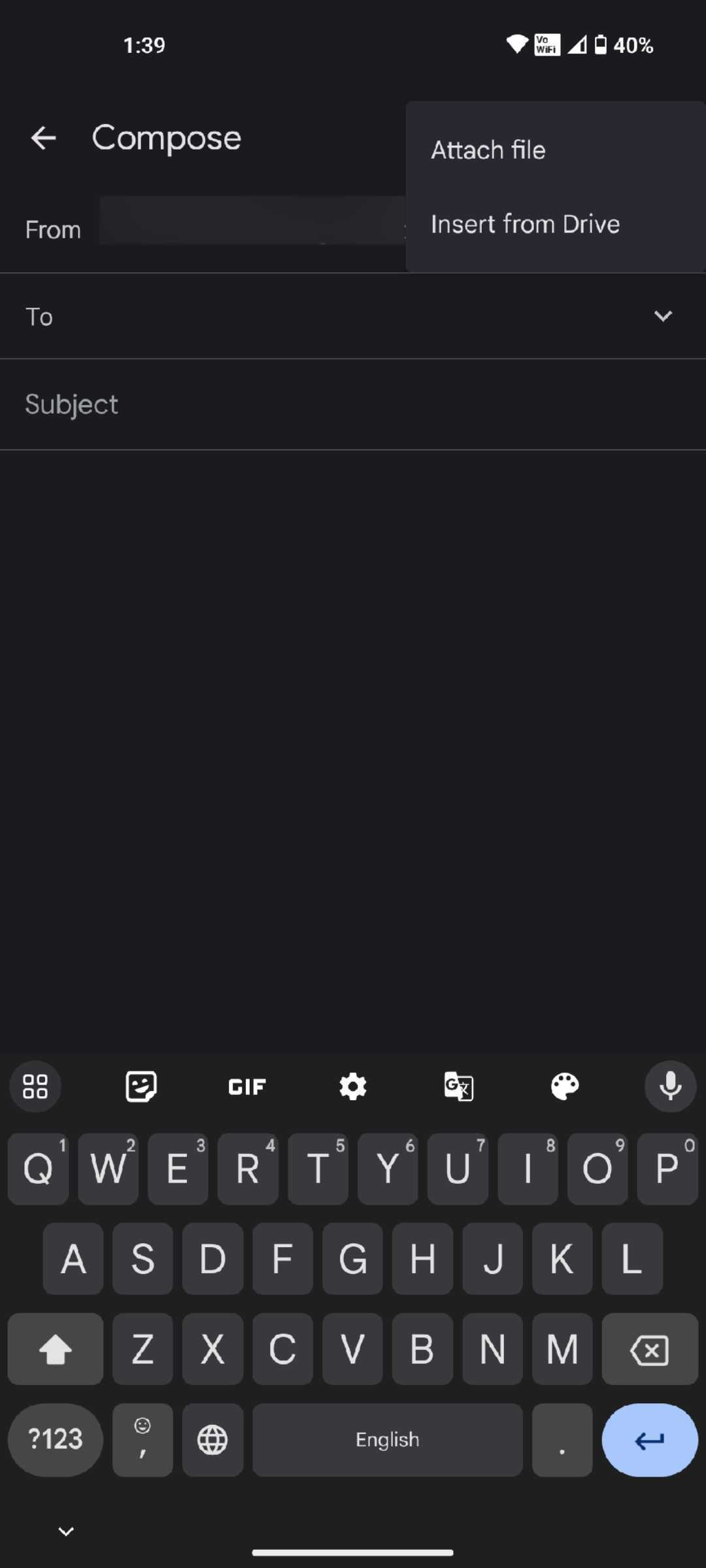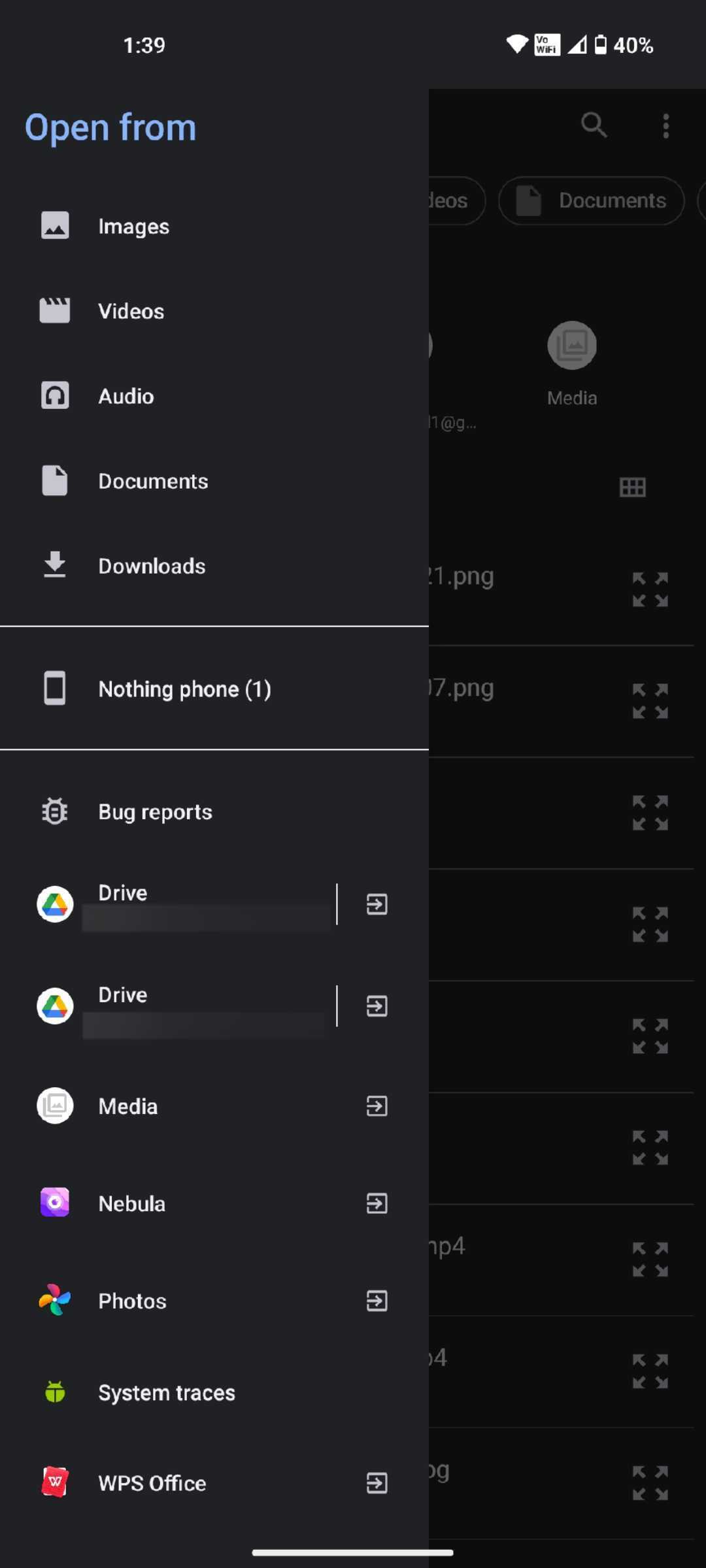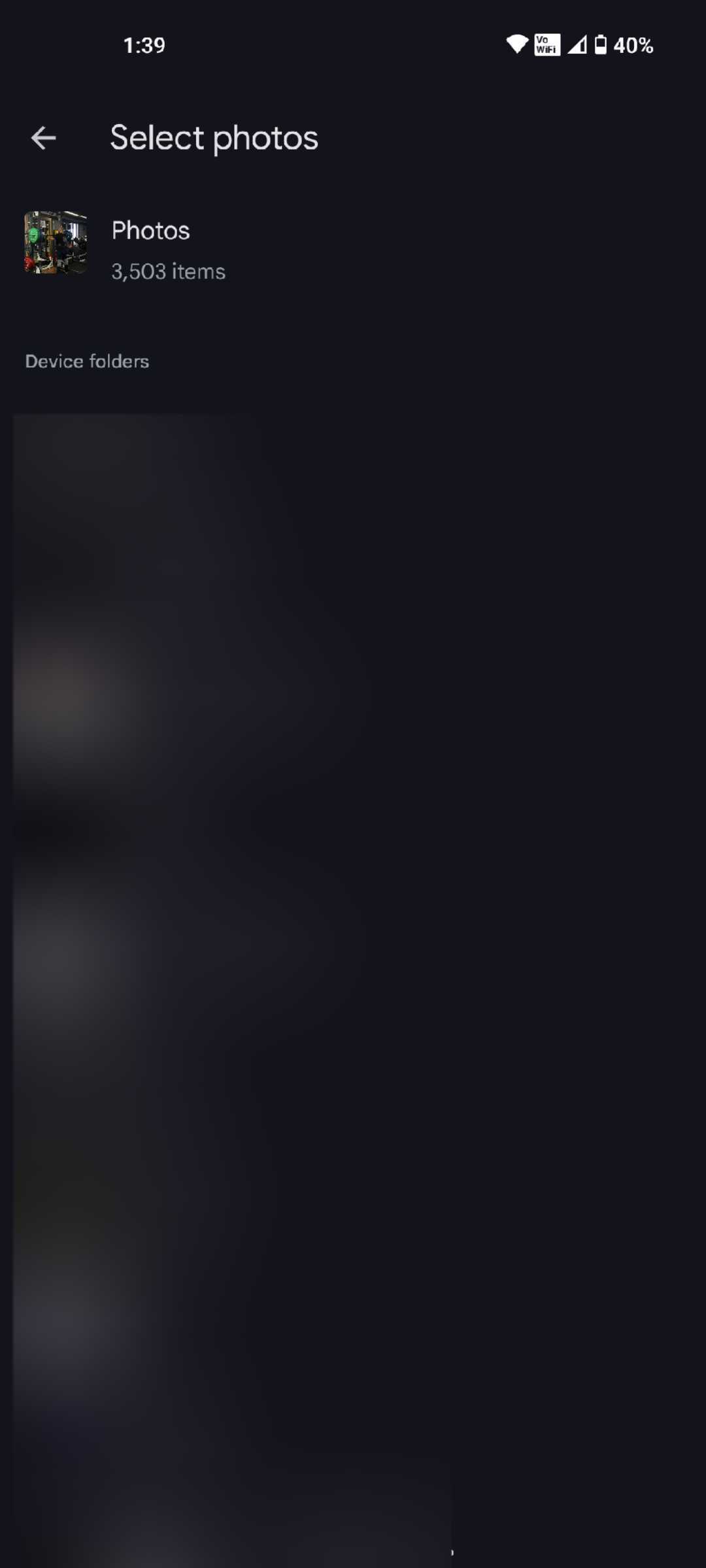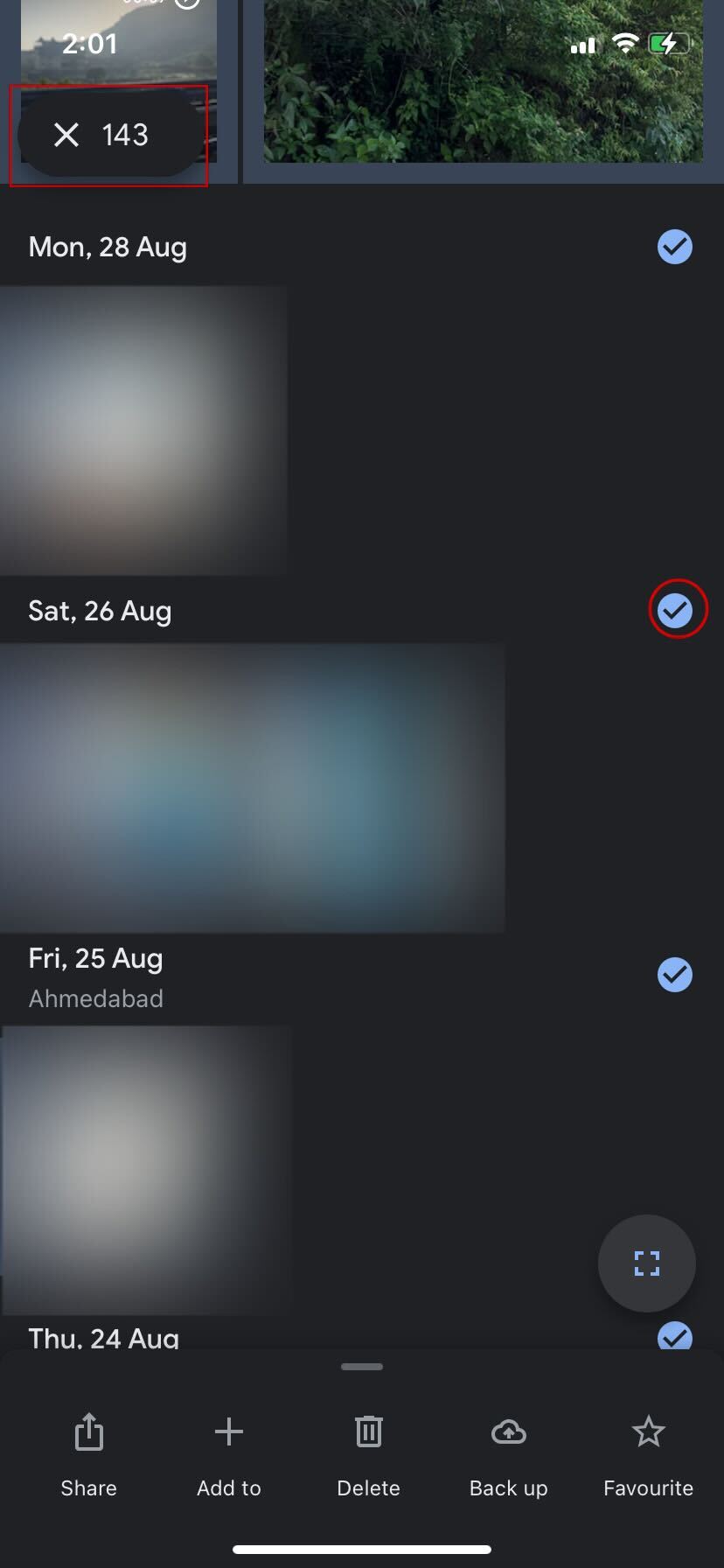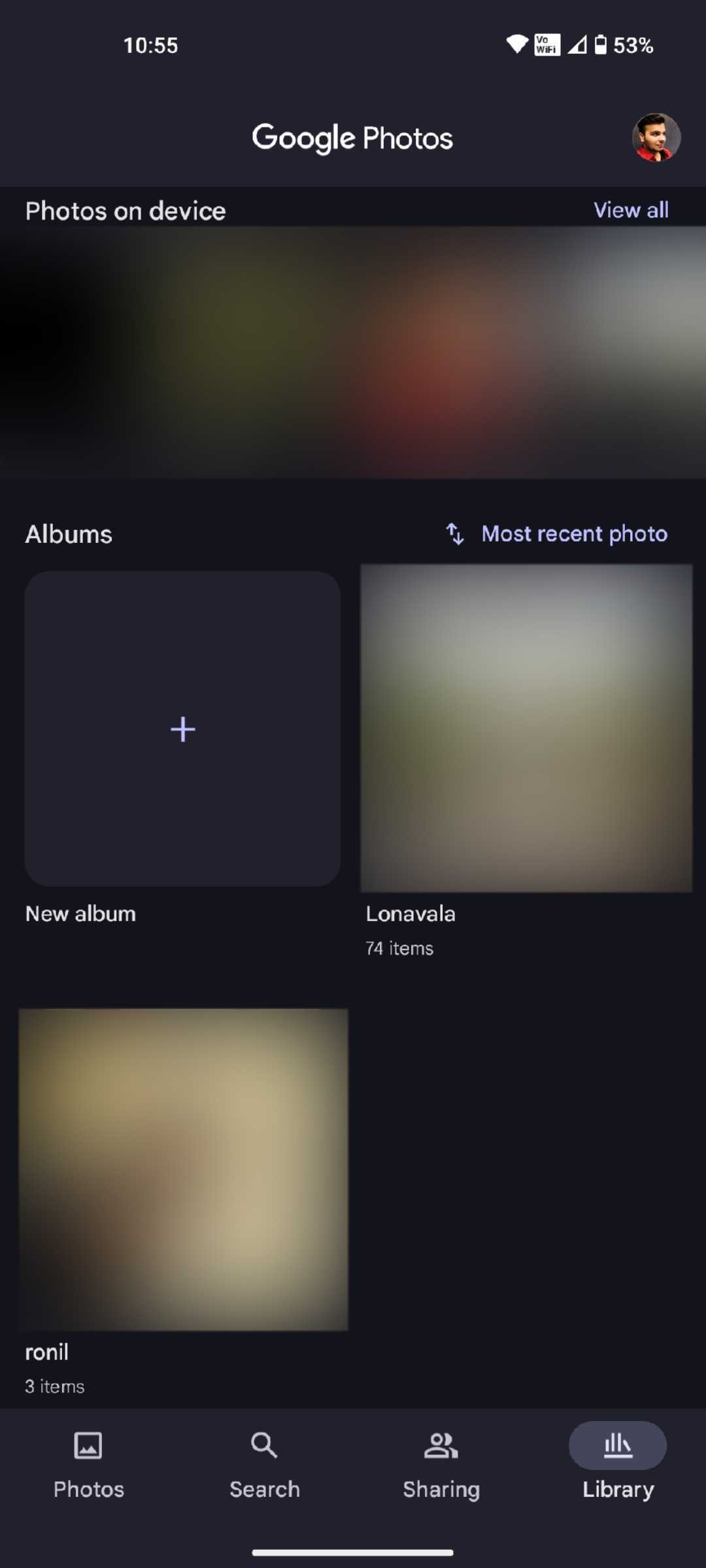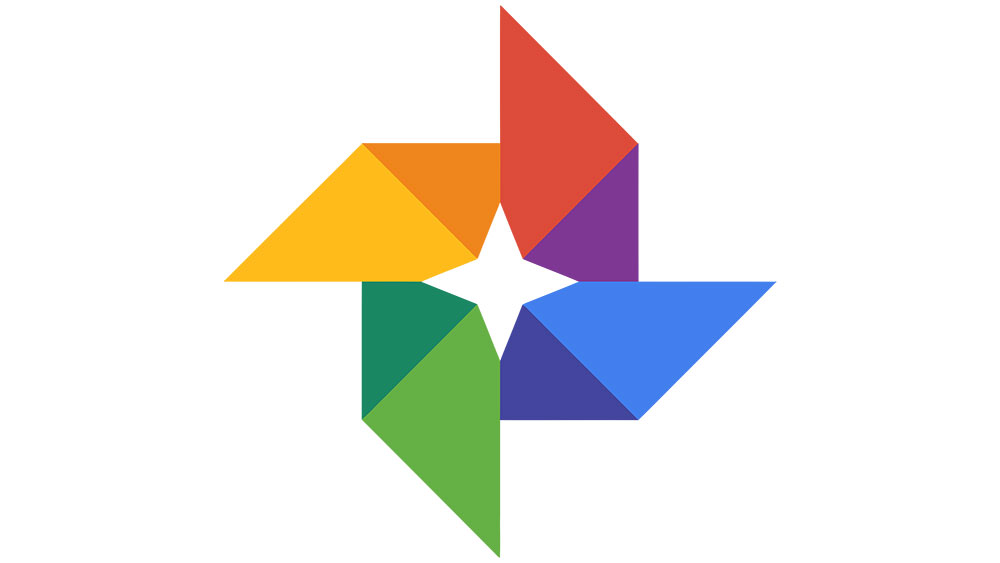How to View How Many Photos You Have in Google Photos
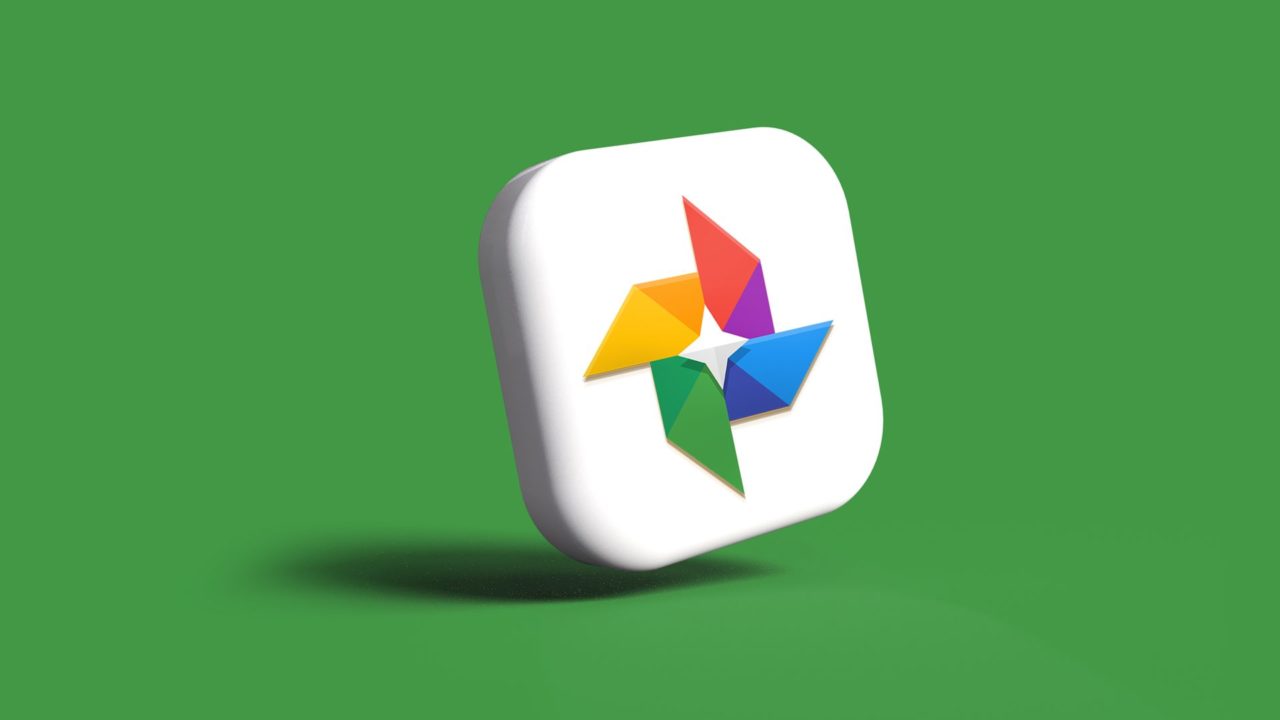
If you like to take a lot of images, Google Photos is a great place to store them. You get 15GB of free storage to save your pictures without jeopardizing their resolution or quality. Do the quick math, and you’ll know that you can store a few thousand images on Google Photos. But how many of them have you already uploaded? Google doesn’t provide you with an exact number of uploaded images.
In this post, we’ll give you a quick guide on figuring out how many photos you have uploaded to Google Photos.
How to Find Out How Many Photos You Have in Google Photos
1. Using Google Dashboard
Using Google Dashboard is the quickest and easiest way to determine how many images you’ve uploaded to Google Photos.
- Open a browser and log into your Google account.
- Navigate to your Google account’s dashboard.
- Scroll down to the Photos section.

Google gives you the total number of photos and albums and their status.
You can also download all uploaded pictures by clicking the Download option. Select Google Photos and choose the file type, frequency, and destination. Hit Create Export. 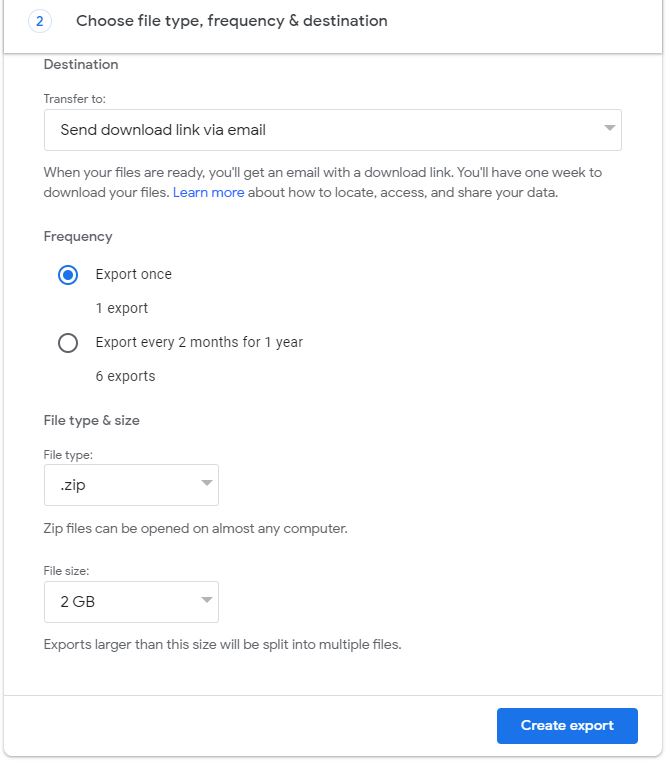
You can also restore deleted photos and videos from Google Photos before exporting in case you accidentally deleted media you didn’t intend to.
2. Delete My Account Trick
Some users complained they have trouble using Google Dashboard or can’t ascertain the exact number of photos. However, you could work around this issue by accessing your Google account settings. Google displays the exact number of photos when you try to delete your account.
Here’s what you need to do:
- Go to your My Account Google page and select Data & privacy.
- Scroll down and select Delete your Google account.

- It’ll ask you to enter your credentials.
- After you log into your account, it’ll show you the number of emails, files stored in Google Drive, and photos uploaded to Google Photos stored on your account.

That’s it. After this, go back to the home page to cancel the delete account request.
How to Check How Many Photos You Have in Google Photos On Android
While the Google Photos app on Android doesn’t display how many pictures you have, there is a workaround to get a precise number. For this, you’ll need the Gmail app.
- Open the Gmail app on your phone and tap on Compose.

- Tap on the attachment icon (paperclip symbol) and select Attach file.

- Press the three horizontal lines menu icon (hamburger symbol) and select Photos from the side menu.

- You should see the number of photos saved in Google Photos under the Photos option.

That’s it. It’s the only way to check how many photos you have in Google Photos on Android.
How to Check How Many Photos You Have in Google Photos On iPhone
Unlike Android, you can’t use the Gmail trick to check the number of images you’ve in Google Photos. But there’s a different workaround for this solution.
- Launch the Google Photos app on your iPhone.
- Tap the tick mark icon next to the date to select all the pictures uploaded on that day. Select all the images saved in Google Photos using this method.

- Once you’ve selected all the images, you should see the number of photos saved in Google Photos in the top left corner.
This method isn’t as efficient as the Android method, but it’s the only way to check the number of images you have in Google Photos on your iPhone.
How to Check How Many Photos Are There in a Google Photos Album
Fortunately, Google Photos displays the number of pictures in an album, so you don’t have to jump through any hoops to find this. The process is also pretty straightforward and won’t require deleting your account or composing an email to check it.
- Launch the Google Photos app on your phone.
- Select the Library section in the bottom right corner.
- In the Albums section, you should see the number of images in an Album as items.

That’s it. This is the only way to check how many photos you have in a Google Photos Album.
How to Upload More Pictures in Google Photos
As mentioned above, you get 15GB of free storage with your Google account. But this space includes Google Drive, Gmail, and Google Photos. In general, Gmail takes up the least amount of space. But if you regularly use Google Drive and Photos, you’re likely to run out of space fast.
There are two ways to fix this – buy more storage or choose to upload/back up your images in a different format.
Next, we’ll check out how to upload more images for free. Go to Google Photos and select Settings. The first section you can see is the Backup Quality For Photos & Videos.
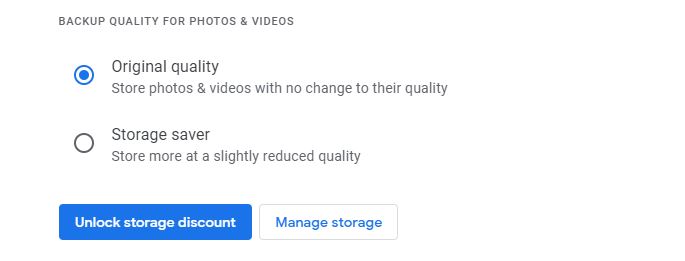
There are two options: Original quality and Storage saver, and by default, it’s set to Original quality. It keeps your images in the same size, format, and quality. To squeeze in more images, choose the Storage saver option and make room to save more images for free.
After this, uploaded images are compressed slightly to save space. You are unlikely to notice the difference in quality, so this is a great option to use.
Consider adding a face to Google Photos to keep your library organized effortlessly.
Photo No. 1097, 1098, 10199…
To recap, using Google Dashboard is basically the only way to tell how many photos you have on your account using the Google Photos app. But this is only a ballpark figure because Google might count the photos you have on other apps/services like Google Hangouts.
You can also use the delete my account or compose an email trick to know the exact number of photos you’ve in Google Photos.
How many images do you have on your Google Photos? Do you organize them in albums? Drop us a comment and share your experience with the rest of the community.
If you found this article helpful, consider checking out our guide about how to edit videos on Google Photos next.
FAQs
A. To find out how many photos you have in Google Photos, go to Google Dashboard and find the Photos section. There, it’ll show you the number of images you have in Google Photos.
To do this on an Android phone, go to Gmail and compose an email. Tap on the attachment icon and select Attach file. Press the three horizontal lines menu icon and select Photos from the side menu. You’ll see the number of photos saved in Google Photos under the Photos option.
A. There’s no limit to the number of pictures and videos you can upload on Google Photos. You are limited by your account storage and not the number of items you can upload.
A. To manage your Google Photos storage, open the app on your phone and tap on your profile. Select Photos settings > Backup > Manage storage. To clean up your Google Photos storage, go to Review and delete and select any category. Tap Select and choose the items you want to delete. Hit the Move to trash button.