How to View Google Sheets Anonymously

Many organizations and individuals use Google Sheets to share and edit spreadsheets. This can be a problem for those who value their online anonymity and don’t want others to see their names in the Google document. Fortunately, there is a way to view Google Sheets without anyone knowing who you are.
Google can turn you into an anonymous animal avatar. In this article, we’re going to tell you everything you need to know about it.
What Are Anonymous Animals in G Suite?
Before diving into the details about how to ensure you view every Google spreadsheet without anyone seeing your name, let’s talk about those adorable animal avatars.
Firstly, Google has made sure to pick the cutest and least known animal species out there. And secondly, they’re there to protect your identity. The anonymous animals will appear whenever someone shares a spreadsheet file as “Anyone with link” option.
This will make the document automatically public, and by default, the anonymous animal avatars will show up. However, if you choose to share the spreadsheet with specific people, their names will appear when they click on the sharing link.
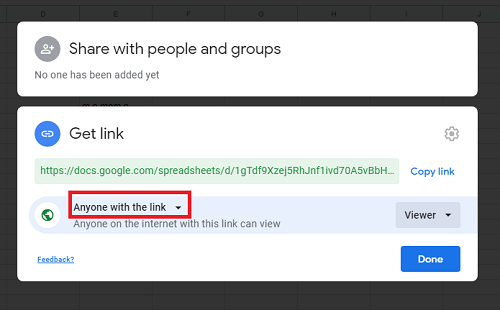
Can You Avoid Your Name Showing Up?
This is where the situation gets a little bit trickier. If the owner of the spreadsheet has shared a file with you specifically, you’ll get an email invitation to view, edit, or comment on the file.
So, once you click on the link, is there a way to avoid your name popping up in the spreadsheet anyway? Yes, there is. You have two options to view the file anonymously.
Sign Out of Your Google Account
Most of us are always signed into our Google Accounts. It makes things simpler and easier to navigate online. So, when you see the invitation link to view the spreadsheet, you might automatically click on it without thinking whether you’re signed in.
By signing out, however, you’ll stay anonymous while viewing the document. You’ll just become one of the anonymous animals. In case you need to check the document more than once, you’ll have to sign out every time.
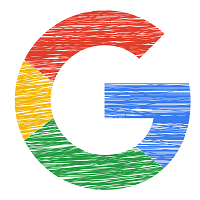
Use Incognito Mode
Every browser available has a version of Incognito Mode. For the most part, it’s an inconvenience because none of your passwords, data, or browser cookies are saved. But when you need a splash of anonymity, it’s a decent option.
Since you’re not signed in to your Google Account in Incognito Mode by default, you’ll be able to copy and paste the link in the address bar and stay anonymous while viewing the spreadsheet.

Do You Stay Anonymous While Editing Google Sheets?
Viewing Google Sheets anonymously isn’t a big problem. But do the same rules apply when it comes to editing the document? Editing is a big part of all G Suite tools, which makes them exceptionally valuable.
The good news is that you can still retain your anonymity, even when you have permission to edit the publicly shared spreadsheet. Google will document every single edit made and keep the history for revision.
You’ll be able to see the time and date of the edit, but the identity of the users will stay hidden. Similar to viewing, if the file was shared directly to you, you’ll need to sign out of your Google Account or use Incognito Mode to avoid revealing your identity.
What If You Have to Leave a Comment?
As anyone who has ever used Google Sheets knows, you can leave comments and suggestions on the document. That’s how project managers and co-workers, in general, communicate more effectively.
When it comes to publicly shared spreadsheets, unlike viewing and editing, while you’re logged into your Google Account, your identity will show.
So, while the publicly shared spreadsheet will protect your identity by default if you’re viewing and editing, if you leave a comment, that changes. If you want to leave an anonymous comment, you’ll need to log out of your Google Account to do so.
The problematic thing here is that you’re supposed to know who left the comment, in case you have to ask follow-up questions or provide an answer to a question. That’s why Google chose to make this change.

Keeping a Low Profile on Google Sheets
Publicly shared documents in an enterprise or organization of any kind can sometimes be problematic. Often hundreds or even thousands of people have access to the same document.
Having everyone’s profile on display, including their email addresses, isn’t something most people appreciate.
That’s why Google has come up with a clever anonymous animal system to protect its users. Now you know what it takes to keep yourself anonymous in Google Sheets.
Do you choose to stay anonymous, or do you share your profile while using Google collaborative tools? Let us know in the comments section below.
















