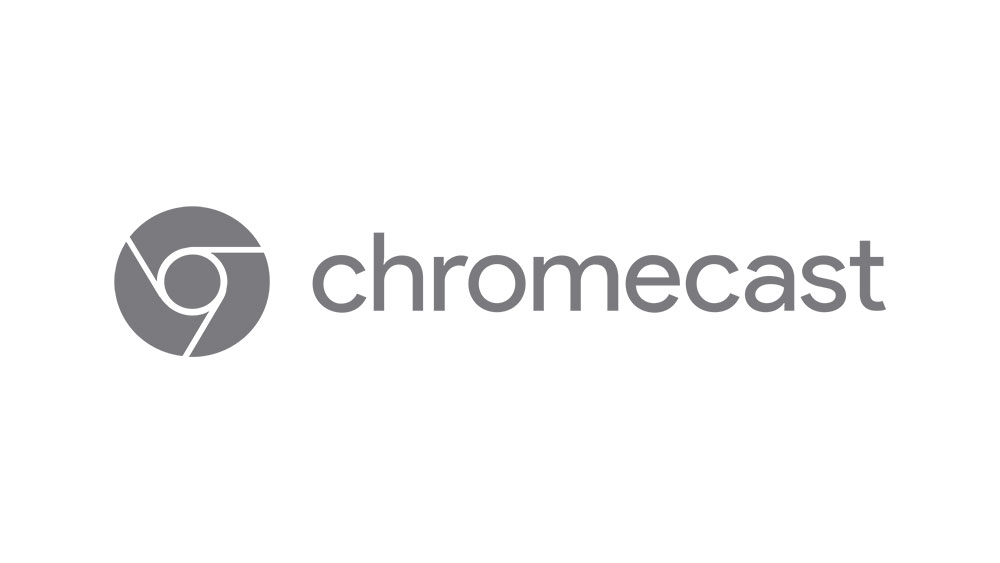How to View Wyze Cam on Firestick

There are a lot of options these days if you want to have a voice controlled smart home. You can go all out and get a hub like the Google Home Hub or one of Amazon’s Echo devices. Or you can go simpler, by hooking up your smart phone or tablet to your devices and using an app to control them.
Even better, using devices like Amazon’s Fire Stick, or Google’s Chromecast, you can turn your standard TV into a smart TV. This enables you to stream content on the screen, and you can use it to connect to any Wyze Cams that you have on your smart home network.
What Do You Need to Get Set up?
First, you’ll need at least one of the 2nd Generation Wyze Cams, or a Wyze Cam Pan, as the original v1 Wyze Cam doesn’t support this kind of streaming. You’ll also need to make sure that its firmware is updated to the latest version, as you might have problems connecting if you’re running an older version.
You will also need an Amazon FireTV Stick, and the remote that comes with it. It’ll need to be more recent that a first-generation model for this too, as the earliest version doesn’t support the Wyze skill. Along with that, you need a TV or monitor that has an HDMI port on it, so you can plug the Fire Stick into it.
Finally, you’ll need a smart phone or tablet with the Wyze app installed on it in order to set up your Wyze Cam, so you can get it to stream to your TV via the Fire Stick.

Update Your Wyze Cam’s Firmware
As we mentioned above, you’ll need to make sure your Wyze Cam’s firmware has been updated to the latest version to be sure that it can connect to your Fire Stick. Updating it is pretty easy, you just need to take the following steps:
- Set up your Wyze Cam on the Wyze app on your device, and give it a fitting name.
- Tap on the camera’s feed in the Wyze app.
- Tap the Settings icon at the top right of the screen to get to Camera Settings.
- Tap on Device Info.
- Tap on Upgrade firmware.
Of course, you’ll need to make sure that your camera and your smart phone are both connected to a Wi-Fi network that has a working internet connection.
Activate the Wyze Skill on Alexa
Using the Alexa Voice Remote that comes with your Fire Stick, you can easily set up your TV or monitor to connect to your Wyze Cam and start casting using voice commands.
Once you’ve got your Wyze Cam updated and connected to the Wyze app, you’ll need to get the Wyze skill enabled. This is super easy.
You just have to press the button at the top of the remote that has a microphone on it to enable voice commands. You can say “Alexa, enable the Wyze skill.” It should then automatically direct you to a screen that you can use to connect your Wyze account to Alexa on the screen that your Fire Stick is plugged into.
Once you’re connected, you can use the voice command button to tell Alexa to start streaming the camera’s footage to your screen by saying “Alexa, show my [camera name]” or “Alexa, show me the [name] camera.” To stop the streaming, just say “Alexa, stop” and the streaming should end.

Make Alexa Wyzer
And there you have it. It’s as simple as plugging in, and telling Alexa what you want. Got to love the simplicity of living in the future! If you’ve got any other handy tips and tricks that you’ve discovered while using your Wyze Camera and a Fire Stick, feel free to share them with us in the comments section below.