How to View Your YouTube Subscribers from a Phone

Every YouTuber’s success is measured in subscribers. The more subscribers you have, the higher your YouTube profile.
Being tech-savvy and being able to navigate various apps from different devices can be a great help in this respect. For instance, you might want to access your subscribers list using the YouTube phone app. This can definitely be done. Here’s everything you need to know.
Accessing Your Subscribers List from the Phone
Whatever phone you’re using, iOS, Android, or a Windows Phone, you can access your subscriber count in pretty much the same way. First, however, you’re going to need to download the YouTube app to the device. To do this, go to your device’s respective app store and type “YouTube” in the search bar. Download and install the official YouTube app.
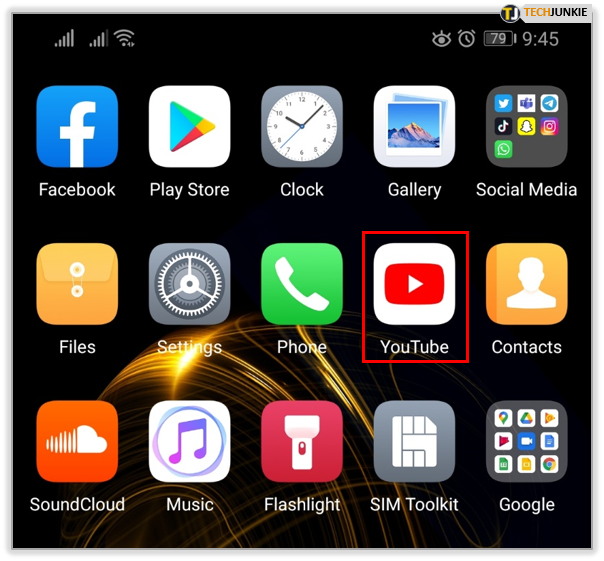
Once the app has been successfully installed on your device, start it by tapping it. Now, you’re going to need to log in to your YouTube account. Don’t worry, the Sign in option will be apparent. The app might even prompt you to log in. Use the same YouTube credentials that you use for the desktop version. If you’re constantly logged in to YouTube on your computer and have forgotten the password, don’t worry. YouTube offers a password recovery/change option.
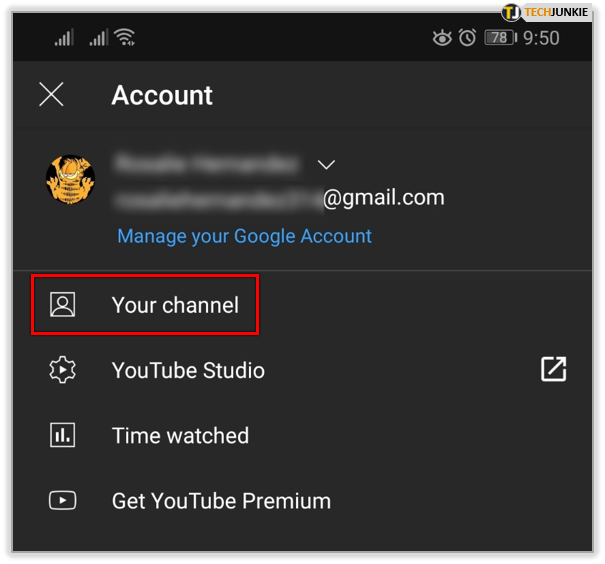
Once you’re successfully logged in to YouTube on your phone device, tap the profile icon, probably located in the upper-right or upper-left corner of the screen. From the menu that pops up, select Your Channel, which will likely be the first entry on the list. That’s it, the number of your subscribers should appear right below your name.
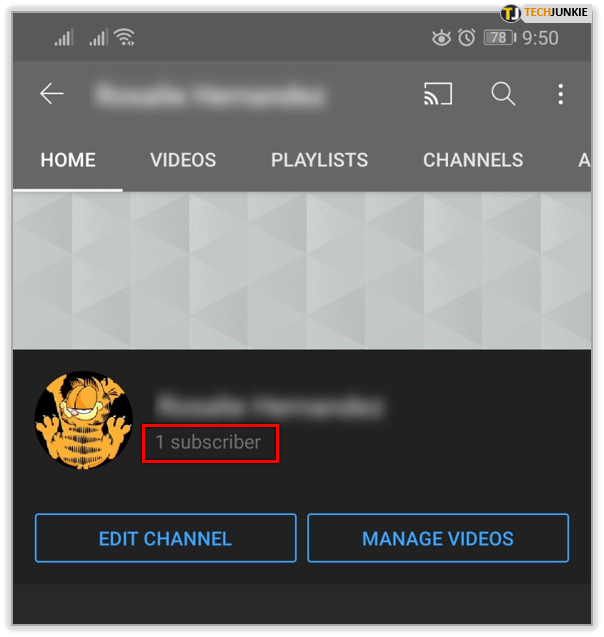
Accessing Your Subscribers List from YouTube Studio
Although your phone definitely allows you to see how many subscribers you have at the moment, the desktop version of the service offers a much more in-depth look at your YouTube channel as a whole.
So, this information isn’t accessible via the phone app? No, it isn’t. Well, at least not via the regular YouTube app. Fortunately, the YouTube developers have thought about this, which is why they’ve introduced YouTube Studio, an official YouTube app that allows you to manage your profile and get access to more details about your channel on the go.
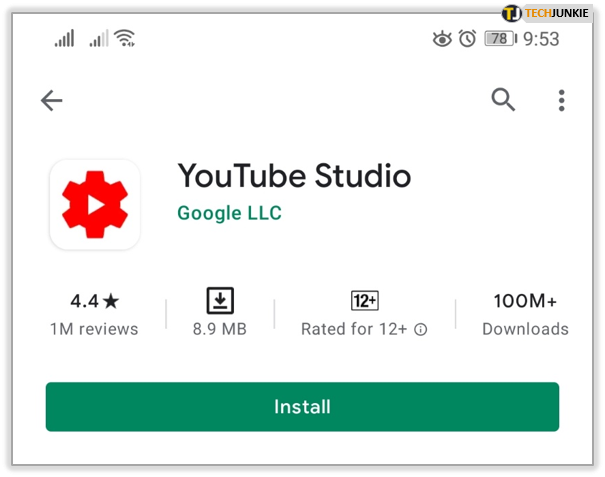
First of all, go to your phone’s dedicated app store and type “YouTube Studio” into the search box. Once you’ve found the official YouTube Studio app entry on the list, download and install it like you would any other phone app. Now, run the app by tapping its icon on the phone screen. You’ll be prompted to sign in, as there’s no reason or way to use this app without being signed in.
You don’t need fancy new credentials in order to use this app. All you need to do is enter your standard YouTube channel credentials and the app will sign you in.
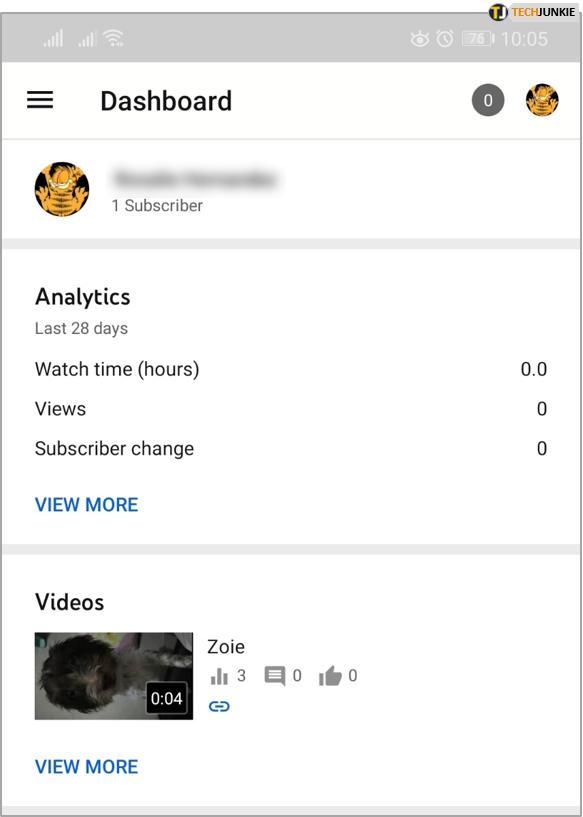
Once you’ve successfully logged in, you’re going to see the dashboard view with a lot of cards. Among these cards, you’ll find the Recent subscribers card. Tap the card. This will display a list of your most recent subscribers. You can choose a timeframe and select more sorting options.
An Alternative
If you can’t be bothered to download an entire app only to see your subscriber list, there is a way around it. Still, the YouTube Studio app is an essential tool for every successful or aspiring YouTuber – it does much, much more than merely showing you your list of subscribers.
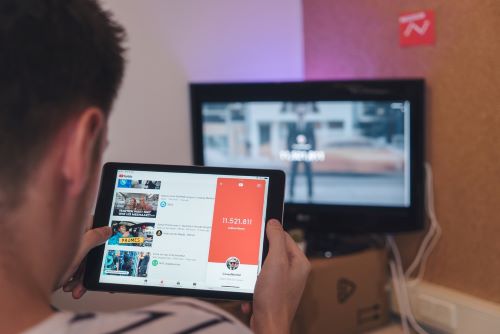
However, if the list is all you currently want to see, you can access YouTube studio via the browser. Open the preferred browser on your phone and go to YouTube. Then, navigate to the upper-right corner of the screen and tap the default profile icon. In the next screen, tap Sign in. Enter your credentials. Now, activate the desktop mode on your mobile browser from the profile menu. Once in desktop mode, tap your profile icon and select YouTube Studio. Now, access the Recent subscribers card.
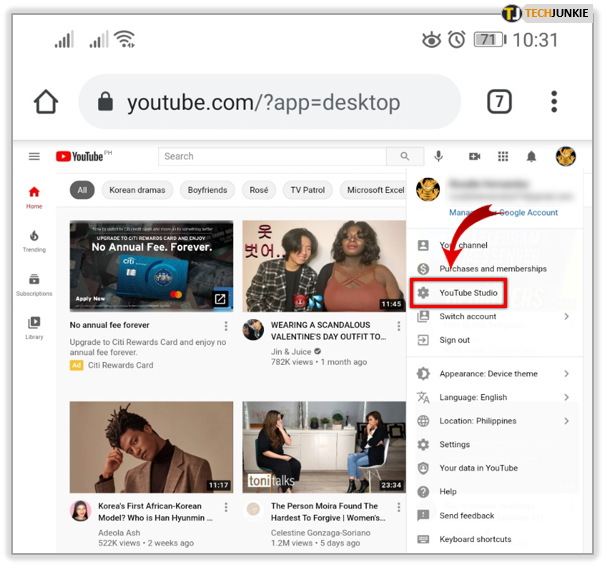
Your Subscribers from Your Phone
As you can see, there are two main ways to access a list of your YouTube subscribers. If you’re only looking for the number of them, you can access this information via your regular YouTube app. However, if you need more information, either download the YouTube Studio app or access this information using your phone browser.
Have you managed to get all the information that you needed? Which method do you prefer? Let us know in the comments section below and fire away if you have any questions or alternative methods to view one’s YouTube subscribers from a phone.
















