
TechJunkie Expert Recommendations
TechJunkie is supported by our readers. When you make a purchase through our links, we may earn a commission. Read More.
![The 10 Best Free Alternatives to Microsoft Visio [February 2021]](https://www.techjunkie.com/wp-content/uploads/2016/11/startup-photos-1280x720.jpg)
Visio is terrific for creating organization charts, workflow charts, and many other kinds of graphics. For many users, the app is essential, allowing for quickly-drawn flowcharts, control diagrams, and more, while also integrating directly into PowerPoint. If you need a diagram made quickly, chances are you’ll be using Visio to make your chart.
However, because Visio is part of the Office suite, it’s an expensive program if you don’t already have access to it. You either have to buy Office 2019, sign up for Microsoft’s Office 365 subscription service to use the product, or subscribe to a standalone Visio Online subscription. In addition, there is no version of Visio for Mac OS X, so Mac users are locked out of the platform unless they’re working from the web. While Microsoft does offer a free Visio Viewer application, allowing users to view and comment on Visio files, there’s no free plan to speak of.
If you don’t have access to Visio, or if you just want to try something different, there are a number of alternatives to try out on your PC. Visio alternatives are a dime a dozen online, but not every application is created equally. Here’s our picks for the best Visio alternatives in 2021.

Like most free alternatives, Draw.io lives in your web browser, instead of as a downloadable program for Mac or Windows. For some, this gives it an edge over other programs, particularly because it supports web-only platforms like Chrome OS, a popular choice for some business users. Draw.io doesn’t feature the same amount of complexity or depth as a dedicated application like Visio, but it does feature full cloud support, with the option to sync into Google Drive, Dropbox, and even Github. Once you’ve logged into your cloud account to allow Draw.io a place to save your files, you gain access to a number of templates you can use to control the basic design of your diagram. You can also start with a blank diagram if you so wish.
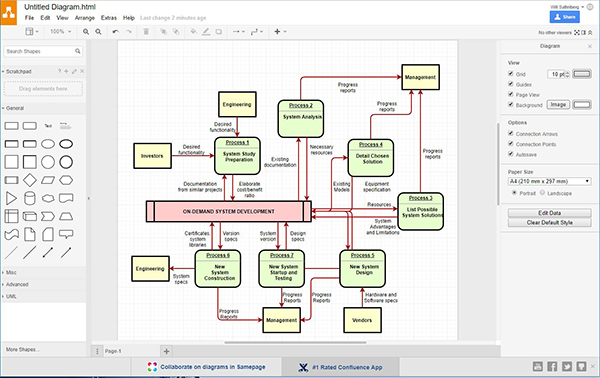
Once you’ve selected your template, using Draw.io is surprisingly simple. The user interface looks nearly identical to Google Drive (as long as you select Drive as your storage utility), and remapping your flowchart or diagram with the built-in tools is super easy. You can easily delete or add additional modules into your flowchart, and you can edit existing flowcharts with a couple of button clicks. Every box can be moved around on the graph-outlined page, and your arrows will automatically extend and shrink as you adjust your chart to match your needs. Plus, Draw.io supports importing files from Visio, which means you can continue using your old VSDX files without having to pay for an expensive subscription service.
When you’ve finished your diagram, it can be saved directly to the cloud service of your choice, and you can export the file as a PDF, SVG, PNG, or XML file. Overall, Draw.io might not be the most powerful Visio alternative out there, but for quick and dirty diagrams, it’s a totally free service that integrates well into Google Drive and other cloud-based services.
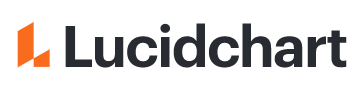
Lucidchart is another web-based alternative to Visio, in the spirit of Draw.io, but with a bit more of an enterprise-focused feel to the web app. Instead of operating with your favorite cloud storage client, Lucidchart features its own dedicated user interface, with a slick appearance that feels both professional and functional. Upon creating an account with Lucidchart—or by logging into your Google or Office 365 account—you’ll be greeted with a quick questionnaire for tailoring your experience with Lucidchart to the appropriate level of expertise. Students, teachers, IT professionals, even marketing and sales member—all of these categories are available as options within Lucidchart, making it easy to get acclimated to the app rather quickly.
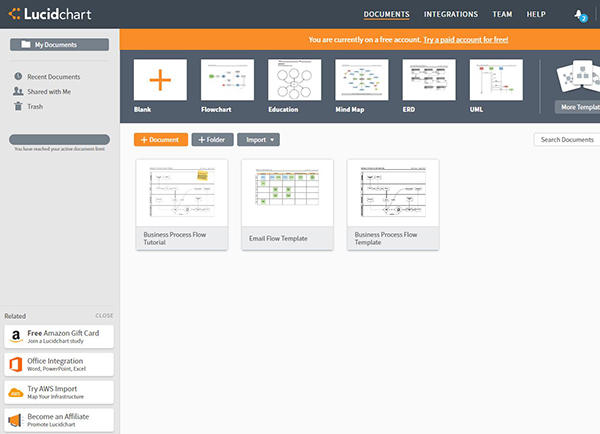
Once you’re in the Lucidchart interface, it’s easy to feel at home rather quickly. By far, one of Lucidchart’s best features is the ability to import your old Visio documents, allowing you to keep working on projects even as a former user. If you’re starting fresh, the app also offers a number of good-looking templates to start your diagram off on the right foot. Sharing Lucidchart documents with other users is easy, and you can control whether those users can edit or view the document.
There are some limitations to being a free user with Lucidchart, including a limit of three active documents at once. You can delete documents as you finish and export your final projects, or simply wait a full month, where Lucidchart will add another document onto your account for free.
It’s also worth noting the limits on the number of items displayed on a single flowchart, and premium members gain access to a presentation mode built into Lucidchart. Overall, even with the limitations in place for free users, Lucidchart is an excellent web-based alternative for Visio users, though the paid options get pricey rather quickly when compared to a standard Office 365 membership.
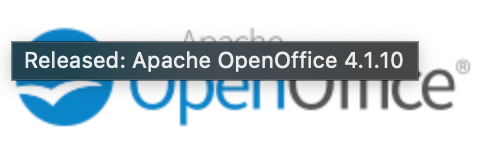
OpenOffice has been a popular alternative to Microsoft Office since debuting in 2002, first released by Sun Microsystems. Though the original OpenOffice.org closed its doors in 2011, the app was sold to Apache, where it has since remained free and open-source to the public, allowing users around the world to continue using and developing for the application. And even though the platform has had difficulty attracting developers to the software, OpenOffice remains undoubtedly popular under Apache, averaging over 100,000 downloads per day. The OpenOffice platform contains a free replacement for Visio. Called Draw, any ex-Visio user will find themselves right at home with Apache’s software.
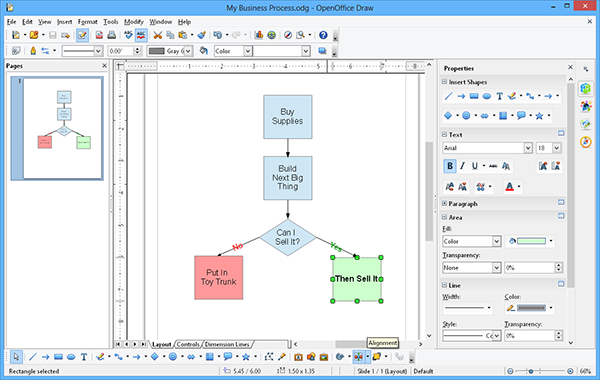
Draw is a tool that allows you to create and sketch plans, diagrams, and flowcharts to display internally or within a presentation. The app uses a combination of shapes, text, color, and lines to create decent-looking, professional flowcharts. Though the app doesn’t have the slickness of newer Visio versions, it’s still possible to create some clean diagrams using Draw. The app features a user interface nearly identical to Microsoft Visio, helping any Office converts feel right at home within the platform, and best of all, you’ll never have to pay for the ability to use Draw. Plus, if you’re coming from Visio, you can open and edit your old VSD or VSDX files right in LibreOffice’s app.
As with the rest of OpenOffice, the app is free for life, without advertisements or trial limitations. One major drawback: the app isn’t web-based, meaning you’ll have to download the OpenOffice suite to your computer to use the app. Though this leaves Chrome OS users in the cold, Apache has clients for Mac, Windows, and Linux, making it easy for most users to find their favorite version online.
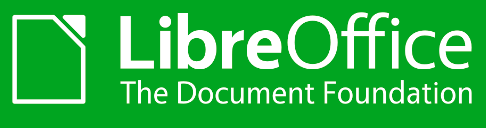
LibreOffice has a similar history to Apache OpenOffice, in that both applications spawned from the original OpenOffice.org. Like OpenOffice, LibreOffice is a free and open-source Office alternative that runs on multiple platforms, including Windows, Mac, and Linux. LibreOffice has had over a hundred million unique downloads since it was first launched in 2010, and it’s easy to see why. The app is another great Office alternative for users looking for a powerful, free suite of applications, and anyone looking for a Video replacement won’t be disappointed. LibreOffice Draw is an excellent choice for users looking to create charts and diagrams without signing up for an Office 365 membership.
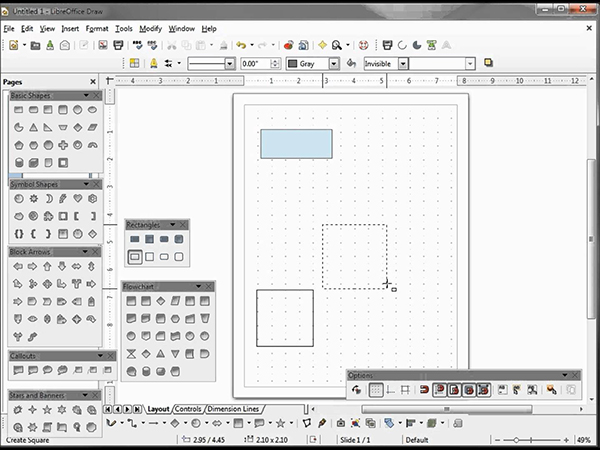
Draw, not to be confused with the OpenOffice app of the same name, is a vector graphics editor that allows for connectors to form between shapes and other objects, allowing anyone to create diagrams and other images for tracking productivity. The app looks nearly identical to both Visio and OpenOffice Draw, meaning anyone can jump in and, within a few minutes, be working away inside Draw. The app has smart connectors as well, allowing users to set their own “glue points” for lines, and makes it easy to track points and objects. Draw can also be used as a PDF editor.
If there’s one major drawback to LibreOffice Draw, it’s that the app looks a bit dated, even compared to OpenOffice Draw. Still, it’s a good free alternative to Visio, and considering the lack of progress on any new OpenOffice updates, it might just be the better of the two.
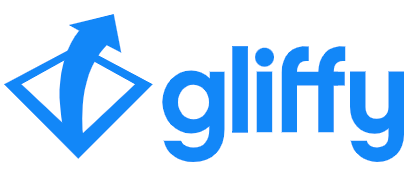
Silly name aside, Gliffy is a solid little diagramming tool. Unlike OpenOffice and LibreOffice, the app works fully in your browser, using HTML5 to render and create a beautiful, functional diagram suitable for both mobile and desktop platforms. The web app is lightning fast, with the ability to drag and drop objects around the work area, track and revert all changes within the app itself, and even set custom themes and colors within the app.
Gliffy does a really great job at making your work look both clean, professional, and fun, without ever appearing overly boring or ugly. And since the app supports Google Drive integration, you can save your work on the go and present it anyway.
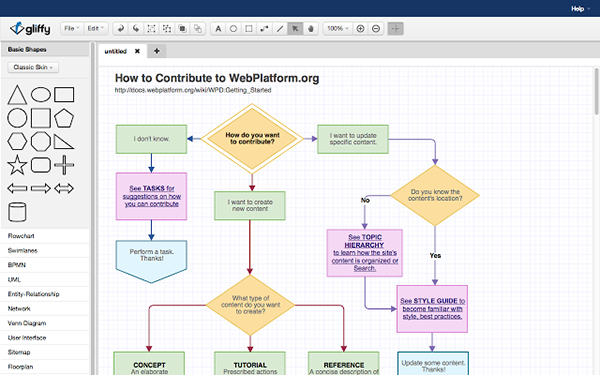
As mentioned, Gliffy is a fully operating HTML5 web app, which means nothing to download and no annoying updates. Unfortunately, Gliffy isn’t free forever; there is a 14-day free trial, but after that the app costs $7.99 per month, a costly app considering the price of Office 365 per month is a full dollar less and gives you access to the whole Microsoft Office Suite. Professionals or teams might want to consider using the more expensive premium tiers, but otherwise, consider Gliffy is one of the best alternatives to Visio on the web, especially in general appearance.
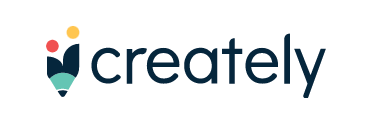
Creately, like Gliffy, is another web app focused directly at Visio’s utility, designed to create a fun-looking, clean flowchart or diagram for businesses and classrooms alike. Unlike some of the other programs on this list, Creately does its best to keep things easy and simple while making good-looking diagrams and charts to present at your next conference.
The app features a one-click function that promises to make your diagram creation “five times faster” than what we’ve seen from other platforms, and also includes dozens of pre-made shapes, lines, and color palettes available for use. Creately also features a wide variety of smart connectors, and collaboration tools that make it easy to work with others on projects and charts.
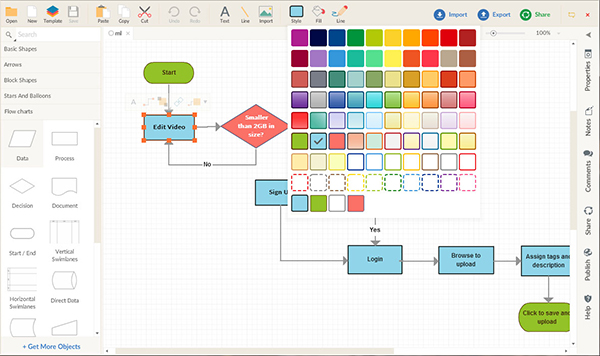
Like other web-based Visio alternatives, Creately isn’t entirely free. While it does offer a free tier, it’s fairly limited in terms of documents and other features. If you’re just looking for a Visio alternative, Creately isn’t too expensive: at just $5 per month or $49 per year, it’s one of the cheaper options on this list for creative and productive individuals to jump in here.
Users looking for a dedicated app can also grab Creately’s desktop app for a one-time fee of $75 for personal use, which includes a full year of free upgrades. The service also features team plans, if you’re looking to use the app with more than one individual. With clients for Mac, Windows, and Linux, nearly everyone can find what they’re looking for in Creately.

We won’t lie—Dia looks and feels incredibly dated in many ways, as is common for free alternatives to popular paid applications. The app appears even older than tools like OpenOffice and LibreOffice, which makes sense, as Dia shares those apps open-sourced nature. The software was originally released in 1998, and technically still hasn’t hit a full version 1.0 release; its last update, v0.97.2, appeared in September of 2014. Despite Dia’s dated appearance, the app is still a competent replacement for Visio, especially if you’re looking for a completely free download instead of a tiered web application.
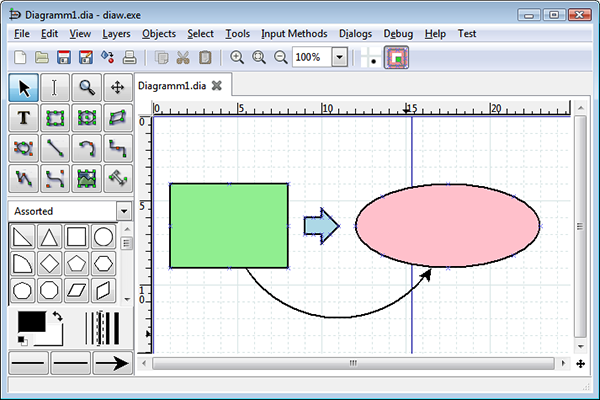
Dia is fairly easy to navigate, and its focus on diagramming and diagramming alone make it a powerful tool in your productivity arsenal. The app comes with a full selection of shape packages depending on what you need in an application, including defaults for flowcharts, network diagrams, circuit diagrams, and more, making this just as much a technical tool as a creative one. Your files are saved and loaded into a custom XML file format, and all Dia projects can be exported to a multitude of file formats, including .SVG, .JPEG, and .VDX, the file format Microsoft Visio uses to save and open files.
Overall, Dia represents a great alternative to Visio for anyone looking for a free download, with clients available for Windows, Mac, and Linux. It’s not a perfect tool, but for the creative on a budget, it might be all you need to get your work organized.

Stop us if you’ve heard this one before: Pencil Project is a free, open-source alternative to Microsoft Visio that allows you to map and create diagrams and charts. Yes, Pencil Project isn’t reinventing the wheel here, but we will say this: of all four open-source projects we’ve listed here, Pencil Project has the best user interface for creating charts and diagrams, making it easy to map out your work without struggling through a program last updated in 2001.
With a wide collection of shape varieties, lines, and other tools, mapping out your diagrams has never been easier than with Pencil Project. You can wire shapes and create flowcharts using the multitude of tools at your disposal.
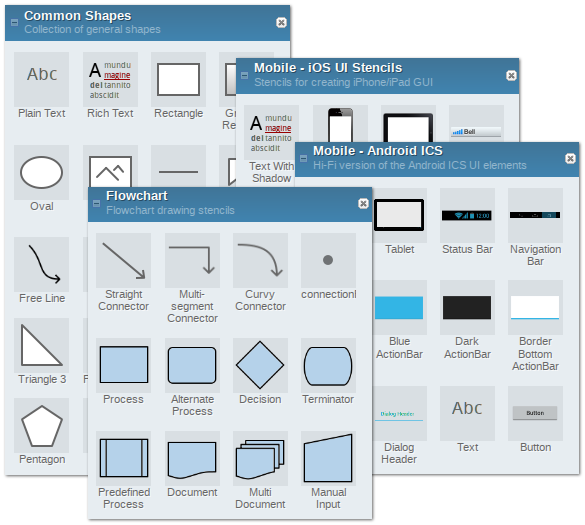
But that’s not all: Pencil Project also helps you map out the user interface for your products and applications, complete with a full library of iOS and Android stencils, shapes, and status bars, allowing you to design your interface in an environment that feels non-committal. While this feature won’t be one for everyone to use, it’s a really interesting concept and addition to the typical diagramming tool options we’ve seen so many times before.
Pencil Project still sees semi-regular updates, its most recent having occurred in October of 2019, and there’s a huge crowd of support and documentation behind the tool. Anyone looking for a downloadable application for your diagrams and design will want to check this one out.
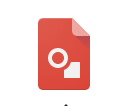
Google seems to have an answer for most of Microsoft’s Office suite of applications, and Visio is no exception. Drawings is Google’s free web-based diagramming tool that is included in the same Google Drive suite as Docs, Sheets, and Slides, and allows its users to create flowcharts, wireframes, concept maps, and any other diagram needed for your work.
Like all of Google’s other productivity apps, Drawings is available as both a web application and as an offline Chrome app in the Web Store, making it easy to work on the go no matter where you are. Their app might not be as powerful as Visio, but with a collection of templates, shapes, arrows, and scribbles, it’s easy to create your charts right within Google’s familiar Docs-like interface.
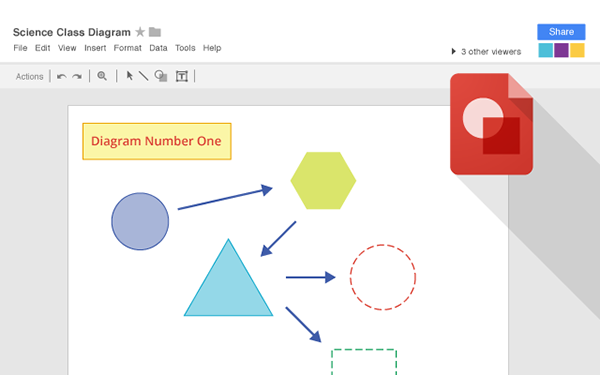
And of course, Drawings comes with all the typical Google benefits, including your files automatically hosting and saving within Google Drive, and most importantly, the collaboration aspect of Drawings. Sharing a document with another user is as easy as it is in any other Google-support document: simply share a link with another Google user through their email, and they’ll be able to view, comment, and edit the post as you see fit.
This collaborative workflow is what helped skyrocket Google Docs to the popularity it sees today, and it’s easy to see Google Drawings having a similar effect on professional consumers looking for a Visio alternative. And with the ability to automatically export your drawing or diagram into any other Google-based application, any existing Google user will find themselves right at home.
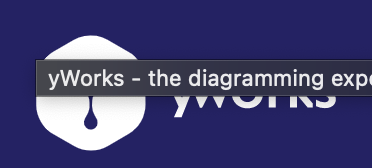
yEd might have a strange name, but as a Visio alternative, it’s one of the best on the market. yWorks’ app offers a solid user interface that makes it easy to change and customize your diagrams automatically. With a wide variety of diagram elements included in the platform, including shape nodes, edge types, and flowchart symbols, it’s shockingly easy to build flowcharts, diagrams, mind maps, and so much more.
The app even supports importing your own content, including shape stencils from Visio files, to create custom element types. yEd offers an automatic layout too, so if your flowchart contains a massive amount of data, you can control the branch directions automatically from within your settings panel.
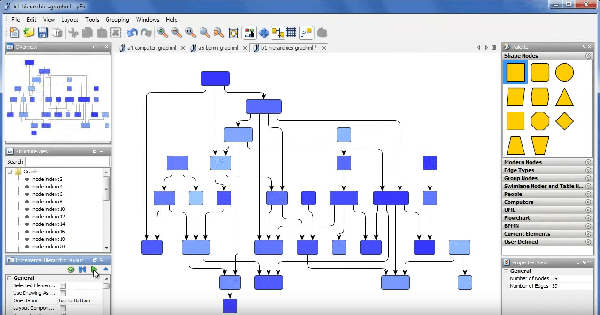
Once you’ve used the automatic layout options from yWorks, yEd also contains a huge number of export options, including the ability to save your content as a PDF, JPEG, GIF, or HTML image map with full support for embedded URLS. The app can also save in Adobe Flash SWF files, which supports the ability to view your graphs within the built-in Adobe Flash Player viewer. These are even accessible within your own website, allowing users to zoom, move, and click on your embedded links and files for viewing.
Whether you’re looking to build diagrams, flowcharts, or even family tries, yEd has a supported diagram for you. Every feature is included for free, with support for Windows and web-based clients—even mobile devices. yEd also has a new online version for those who would prefer to do their work on the cloud.
If you don’t see an app that should be here, let us know what it is