VMware Fusion 8 Benchmarks vs. Fusion 7 and Boot Camp

Fusion 8 New Features & Overview
Fusion 8 introduces a few major changes, detailed next, but also brings a slew of more minor updates and fixes. VMware cites “50+” new features in Fusion 8, but we’ll touch on the primary changes below.
Support for New Operating Systems: As expected, Fusion 8 introduces full support for the latest consumer operating systems, including the recently launched Windows 10 and the upcoming OS X El Capitan. Like Parallels, last-gen Fusion 7 works with both of these operating systems on a basic level, but lacks the more advanced features and performance tweaks.
Also like Parallels, a major component of Fusion 8’s Windows 10 support is integrated access to Cortana in OS X. Fusion 8 enables optional “always on” access to Microsoft’s personal digital assistant, as long as the user’s Windows 10 guest VM is running, even in the background. Clicking the Cortana icon or saying “Hey Cortana” will display the Cortana interface in the bottom-left corner of the screen, and it will disappear when you’re done. It’s a nice implementation of Microsoft’s personal assistant service, and it works just as well in OS X via Fusion 8 and is does in native Windows.
Fusion 8’s “Unity” mode — the counterpart to Parallels’ “Coherence” mode, which removes the Windows interface and lets the user run Windows apps in individual windows directly alongside OS X apps — also supports all of the new Windows 10 apps, such as the Edge browser.
As for OS X El Capitan, Fusion 8 supports the upcoming operating system as both a host and a guest, and will be compatible with many El Capitan features such as full-screen split view.
Improved 3D Graphics Support: Arguably the largest technical change in Fusion 8 is support for DirectX 10 in Windows virtual machines, something that’s been exclusive to Parallels since late 2012. This not only enables access to an entire new class of 3D games, but also factors in to the support and performance of apps that rely on DirectX APIs, such as 3D modeling software, 3D maps, and the growing class of data visualization software.
In addition to DirectX, Fusion 8 also introduces support for OpenGL 3.3 (up from version 2.1 found in Fusion 7 and still present in Parallels Desktop 11). Like DirectX 10, OpenGL 3.3 is far from state of the art, but its introduction in Fusion 8 expands the compatibility of software and games that can be accessed in a virtual environment.
Support for New Mac Hardware: While Fusion 7 works on all new Macs, Fusion 8 has been specifically adapted to take advantage of the unique hardware introduced across the Mac product line in the past year. Examples include intelligent UI scaling to ensure that guest VMs look sharp on the 5K Retina iMac display, Force Touch gesture support on the latest MacBooks, and performance tweaks that optimize VM performance on low-power CPUs like those found in the new 12-inch Retina MacBook.
Unified VM Installation and Management: Previous versions of Fusion employed different methods for creating or importing a virtual machine based on its type. For example, there was a wizard-like menu for creating a new VM from scratch, but a user had to go through the menu bar to import an existing VM.
Now, all steps to create, import, or otherwise manage a VM are located in a single unified menu, which eases the learning curve for those new to the software, and suggests to new users potentially unknown methods of getting started, such as creating an OS X VM from the Mac’s recovery partition, or creating a new Windows VM from an existing Boot Camp volume. For those in business environments, there are also options to create VMs directly on remote servers or, for Fusion 8 Pro users, to upload or access VMs from VMware’s vCloud Air service.
USB 3.0 Support for Windows 7: Like DirectX 10, this was one area where VMware Fusion previously trailed Parallels. Due to a lack of driver support from Microsoft, USB device speeds were limited to USB 2.0 in Windows 7 guest VMs in previous versions of Fusion. The VMware engineers worked with Intel to create their own drivers, however, and the result is the long-awaited addition of full USB 3.0 support for Windows 7 VMs in Fusion 8.
Fusion 8 vs. Fusion 8 Pro: Like Parallels, VMware offers both a “standard” and “pro” version of Fusion 8, although there are some key differences between the companies in terms of licensing and capabilities.
The standard version of Fusion 8 will meet the needs of virtually all consumers and even most power users, and a big reason for this is that both versions of Fusion 8 support the full range of virtualized hardware capabilities. Users of both versions can create VMs with up to 16 virtual CPUs, 64GB of RAM, 8TB of virtual storage, and 2GB of video memory. By contrast, Parallels limits VMs created with its “standard” version of Parallels Desktop 11 to 4 virtual CPUs and 8GBs of RAM, while only the more expensive (and subscription-based) “Pro” version supports higher end hardware capabilities.
In reality, the vast majority of consumers will never need to exceed the limits of the standard version of Parallels 11, but it’s good to see that any version of Fusion 8 can offer the full potential of your Mac’s hardware if you need it.
There are some other differences between Fusion 8 and Fusion 8 Pro that IT administrators and developers will want to note. Specifically, Fusion 8 Pro offers support for VMware’s cloud and enterprise services and software, such as vSphere, vCloud Air, and ESXi, the ability to manage VMs with restricted permissions, encryption, and a usage expiration, support for linked VM clones, integration with development and deployment platforms like Docker, Chef, and Vagrant, and a virtual network editor for advanced configurations and testing.
Pricing and Availability: Fusion 8 and Fusion 8 Pro are both available now from the VMware online store, while Fusion 8 Pro will also be available through select VMware channel partners. For new customers, Fusion 8 is priced as a single purchase of US$79.99, while Fusion 8 Pro lists for $199.99.
Existing customers running Fusion 6 or higher can upgrade to Fusion 8 for $49.99 or to Fusion 8 Pro for $119.99. Additionally, new Fusion 8 owners can upgrade their standard license to Fusion 8 Pro for $119.99 (the exact price difference between the two versions) if they discover later down the road that they need the Pro version’s features.
Also of note, VMware hopes to entice Parallels users to switch by offering a 40 percent discount on either Fusion 8 or Fusion 8 Pro for any user running Parallels 5 or higher. That works out to $47.99 for Fusion 8 and $119.99 for Fusion 8 Pro.
Table of Contents
[one_half padding=”0 5px 20px 0″]
1. Introduction
2. Fusion 8 New Features & Overview
3. Hardware, Software, and Testing Methodology
4. Geekbench
5. 3DMark (2013)
6. 3DMark06
7. FurMark OpenGL Benchmark
8. Cinebench R15
[/one_half]
[one_half_last padding=”0 0px 20px 5px”]
9. PCMark 8
10. Passmark PerformanceTest 8.0
11. x264 Encoding
12. x265 Encoding
13. File Transfers
14. Virtual Machine Management
15. Conclusions
[/one_half_last]




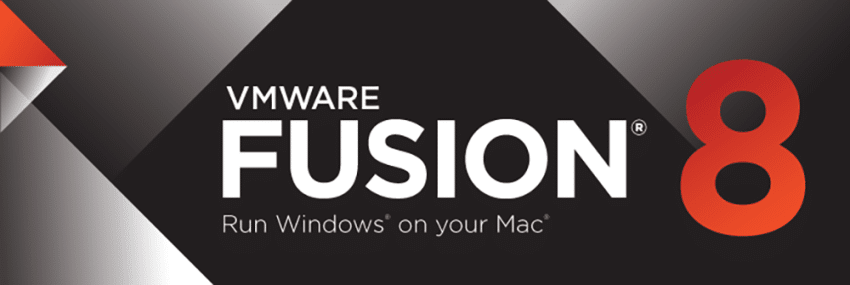
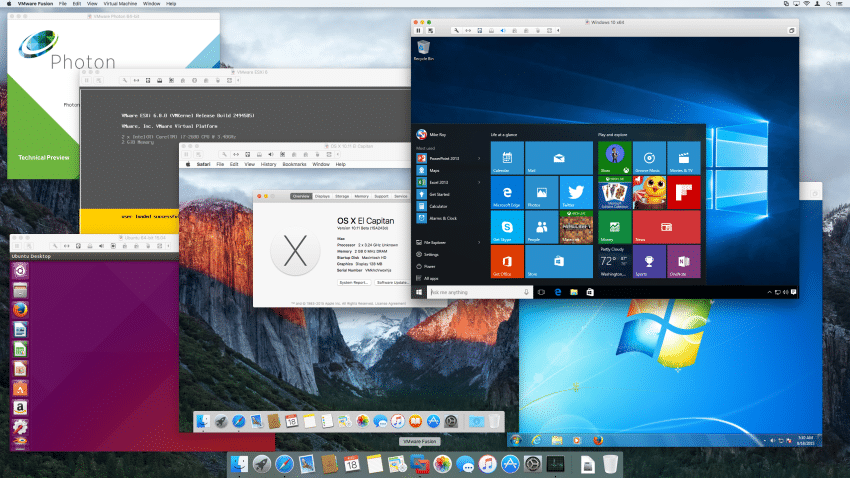
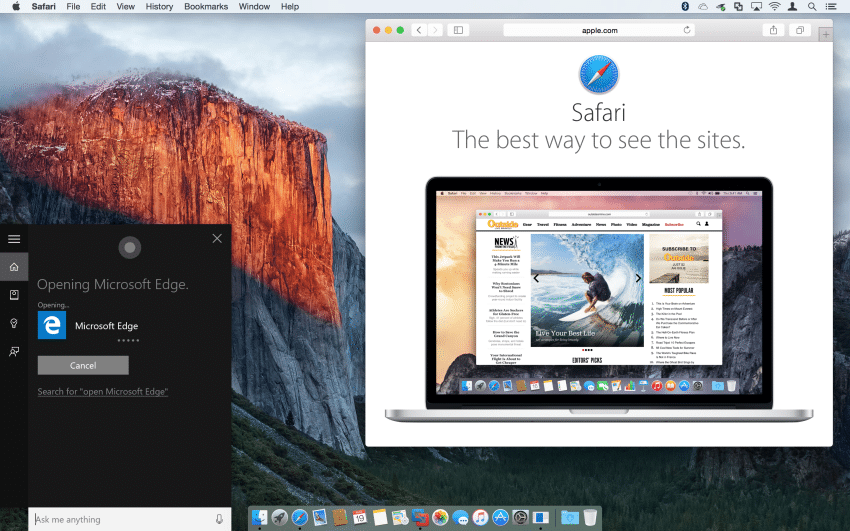
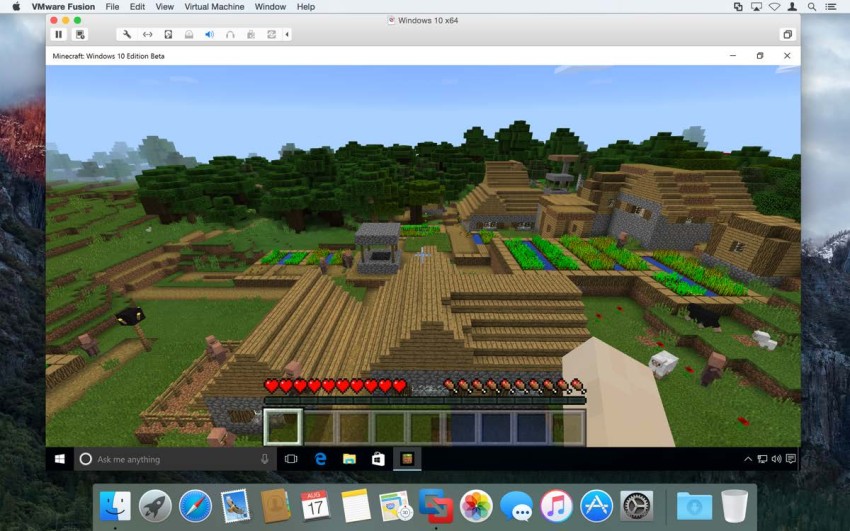
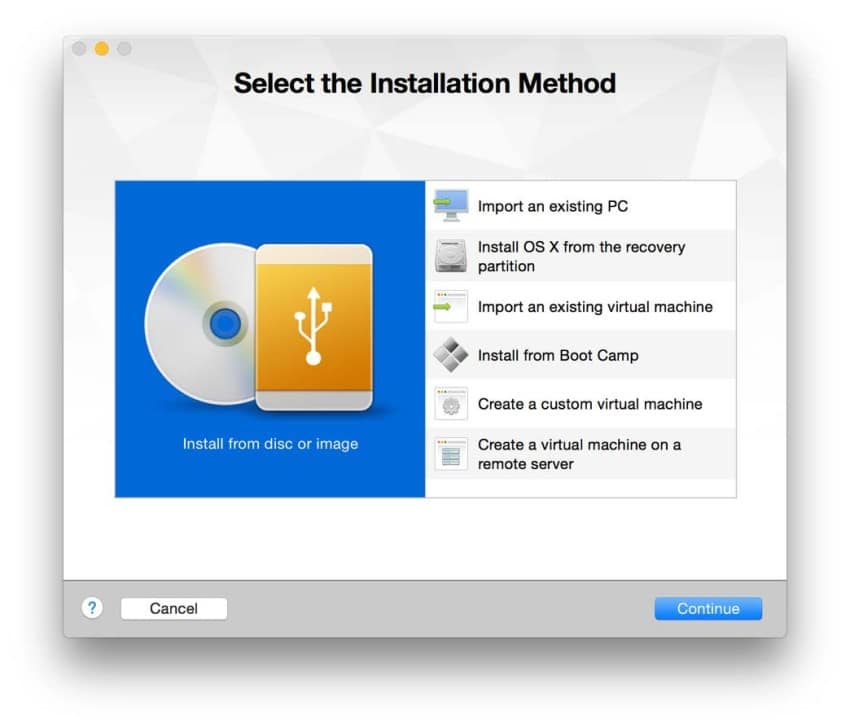
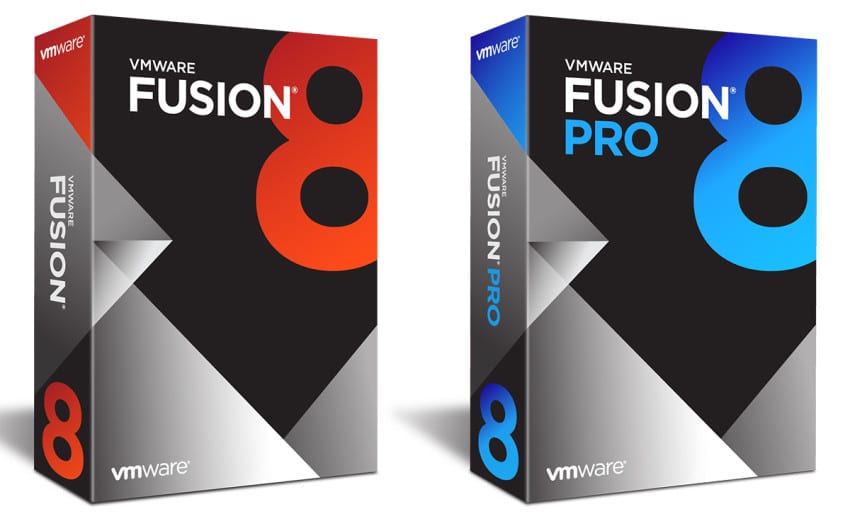













2 thoughts on “VMware Fusion 8 Benchmarks vs. Fusion 7 and Boot Camp”