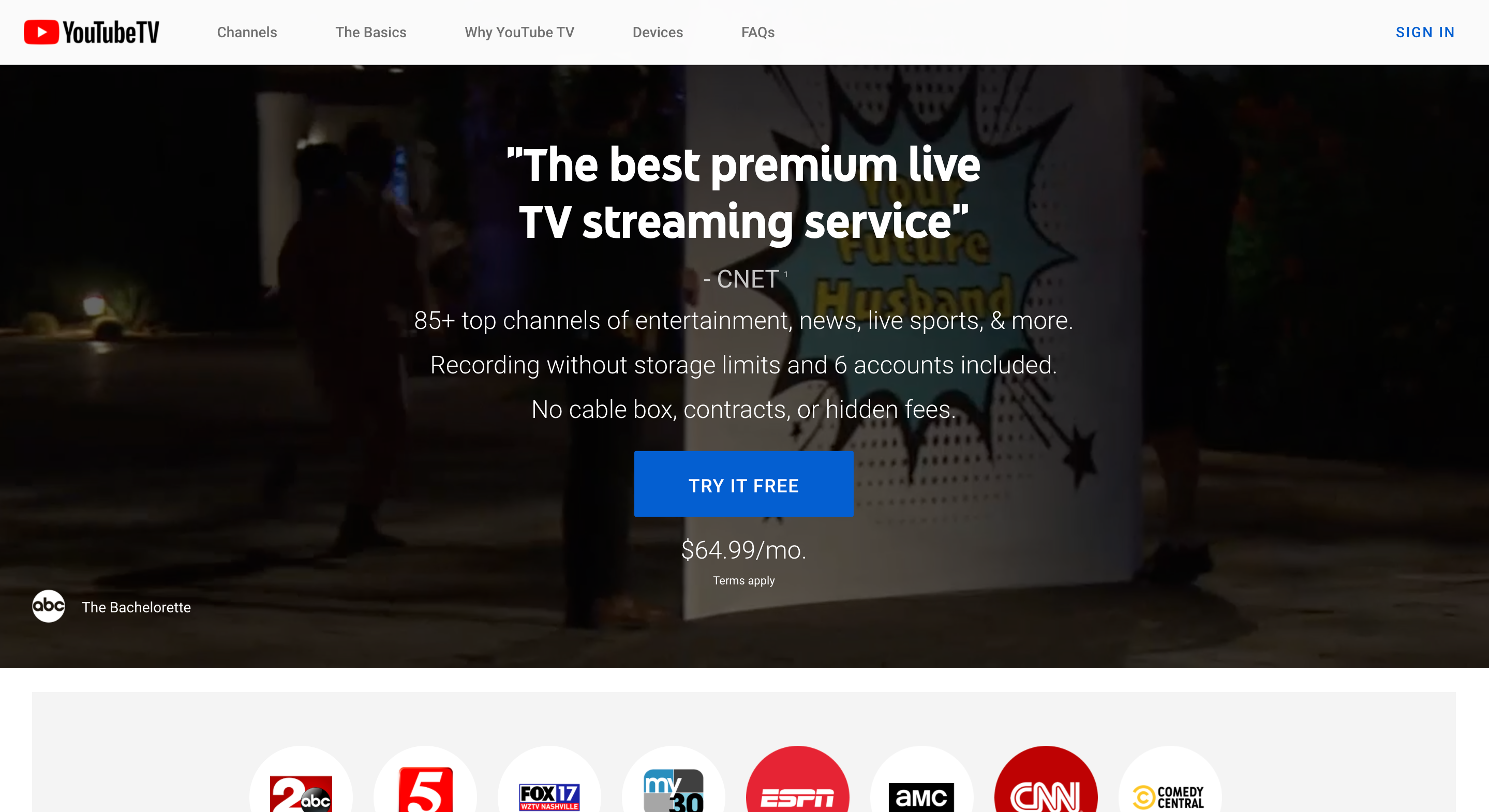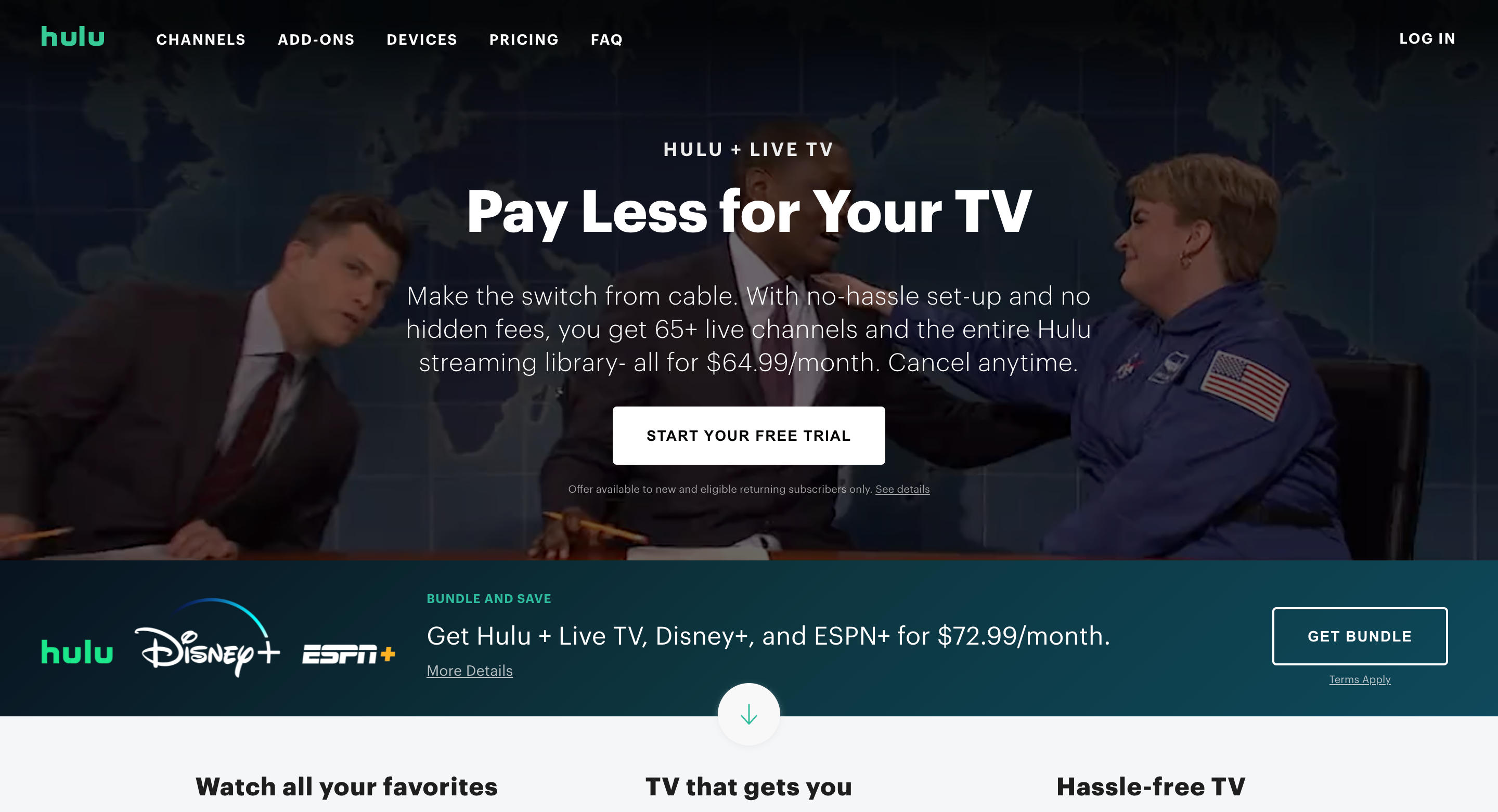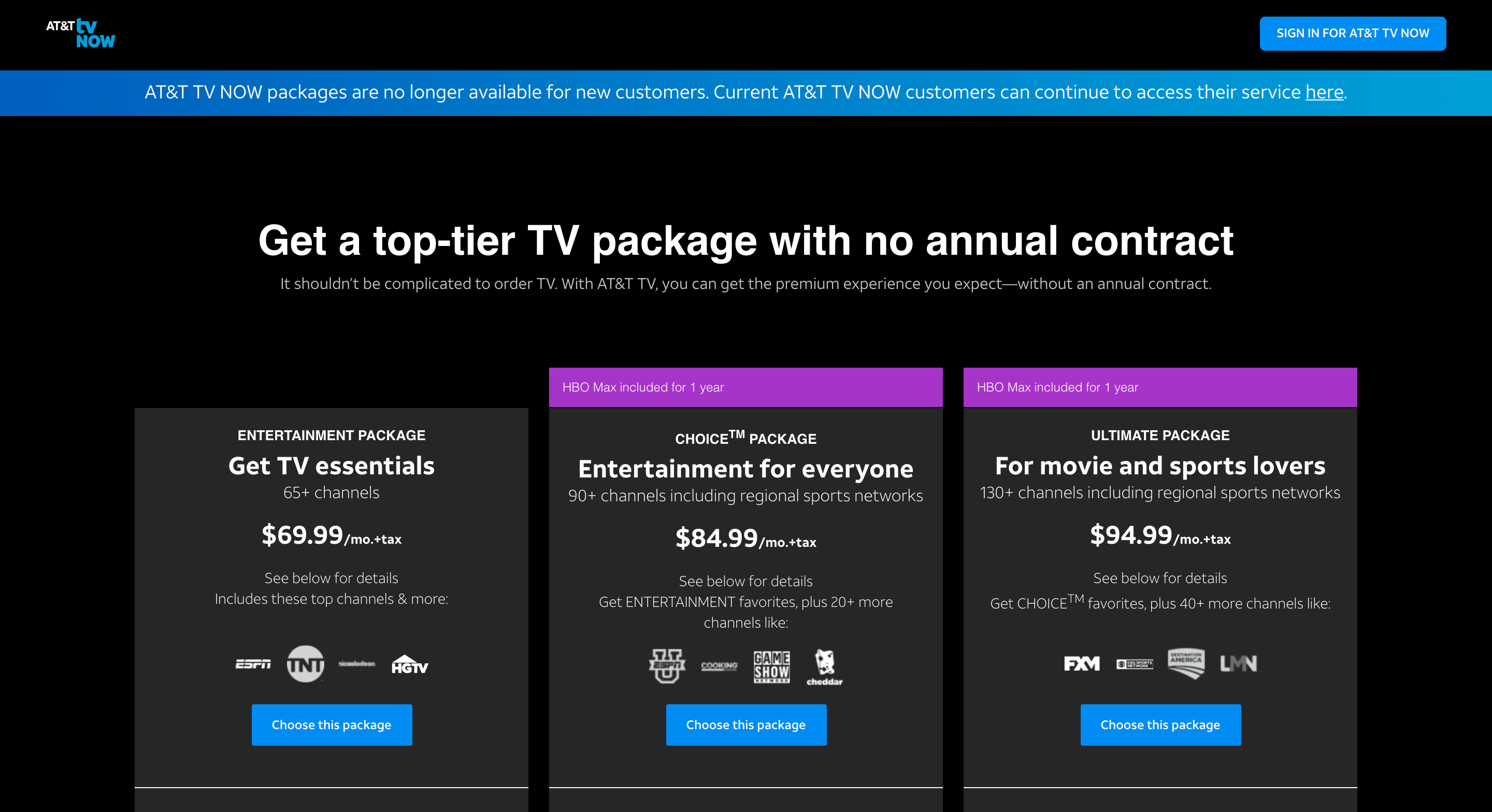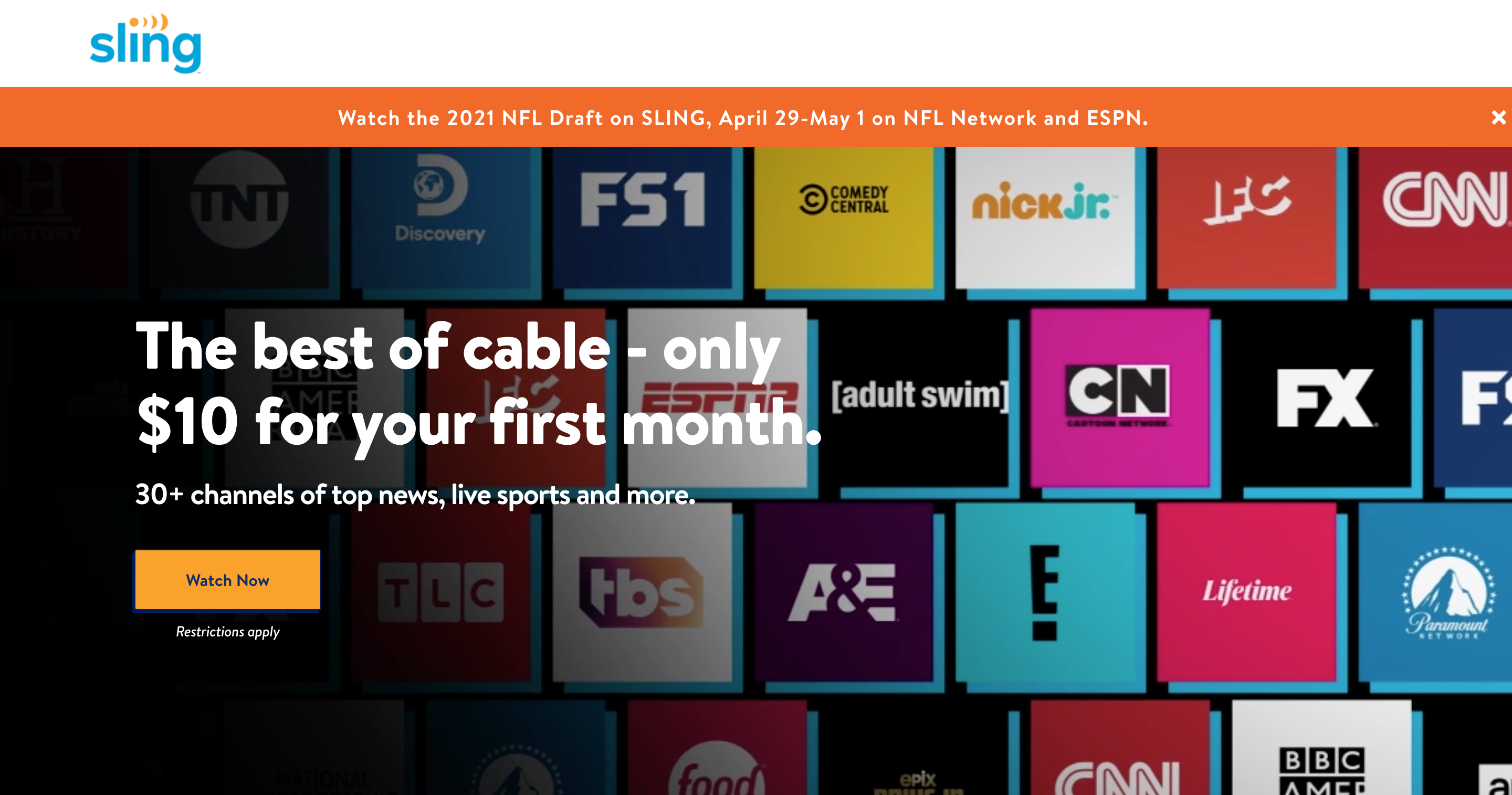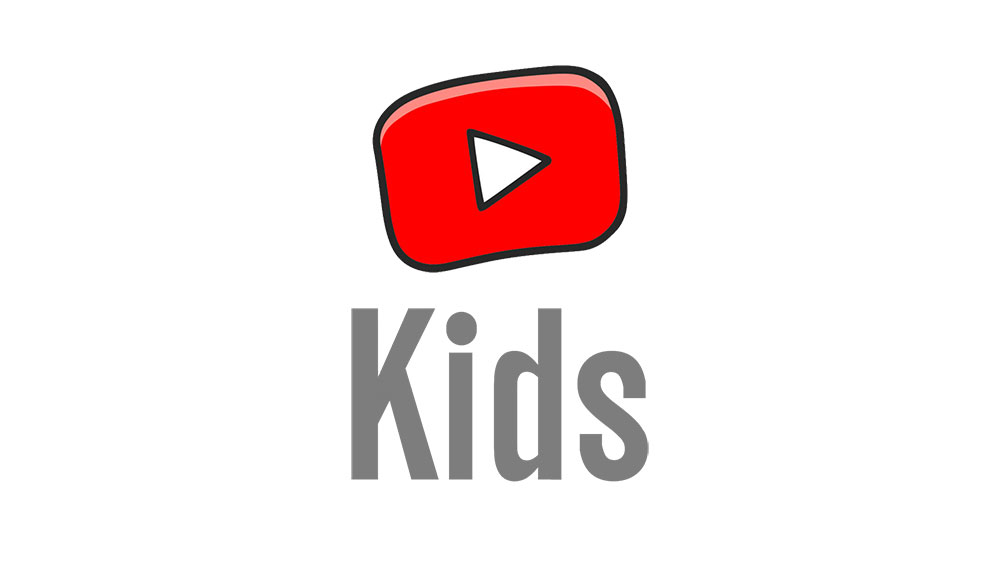How to Watch Live TV on your Apple TV
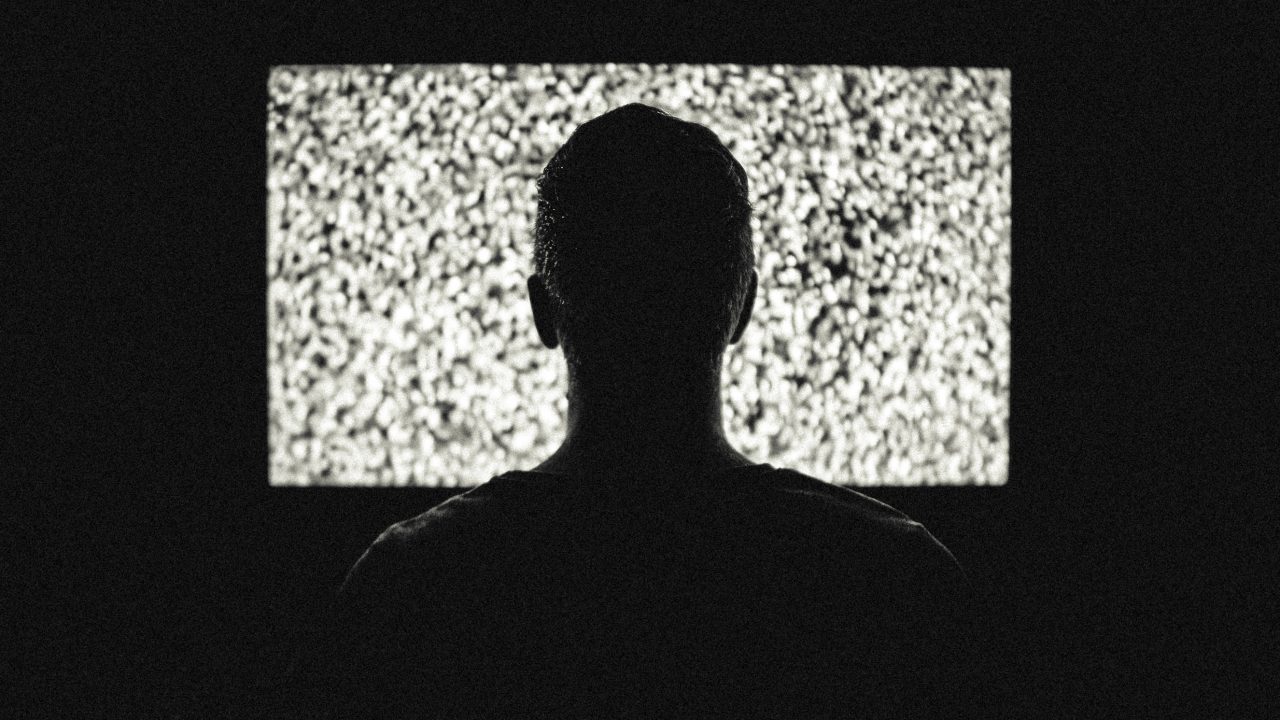
Live TV is slightly different today thanks to subscription services and streaming boxes like Apple TV. If you have an Apple TV and would like to stream live content again, this article will walk you through your options and get you going.
Although on-demand streaming has become incredibly popular, live TV still has its place. Appointment television still exists. If you have an Apple TV, you have an abundance of options for watching television on your device.

We’ll take a look at the options for live television on both tvOS-based devices and older Apple TV models without the App Store, in this guide to watching live television on the Apple TV.
tvOS Devices (Fourth and Fifth-Gen Models)
Whatever model you’re using, your Apple TV has plenty of app selections and choices available to you. Whether you’re a cord-cutter, or just looking to add live television to a second bedroom, we have the info you need. If you’re using an older model, check out the info at the end of this article.
Service-Based Apps
The easiest way to access live television on your Apple TV is by using a service-based application to access the content you want to watch. Though watching live TV is still not as easy—or as cheap—as we’d prefer in 2020, it’s improved a surprising amount. That’s mostly thanks to more affordable online television.
This means you can pick up a television plan via streaming for less money than it would cost you through a cable or satellite company. While this might not work for everyone, it’s an easy and affordable way to access your favorite live TV. Let’s take a look at a few of the options:
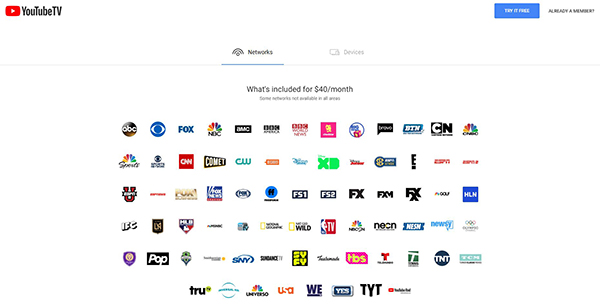
- YouTube TV: Priced at $65 per month, Google and YouTube’s online television combo is impressive. That price provides you with more than 60+ channels live streaming right on over the web, complete with nearly every channel you could ask for (except for Viacom’s offerings, like Nick and Comedy Central). The service even includes a full cloud DVR so you can save your shows for later viewing, and allows for six accounts per household. While it is unfortunate that Viacom is unable to stream through YouTube TV, the app on Apple TV is quite good, and the price is reasonable for what’s offered. Even better, YouTube TV offers local channels in your area, meaning you still manage to get local news and other events that require access to basic channels.

- Hulu Live: Another service priced at just $64.99 per month, Hulu Live is built right into the standard Hulu app. Not only does it grant you access to streaming TV, but you also get the entire Hulu package included in your deal. Channel lineups are similar to what YouTube offers, which means a mix of local channels and premium cable channels. Unfortunately, no proper support for Viacom channels is available with this service. Hulu Live is built right into the standard Hulu app on both the fourth and fifth-gen Apple TV devices. That means you won’t even need to access a second application to watch live TV. And just like with YouTube TV, you get access to both sports coverage and a cloud-based DVR. It’s a pretty solid experience.

- AT&T TV Now: Like most of the other services on this list, AT&T Now (formerly DirecTV Now) is charged month-to-month without a contract and offers a cloud DVR for recording shows. Local channels are a mixed bag. In our area, our access allows NBC, Fox, and ABC affiliates, but the CBS and CW affiliates were not. That said, Viacom channels like Nick and Comedy Central are included here, even at the $69 entry-level price. Depending on how much you’re willing to pay, you can get up to 140 different channels of content. The AT&T TV Now app for Apple TV is solid, but the cloud DVR is limited to only 20 hours of content.

- Sling TV: Sling is Dish TV’s internet-based television offering, and it offers live TV for an affordable monthly price with some caveats attached. The good news: it’s the cheapest product on this list, starting at only $35 per month. Sling also has more add-ons and bundles than any other provider on this list. That might work for some, but it also makes Sling feel the most like a traditional cable outlet of the bunch.

- Pluto TV: Finally, a FREE option! Pluto TV offers free streaming of some channels without any signing up or payment methods. Even better, Pluto TV is compatible with Apple TV 4th Gen.
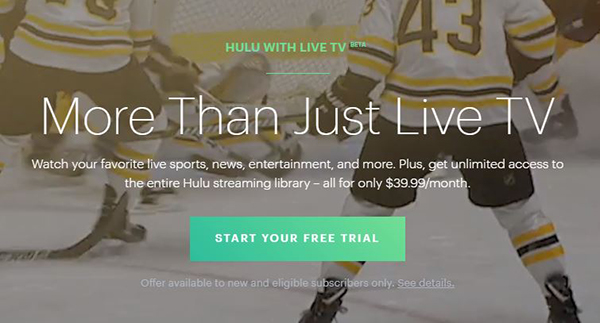
All of these have apps built into Apple TV, which you can use to access your content from the comfort of your living room. In our experience. Both YouTube TV and Hulu Live seem to have the best bunch of cable channels and local offerings, which are essential for watching certain sporting events and other content.
All six offerings have their perks, overall, subscribing to any of these plans is by far the most accessible pathway to streaming live TV right on your Apple TV.
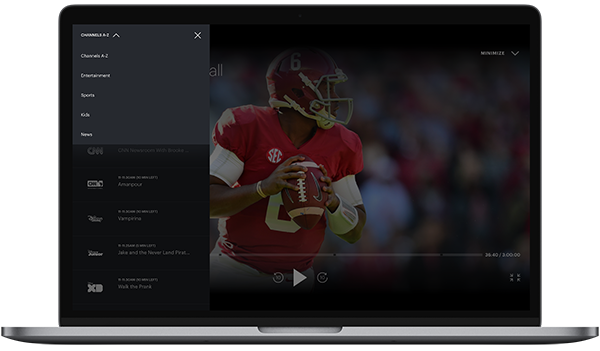
If you already have a pre-existing cable subscription, you might be able to use it to stream content. However, in our experience, the biggest cable providers in the United States, including Comcast, Spectrum, DirecTV, U-Verse, and Verizon Fios have all ignored the Apple TV, despite each of those companies offering a streaming application for iPhone and iPad.
Those apps also lack the ability to Airplay directly from your iOS device to your iPhone, leaving plenty of users without an option to watch TV on their Apple TV using the service they pay for. It’s ridiculous and anti-consumer, especially considering DirecTV has an Apple TV app for its IP-based TV service in AT&T TV now.
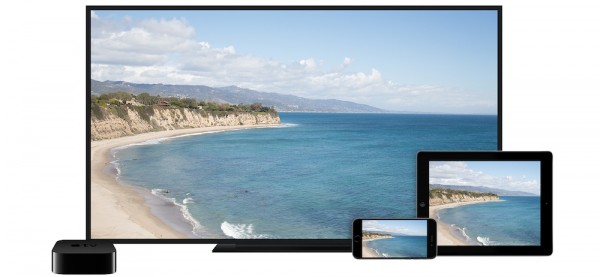
Not all hope is lost, however. If you have a macOS device, you can use Airplay to stream live television directly from your Mac’s browser to your television using screen mirroring. Mirroring is a reliable way to watch TV while avoiding the restrictions placed on Apple TV owners, and even if it isn’t a perfect solution to the mind-boggling lack of cable apps on tvOS’ App Store, it’s a solution of sorts that keeps you watching television.
Finally, there’s also a way to use your cable provider with your Apple TV by buying another hardware box, something we’ll discuss more at the bottom of this guide for the fourth-gen Apple TV under the Over-The-Air section below.
Channel-Specific Apps
Depending on the channel you’re looking to stream, you might be able to stream live television straight from within the app itself. This is a great solution for users still paying for a traditional cable plan. These apps typically require a cable login to use, but once you’re in, you can watch television on those respective apps.
If you have a standard cable subscription and you’re looking to watch the new season of Atlanta on FX or The Americans on AMC, check out the app for each network on your Apple TV. They don’t always have live television streams built-in, but many of them do.
The same goes for premium cable channels, like HBO or Showtime. Each of these has its select apps for previously-existing subscribers (through cable, typically) and for users who don’t have cable but want to watch Game of Thrones or Billions. Each of these has its live streams built-in, along with the on-demand offerings, that allow you to watch whatever is streaming at any given time.
Unsurprisingly, premium companies like HBO happen to have some of the best, most flexible plans for viewing their content. Unfortunately, it can get pretty costly if you’re looking to subscribe to several of these premium channels.
Watching Live TV Over-the-Air Through Your Apple TV
One final option you could consider, especially if you live in a metro or suburban area, is purchasing an antenna. For readers in more rural areas, you’ll want to check your coverage map to see if you can pick up a feed from your closest broadcasters.
As more and more people, especially younger 20 and 30-somethings, cut the cord, users have discovered that going back to using an antenna can actually be a great way to pick up some television on the cheap. Over the air antennas offer full HD support and, depending on where you live, offer higher fidelity signals than cable or satellite from your broadcasters.
You can plug your antenna right into the back of your television, but if you want to use it with your Apple TV’s interface so that you’re only ever living within Apple’s ecosystem (and saving some ports on the back of your TV in the process) you have an option to do just that.
You’ll need a fourth or fifth-gen Apple TV to use it with an antenna, thanks to the need for a particular app to pick up the signal from the box you need. Oh, that’s right: it isn’t enough to do this with just an antenna. Although that might seem like enough to plug into the back of your television, the back of the fourth-gen Apple TV has fewer ports—and the 4K model even lacks the USB-C port we saw on the fourth-gen model. That means you’ll need a way to transmit the signal from an antenna wirelessly to your Apple TV.

Enter HDHomeRun, a line of digital TV tuners from SiliconDust that makes it easy to watch over-the-air broadcasting on any device in your house. One of the benefits of having cable is the vast ecosystem of apps you can receive on your mobile devices that help to make it easier to watch television in places you might not have a TV or cable box, like the kitchen or in the basement when you’re folding laundry.
For the most part, an antenna hooks up to one device—your television—unless you specifically buy hardware to split the signal (and amplify it if necessary) to deliver it to multiple televisions in your apartment or house. The lineup of products offered from SiliconDust here makes it easy to reproduce your antenna single over the internet, which means you can connect to it on a multitude of devices without much effort.
To start, you’ll want to choose the correct HDHomeRun unit for you. In the United States, there are five different models available for sale, each one with its function and utility. The right one for you depends on your platform and setup at your house, but for most people, either the HDHomeRun Connect Duo or Connect Quatro will work well for antenna users. The units are identical, albeit with one significant difference.
The Duo offers two TV tuners, which allows you to watch your antenna on up to two devices at once, while the Quatro offers four tuners and support for up to four devices at once. It’s a natural choice if you live alone or with one other user; the Duo can be picked up for $99, while the Quatro costs an additional $50.
As of writing, the Duo is actually on sale at Amazon for just $99.99, making it a secure purchase at half the price of the bigger model. Of course, which you buy is really up to what you want to use it for.
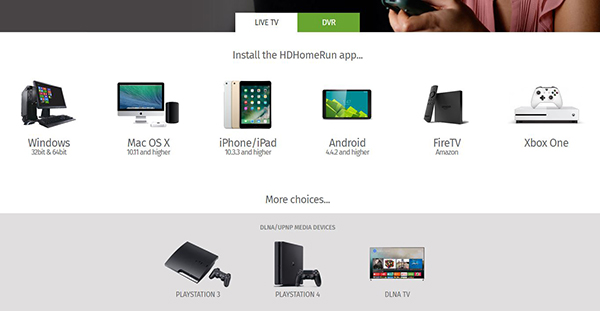
Once you have the unit, setup is relatively easy. First, set up your antenna if you haven’t already and make sure it’s functional, and pointed the proper direction for your area’s station. Second, ensure that you have enough of the appropriate cables to make sure the HDHomeRun unit can attach to both your antenna and your modem.
For this, you may have to run some wires around your house or move your equipment around so that it properly fits the necessary unit. Once that’s done, you’re good to go—just plug in the proper cables into the correct spaces on the back of the box (plug your coaxial antenna cable into the coaxial port and wire from your modem into the ethernet port) and give the unit a power source.

Without the proper tech, you won’t be able just to watch your antenna from your television. If you want to have a stream running to the back of your TV and a stream running into the HDHomeRun, you’ll need to purchase a splitter and additional coaxial cables to divide the flow into your television and your HDHomeRun.
The final step in this setup is to scan for channels, as you usually have to with an antenna. To do that, head over to this website and follow the directions once the green light on your unit has powered on, indicating a connection and power.
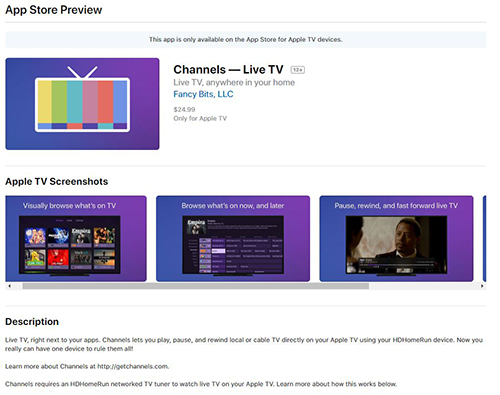
After you’ve set up the unit, you’ll need to get an app that can stream onto your Apple TV. If you already pay for a Plex Pass, you won’t need an independent app. Plex has an app for Apple TV and every other platform you can imagine, and at $4.99 per month, Plex is a robust offering for a multitude of media uses. It’s not perfect for everyone, but a lot of users will find it to be just what they need.
Your other choice for Apple TV costs more upfront but doesn’t require a subscription. At $24.99, Channels is a relatively expensive application for your Apple TV. Once you have it, however, you’ll likely find it’s impossible to live without it. Channels are built for HDHomeRun, and it gives you every control you could want under the sun, including:
- Support for pausing, rewinding, and fast-forwarding
- A full visual guide for finding content
- Full HD streaming with surround sound
- Closed captioning support
- Channel favorites and the ability to jump between recent channels
Ultimately, despite the price, it’s a great one-time purchase with an excellent user interface and ease of use unseen from the other options on the App Store.

While your cable company may be missing a lineup of apps that allows you to watch live TV through your Apple TV, SiliconDust offers a device that will enable cable users to gain the same functionality. Called the HDHomeRun Prime, it works identically to the antenna-based HDHomeRun units we discussed above, but with two major differences.
First, the unit has three tuners built-in, splitting the difference between the Duo and Quatro. Second, instead of working with an antenna, it allows users to plug a cable box into the unit to rebroadcast their cable channels through the app, just as described above. It’s a robust offering, one that should have cable users looking to upgrade their streaming service. It’s also priced right between the Duo and the Quatro, at $129.
Older Devices (Second and Third-Gen Models)
Older Apple TV devices don’t have the same flexibility as the newer tvOS devices discussed above. They have older processors (the Apple A4 and A5 respectively, both of which made appearances in the first iPad and the iPad 2, as well as the iPhone 4 and 4S), less storage, and run a modified version of iOS that can run Apple’s own designed apps for specific systems and offerings, but not much else.
In some ways, your best bet if you want to watch live TV is to upgrade your Apple TV to a new model. That isn’t an option for everyone, of course, so if you can’t afford the $150 upgrade to the fourth-gen Apple TV, you can always make do with what’s already on your Apple TV unit.

Some apps on the older Apple TV models, like CBS News and Sky News, have some live offerings that allow you to tune into whatever streamed at a given time. Other apps, like FXNOW, offer specific live streaming options on devices, though live television options may discontinue due to the age of the processors and devices below your television.
Both devices have also stopped receiving new apps, so your best bet is just to try out each app you want to stream through (ABC, FX, NBC, etc.) to see if each app offers the ability to live stream. In most cases, you’ll either have on-demand options only, or a paywall that asks you to enter a cable provider before you can watch live television.
And unfortunately, even apps like Hulu that are on these older devices don’t have support for the live television streaming options that have come out over the last two years.
***
Watching live television on Apple TV shouldn’t be as hard as cable providers make it out to be, especially when competitors like the Roku Express have app support from companies like Spectrum. No matter how difficult those companies make it; however, there’s always a workaround that makes it easy to figure out how to stream your favorite shows and events live while they air.
Whether that involves one of the many popular IP-based services in your area, buying an antenna to use with HDHomeRun in your house, or just using your favorite channels’ Apple TV apps to access live streams, there are several options for watching live TV on your Apple TV.
So the next time you want to add a new TV feed to a room in your house, don’t split your antenna, add another account on your Netflix, or rent a new cable box. Instead, just stick with your Apple TV and stream TV wirelessly.