What Happened to Conversation Details in iOS 12 Messages?
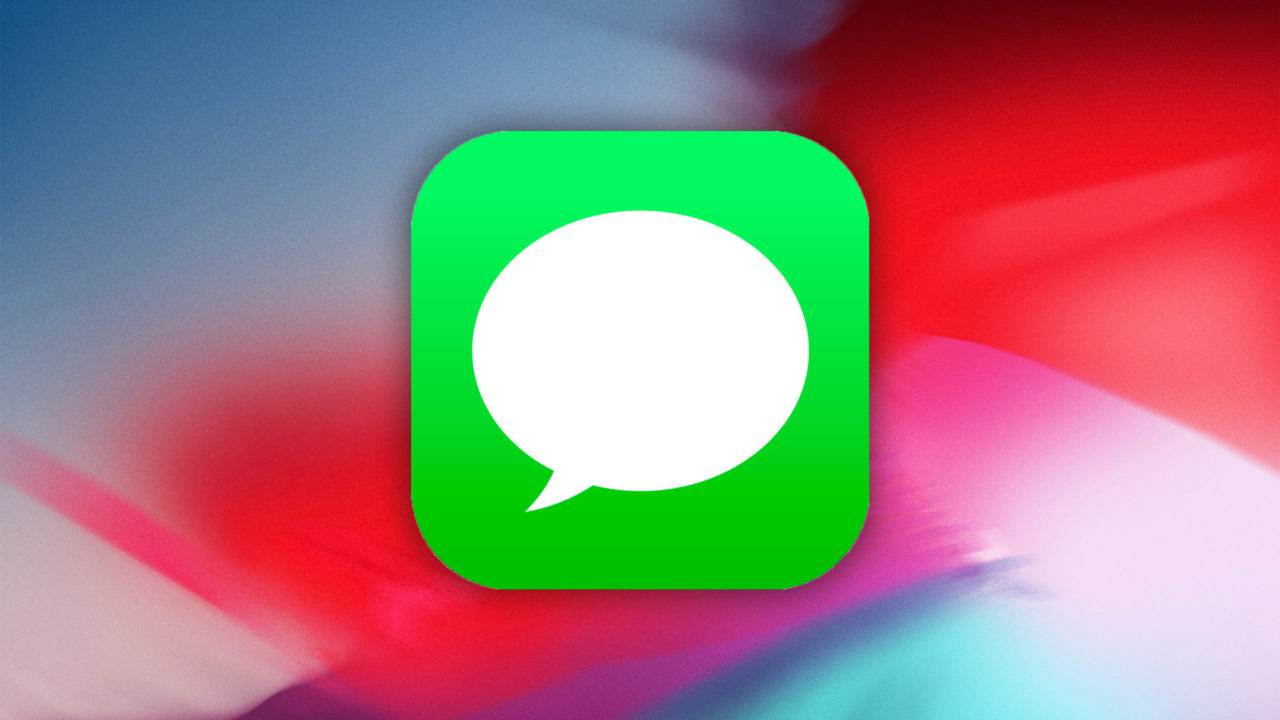
In iOS 11 and earlier, users could access the info and details of their conversations in the Messages app by clicking on a small “i” icon in the upper-right corner of the screen while viewing a conversation. In iOS 12, however, that little info icon is gone, and there’s no clear indication of how to access conversation details and other Messages-related options.
The good news is that all of that information is still available, it’s just been hidden by Apple as part of the company’s minor refinement of the Messages app. Here’s how to view conversation info and details in iOS 12 Messages.
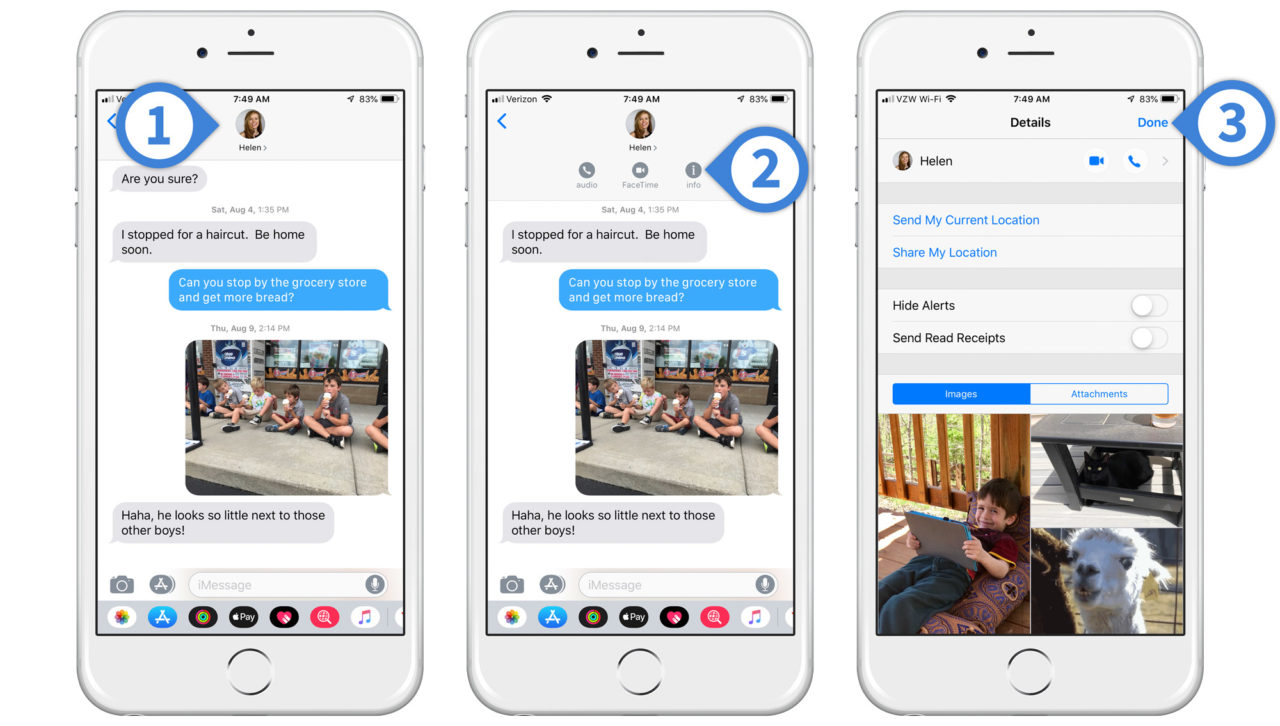
- Launch the Messages app and open a conversation. Tap anywhere in the top section of the window where the conversation’s participants are listed.
- This will reveal three options: start a cellular or FaceTime Audio call, start a FaceTime video call, and the old familiar info icon. Tap info.
- Selecting info displays the Details screen where you can also initiate a voice or audio call, send your current location, configure alert settings and read receipts for the conversation, and browse all of the images and attachments that have been shared in the conversation’s history. Tap Done to return to the Messages conversation.
It’s strange that Apple’s iOS 12 Messages redesign hides the info icon. Doing so potentially leaves more room for larger conversation groups, but Messages currently caps the number of contact icons displayed at the top of a conversation at 10, regardless of the actual total number. So while this new look is indeed a bit cleaner, there’s still plenty of room on the right for the old info icon.
The new method of hiding those icons under the contact picture isn’t a huge deal, but will likely cause a brief bit of confusion for heavy Messages users who are now upgrading their iPhones and iPads to iOS 12.
















