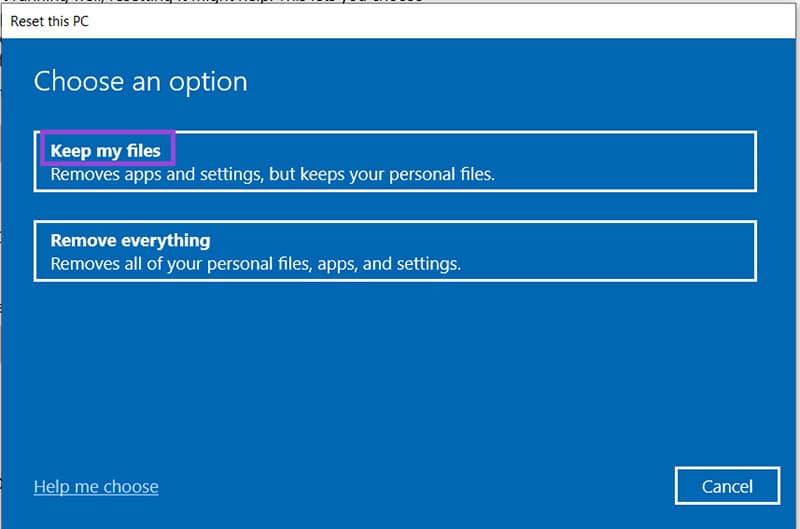What Is a 0xc0000005 Access Violation Error Code (And Possible Fixes)

You want to open a program on your Windows PC, but you see a message instead. It warns you that the program can’t start correctly or has to shut down immediately. The only reason given is “Access violation (0xc0000005).” Some pop-up messages might even brand this violation a “fatal error,” so it’s only natural to feel concerned. But there’s no reason for this. You’re dealing with a generic Windows exception error code. Still, you probably want to know – what is 0xc0000005 error code and how can you resolve it? This guide will help you answer both of these questions.
What Is 0xc0000005 Error Code?
Access violation error 0xc0000005 is a common Windows error. It happens when a program attempts to access memory that is:
- Not allocated for its use
- Already in use by another program
- Corrupted or faulty
As you can see, this error is 100% memory-related. That’s why it’s also known as a memory access violation.
You might see this violation when launching any application or program. It can even pop up when you’re trying to back up your files.
This error can do a lot of harm. It can make your system unstable, cause your program to crash, and even lead to the infamous blue screen of death (BSOD). That’s why you must resolve it as soon as it appears. This is the only way to avoid putting your system and data at risk.
How to Resolve the 0xc000000 Access Violation Error Code
Various causes can lead to access violation error 0x0000005. This makes it slightly challenging to resolve. However, you must resolve it quickly, so the only solution is to try out different fixes until you find one that works for your specific situation.
Run the System File Checker
Access violation error 0xc000005 is often caused by corrupted files. Luckily, Windows has a built-in utility that scans for these files. If they are indeed the problem, System File Checker will hunt them down and replace them. Here’s how to use this helpful tool.
Step 1: Go to the search box of the taskbar at the bottom of your screen.
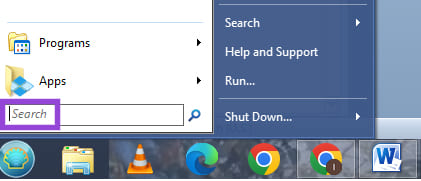
Step 2: Type “Command prompt” into the search bar.
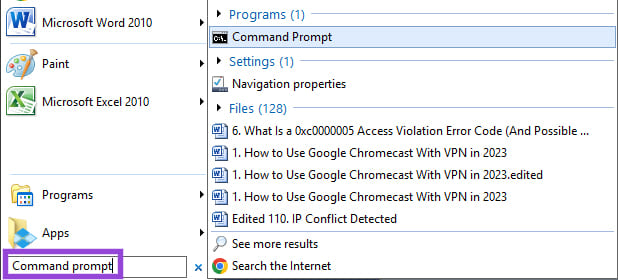
Step 3: Right-click on the “Command Prompt” application that appears and select the “Run as administrator” option.
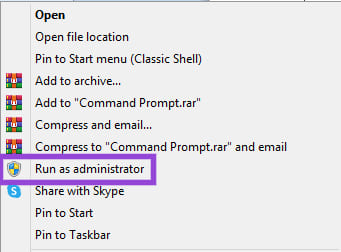
Step 4: When the “Administrator: Command Prompt” pop-up window appears, type “sfc / scannow” as the command. Hit “Enter” to run the scan.
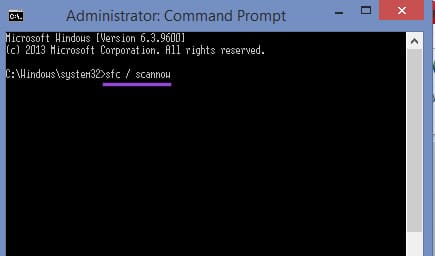
The scan will take a few minutes. Once completed, you’ll get a message explaining what was done. If the scan both found the corrupted files and repaired them successfully, you should restart your PC. Then, you should check whether the access violation error code reappears.
Run a Malware Scan
A malware infection can cause the access violation error 0xc0000005 to appear. This happens when the malicious software corrupts your system files. The solution is to run a malware scan and get rid of these harmful threats. A full system scan can be done by any third-party anti-virus software you’re using.
Disable Your Anti-Virus Software
Interestingly, your anti-virus software can also trigger a memory access violation. So, you should disable this software and see whether the issue persists. If not, you should install another anti-virus protection tool.
Check Your Drivers
Outdated or corrupt drivers can mess with your Windows operating system. They can also cause memory access violations. Here’s how to check for malfunctioning drivers.
Step 1: Type “Device manager” into your search box and launch the application that appears.
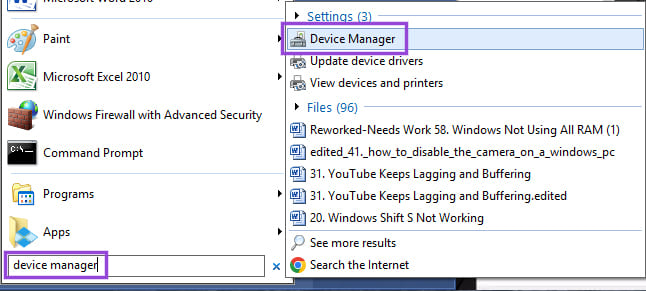
Step 2: Go through each listed driver one by one. The goal is to find the ones marked with a yellow exclamation mark and repair them. If there are no such exclamation marks in sight, it means that your drivers are working properly.
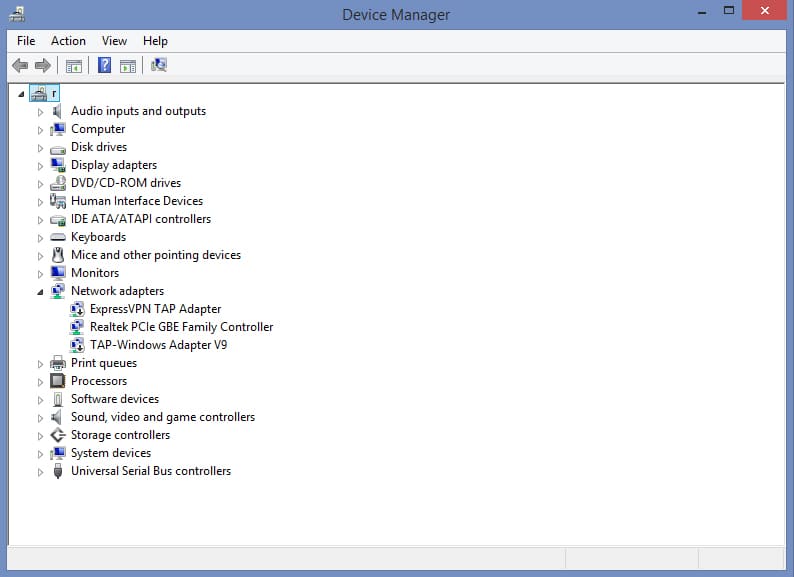
Step 3: If you spot a corrupted driver, right-click on it and select “Properties.”
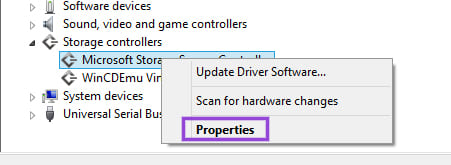
Step 4: Under the “Driver” tab, click on the “Update Driver” button. Follow the on-screen instructions to complete the process.
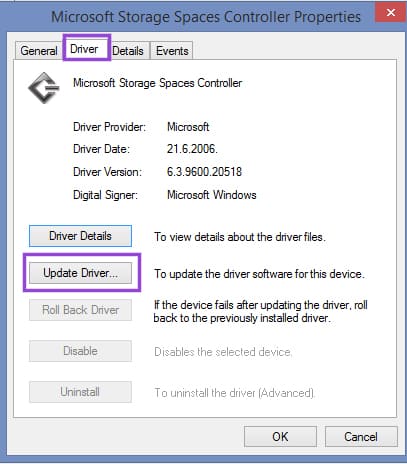
Reset Your PC
If nothing helps, you’ll have to reset your Windows PC. This will essentially reinstall your operating system. But don’t worry; there’s an option to do this without losing any files. Here’s how to do it.
Step 1: Launch the “Settings” app on your Windows PC.
Step 2: Depending on your operating system, click on one of these options:
- System
- Update & Security
- Update and recovery
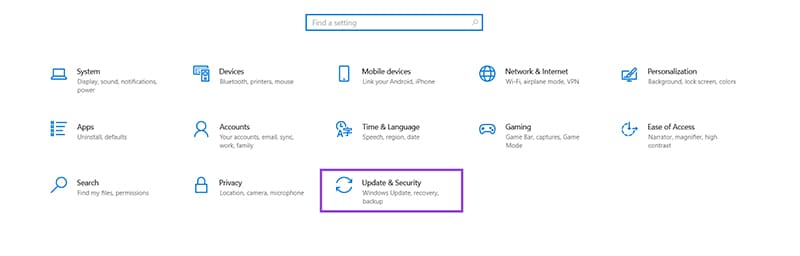
Step 3: Go to the “Recovery” tab.
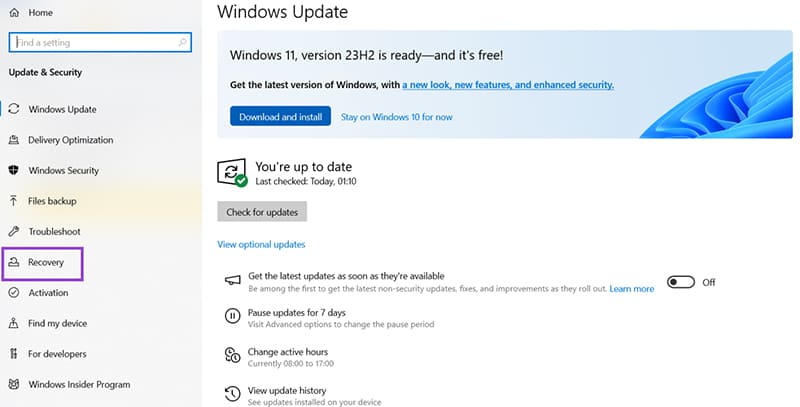
Step 4: Under “Recovery options,” go to “Reset this PC.”
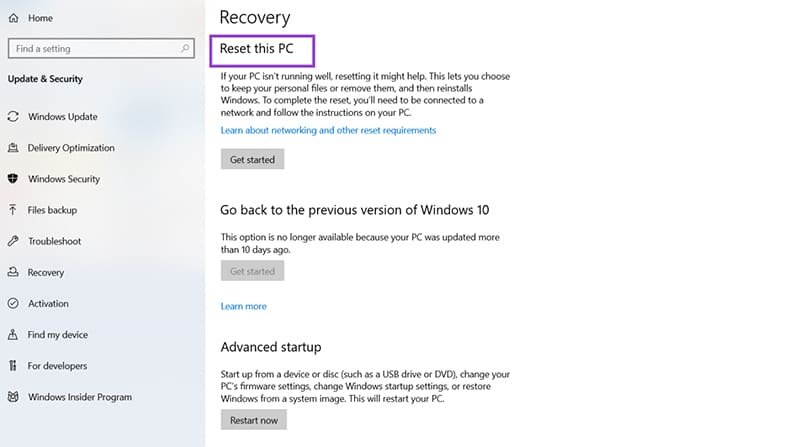
Step 5: Follow the on-screen instructions to reset your computer. Make sure to select the “Keep my files” option. This way, you’re essentially only refreshing your PC.