What is Cached Data?
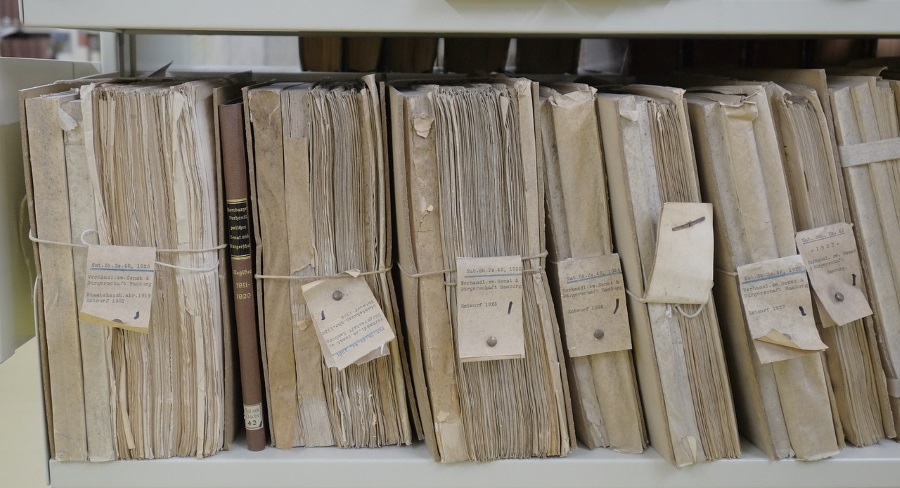
Before computers, a cache used to be a secret hiding place you would store stuff for later use. Then computers came along with its megabytes and gigabytes and demanded a way to temporarily store information that is regularly accessed. This was designated as cached data.
Cached data is mainly used in browsers and mobile apps. Data caches, are also used in programs to temporarily store files in memory or a swap file so the operating system can quickly access them.
Let’s use an analogy. Cached data is your short term memory. You learn something new while reading an article on TechJunkie. You think that information might come in handy later so you memorize it. You read the page and it takes a few minutes to absorb all that information.
Later, you’re writing a paper on that subject, remember you saw something about it on TechJunkie, remember the page title and remember the basics of what it was about, enough to get your paper finished. This last part is cached data. Your brain saved the information for later use and used it when called upon. This speeded up your search and you were able to access the data you needed much faster than if you had to look from scratch.
Had you not needed the information, you would have forgotten it when you went to sleep that night.
As mentioned above, data caching is used across computing but the term ‘cached data’ is predominantly used in web browsers and mobile apps.
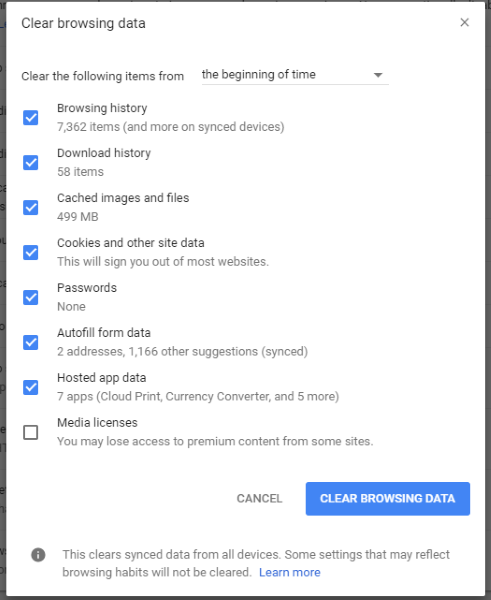
Cached data in web browsers
A website owner will add a cache entry in their page header telling the browser whether a page can be cached or not and for how long. If the page is a static page and not updated very often, the cache can be set for a long time. If the page is dynamic and changing all the time, the cache will be for a short period. If it is a secure page, caching will not be allowed at all.
Caching is beneficial to the website owner as it allows them to load more assets and speeds up page loading times. This works especially well for mobile users as they can download a page once and then access the cached version the next time. Caching is also beneficial to the user as the web pages load faster.
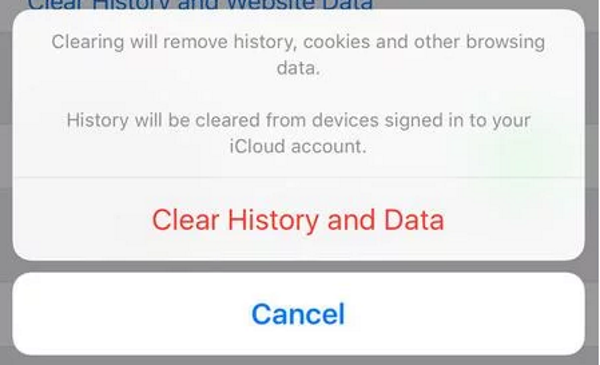
Cached data in mobile apps
Mobile apps are all about efficiency and speed. Using the least amount of processing power and battery to achieve a given goal in the shortest possible time. If the app requires a download, keeping that data to a minimum also helps. Caching is one way to do this.
The same way as a browser cache data, a mobile app does the same thing so it doesn’t have to keep looking up the same pieces of information or accessing the same files time and again. Mobile browsers combine the two types of data caching to speed up your browsing experience as much as possible.
The downside of cached data
The pursuit of efficiency and speed does come with a cost, albeit a slight one. Cached data takes up space. The more data that is cached, the more storage is needed to keep the cache running.
There is also a theoretical security risk with caching. If copies of web page assets, logins and other data is stored locally on your device, someone with access to that device can see where you have been and potentially, what you have done online. If you share a computer or live in an oppressive regime, this can be an issue.
Cached data can also become corrupted. If a file is completely or partially overwritten, a page may not load, an ad may not work or a page element may not function correctly. Usually the browser or app will just download a fresh asset but occasionally this can cause issues.
Clearing cached data
Sometimes it’s good to have a clear out. Clearing cached data flushes out everything that is stored and forces the browser or app to create a fresh cache. This will often happen during a device reboot but if you don’t do that very often, manually flushing the cache can be a good idea.
Clear a browser cache
Clearing a browser cache can free up gigabytes of data depending on the last time you did it. The process will require you to log into pages again, manually type any URLs that are not favorites and download pages afresh but will clear out a lot of space.
- In Chrome, select the menu in the top right, select Settings, Privacy and security and Clear browsing data.
- In Firefox, select the menu icon and History. Select Clear Recent History.
- In Safari, select History and Clear History.
Other browser will likely use the same methodology to clear them. I have only included these three as they seem the most popular.
Clean an app cache
Clearing your app cache will force any apps to reload any preferences and assets downloaded. They will act as though you have just rebooted your device but will free up memory and storage. Clearing an app cache can also fix some app issues too.
In Android, navigate to Settings, Storage & USB, select Cached data and hit OK.
In iOS, navigate to Settings and General. Then select Storage & iCloud Usage and Storage. Select Manage Storage and then the app whose cache you want to clear. Select Delete App, let the process complete then go to iTunes to get a fresh copy of the app.
It’s a shame that Apple didn’t make it easier to flush the cache but this is the only way I know how to do it. It does have the advantage of forcing a reload to the very latest app version but is a bit of a fuss to make over an app cache.
Do you know any way to clear the app cache in iOS? Tell us about it below as I for one would love to know!
















