What Is Error 651 in Windows and How Can I Fix It?
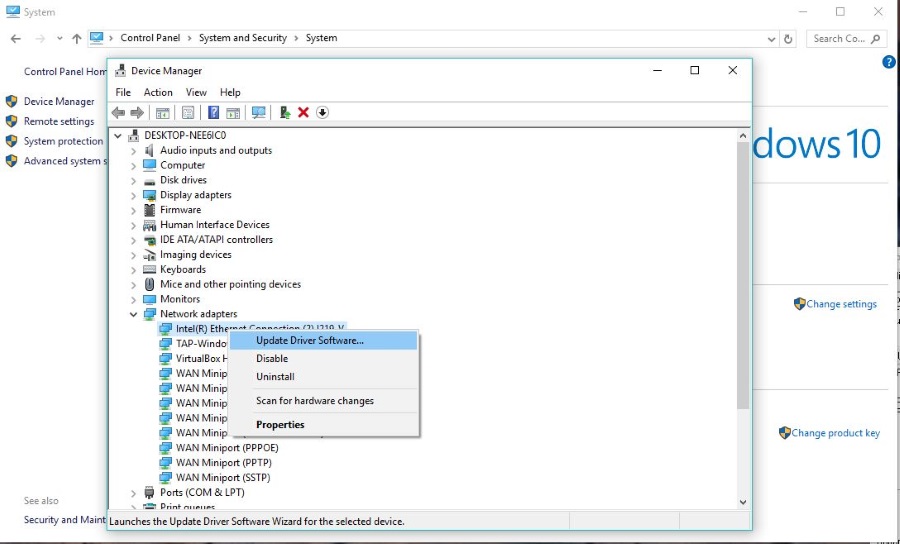
Error 651 is a network error that occurred a lot in the initial rush of upgrades to Windows 10. It also occurred in Windows 7 and 8 too so is nothing new. If you’re seeing this error, there’s nothing to worry about. It is most likely a simple configuration error that we can fix in less than ten minutes. Here is everything you need to know about error 651 in Windows and how to fix it.
According to technical forums I haunt, error 651 is something to do with PPPoE which is Point-to-Point Protocol over Ethernet. PPPoE controls the computer to Ethernet connection which means it is local to your PC. Errors are usually a drive corruption, misconfiguration or Windows error. I’ll show you how to fix all of them.
There are three main ways to fix error 651 in Windows. We update the driver for your network card, disable IPv6 and disable TCP tuning. Let’s take a look at each.
Update network drivers
The main cause of error 651 as far as I know are drivers for your network card. The drivers tell your network card how to behave, how to handle certain situations and how to talk to your router. Part of this is managing PPPoE so is a logical place to begin. As driver updates are a good thing anyway and easy to do, we begin our fix here.
- Navigate to Control Panel, System and Security and System within Windows.
- Select the Device Manager text link on the left.
- Look for Network adapters and select your card.
- Right click the card and select Update driver software.
- Select the automatic option and let Windows find a suitable driver.
If Windows says your driver is up to date, perform step 4 again and select Browse my computer for driver software. Visit your network card manufacturer’s website and download the latest driver. Point the updater to the new driver and install. You can also install the driver manually using the .exe file.
If that doesn’t work, we can try disabling IPv6.
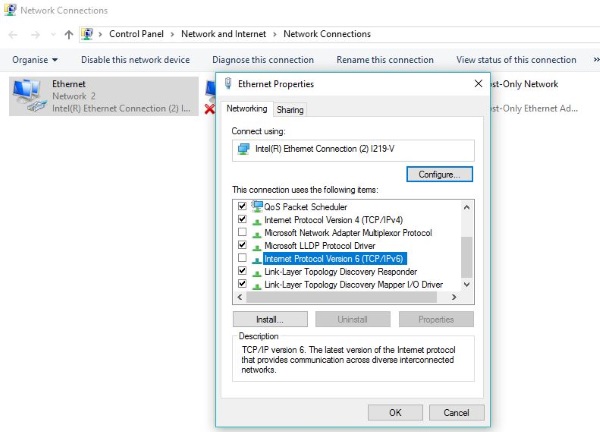
Disable IPv6
I have known merely disabling IPv6 to fix a lot of network issues within Windows, including error 651. IPv6 is a relatively new network protocol that isn’t fully in use yet. Not all routers or networks play nicely with it and it can cause configuration issues in Windows. So it makes sense to turn it off until we need it at some point in the future.
- Navigate to Control Panel and Network and Internet.
- Select Network and Sharing Center and select Change adapter settings on the left.
- Select the active Ethernet card, right click and select Properties.
- Navigate to Internet Protocol Version 6 in the center window and uncheck the box next to it.
- Click OK to confirm.
The internet currently uses IPv4 for addressing but we are running out of IP addresses. That’s why IPv6 was introduced. It is the future of the internet but that time is not now. Until network equipment plays nicely with IPv6 it is perfectly safe to leave it turned off. When it comes time to use IPv6 your ISP or TechJunkie will tell you. Then just perform the above steps and check the box next to Internet Protocol Version 6. That is all there is to it.
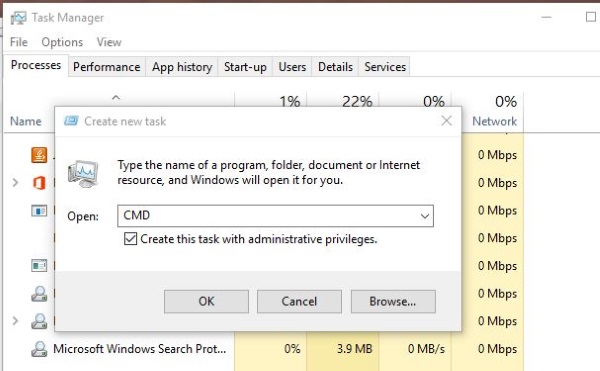
Disable TCP tuning
TCP tuning is a method of managing traffic on a network. It is only really required on networks with a lot of computers that use a lot of the available bandwidth. For the average home network, it really isn’t used much at all. That isn’t to say it doesn’t work because it does. TCP tuning is only utilized when your computer is connected to a router. If you connect directly to a modem this will not work for you.
- Open a CMD window as an administrator. Right click the Windows Task Bar and select Task Manager. Select File, Run new task, check the box next to Create this task with administrator privileges and type ‘CMD’ into the center box. Then click OK.
- Type or paste ‘netsh int ip reset reset.log’ and press Enter. This wipes the log file for IP which is a precursor to resetting TCP tuning.
- Type or paste ‘netsh interface tcp set global autotuning=disabled’ and hit Enter. This disables TCP tuning.
I honestly don’t know why or how TCP tuning interferes with PPPoE but it does sometimes. I have fixed one of my own computers that was having error 651 issues by doing this very thing. I hope it works for you too.
















