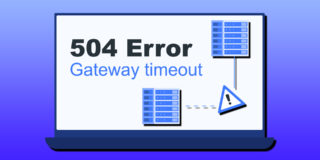What is My Subnet Mask
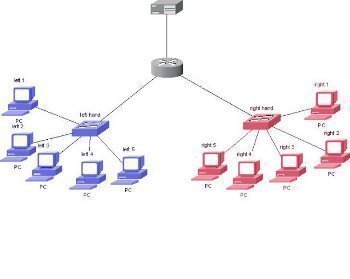
Networking is a complex topic. Generally, it involves a ton of different computers connected to one another (or to a server) in some way, shape, or form. As you can imagine such a tough topic like that is hard to understand completely as there are so many different aspects to it. That’s why we’re here to help.
In this case, we’re going to be talking about a subnet mask and how you can find it. But before we get into that, we have to get into what an IP address is.
What Is An IP Address?
An IP address is made up of two factors, a network address, and a host address. Between those two is the subnet mask, which separates the two into a host and a network address in general. Put simply, the process of subnetting is to divide the host side of an IP address into two parts, the subnet, and the host address, meaning there is a network with a subnet address and a host address once again if it needs to keep being divided. The subnet mask is called this because it identifies the network address of an IP address, alongside serving other operations to ensure the netmask can be found.
Essentially, the IP address, standing for internet protocol address, is a set of numbers assigned to each and every device that connects to a computer network. There are multiple different versions, such as IPv4 and IPv6. Version 4 uses a 32-bit number to recognize its address, while version 6 takes up 128 bits, and has been in use since the early 2000s.
IP addresses span the globe, and are handled by the Internet Assigned Numbers Authority (IANA) on top of five internet registries spread throughout five regions, also known as (RIRs.) These managers will assign internet service providers and local registries with number assignments. For example, the IANA distributes out millions of IP addresses to the RIR so they can send these off to an internet service provider, who will then assign these addresses to devices on their network. Some IP addresses can be static, while others can be dynamic.
Static
Static IP addresses are permanently assigned to a device by an internet service provider. These are more reliable than dynamic IPs especially for online voice chat and gaming purposes. That said, a static IP is more expensive than a dynamic one. Also, not every device in the world can have a static IP address because there are only so many to assign.
Dynamic
A dynamic IP address is only assigned to a device temporarily. Once all of the static IPs have been assigned, the rest of the address pools are used for dynamic IP assignments. All of this comes through the Dynamic Host Configuration Protocol or DHCP. When a computer requests a dynamic IP address, it is assigned to that machine for a short while, pretty much until it disconnects from the internet next. Once it disconnects, that IP is sent back into a pool for other users to take advantage of. This entire process is automatic as well, ensuring administrators don’t have to handle any of the work.
What Is A Subnet Mask
Now that you know all about IP addresses, it’s time to discuss the subnet mask.
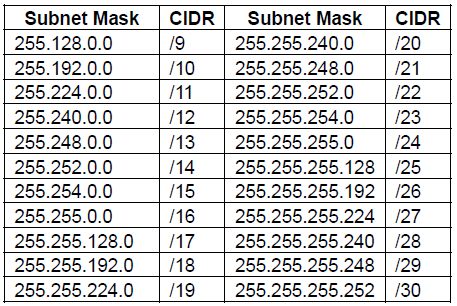
Put simply, a subnet mask is a 32-bit number that covers an IP address and divides it into a host and a network address, which was covered up above. It does so by changing all of the network “bits” to 1’s and all of the host “bits” to 0’s. Thanks to the subnet mask, two hosts addresses are kept sacred for special uses, and cannot be assigned to hosts. One of these is the 0 address, and the other is the 255 address.
What Is My Subnet Mask
Now that you’ve learned about IP addresses and what a subnet mask even is, it’s time to figure out what your specific subnet mask is.
The default subnet mask for most users is 255.255.255.0. However, this isn’t always the case. Here’s a guide on how to find out what your subnet mask actually is.
Finding The Subnet Mask On a Windows Machine
To find the subnet mask of your Windows machine, go to the desktop to start. From there, open Run via the start menu or with the Windows Key + R shortcut and typing in cmd from the resulting box. This will open up the command prompt. From there, type in ipconfig/all and hit enter.
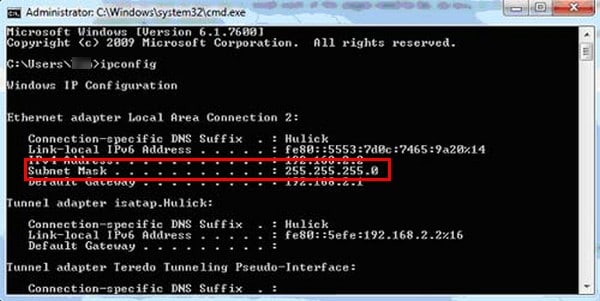
There will be a ton of information that appears. To find your subnet mask, search under “Ethernet Adapters – Local Area Connection.” Another way, to find this information is through your Control Panel. Open Control Panel, and head to the Network and Internet section. From here, go to the Network and Sharing Center before clicking on the Local Area Connection segment. Then, click Details. This will give you your IPv4 subnet mask just like the previous method.
Finding The Subnet Mask On a Mac Machine
Finding the subnet mask on your Mac machine is much easier than doing so on a Windows device. To start, simply click on the Apple icon on the top left of your screen. From there, go to System Preferences and then click on Network.
The resulting menu will have a drop-down list. Click on it and select either automatic if you’re on a wired connection or Airport if you’re on a wireless connection. Once done, click on advanced, configure IPv4 using DHCP, and you’ll see the subnet mask alongside your IP address, router address, and some other information.
Congratulations! You now know how to find the subnet mask on your Windows or Mac machine. Make sure to check out our other guides on TechJunkie as well.