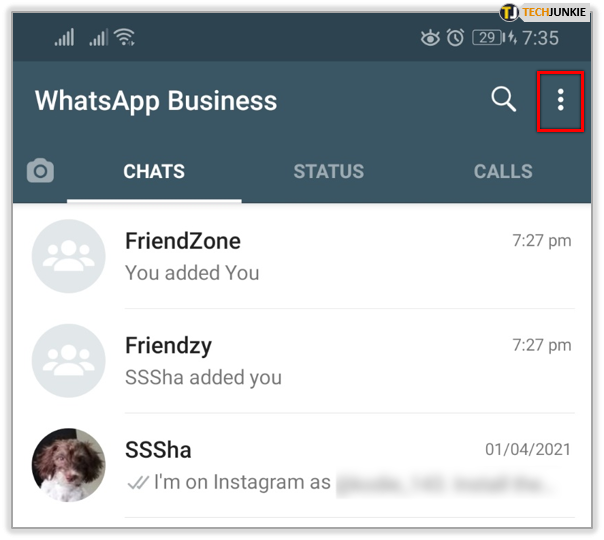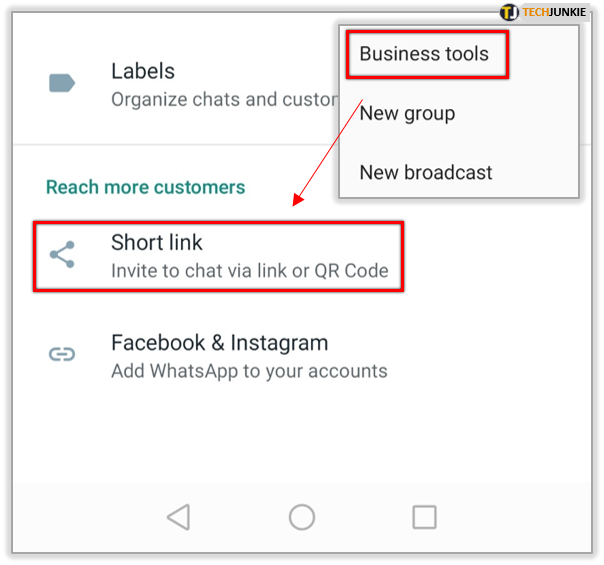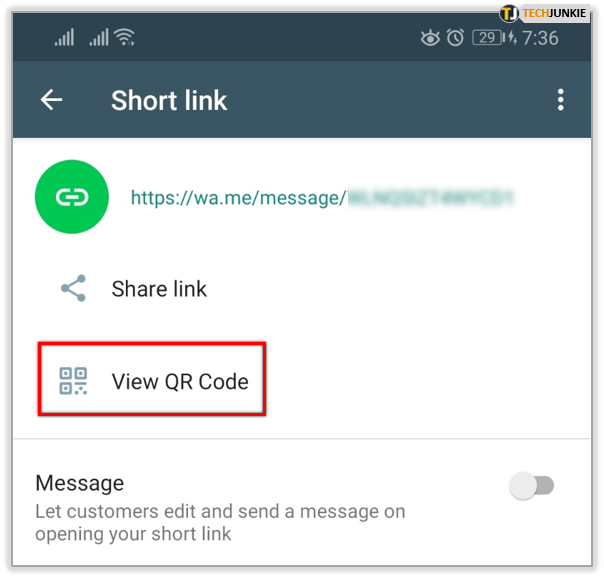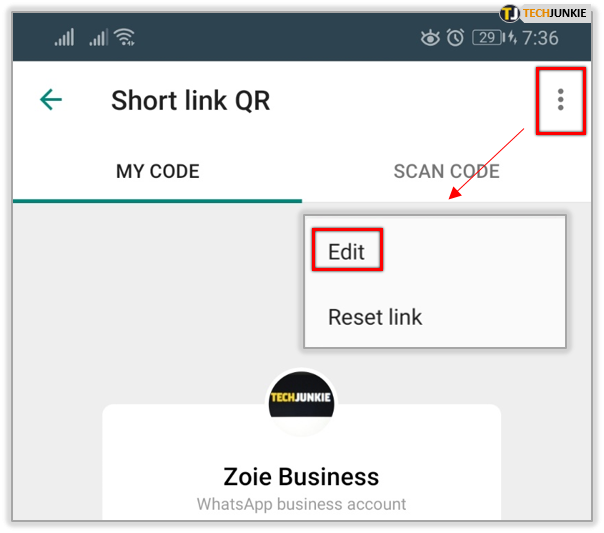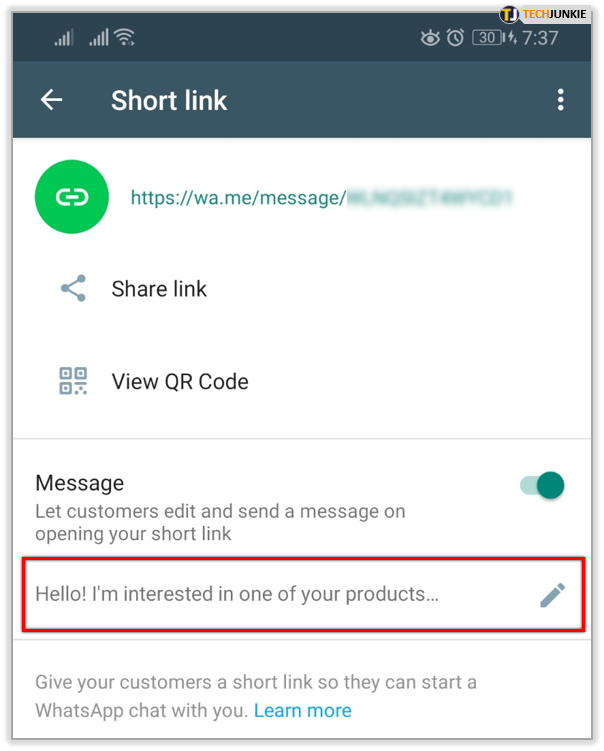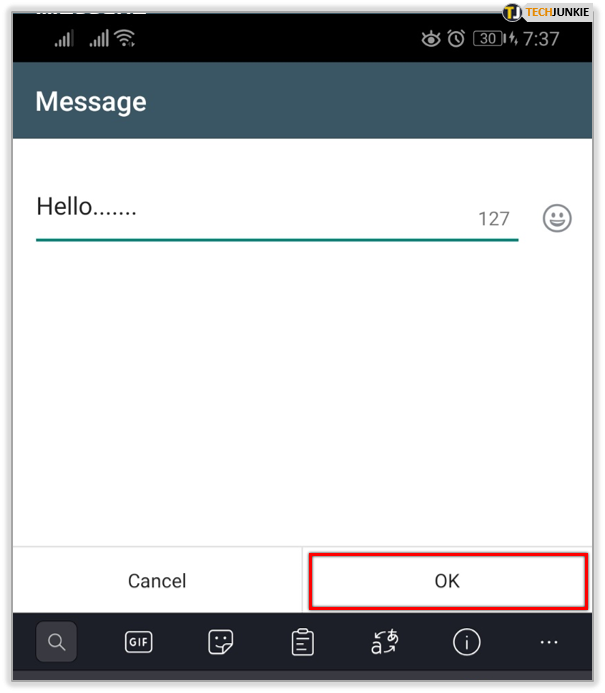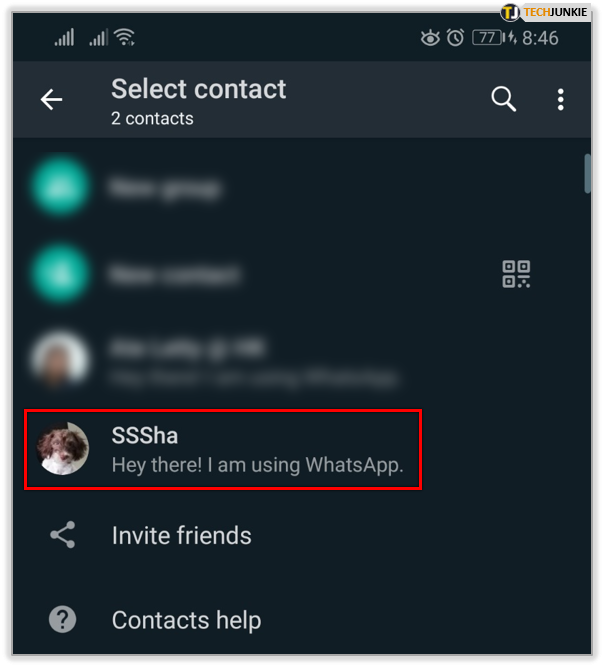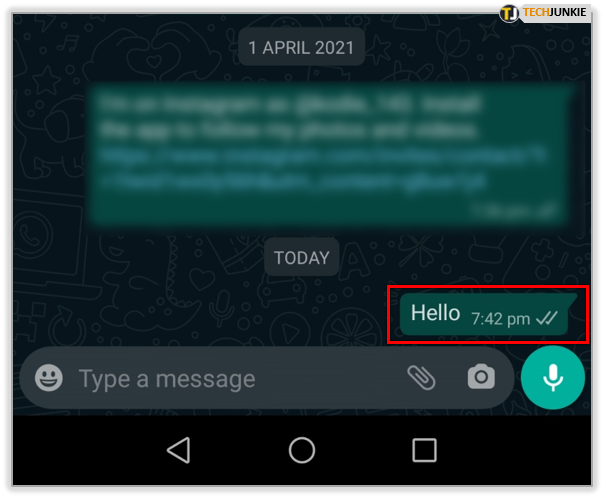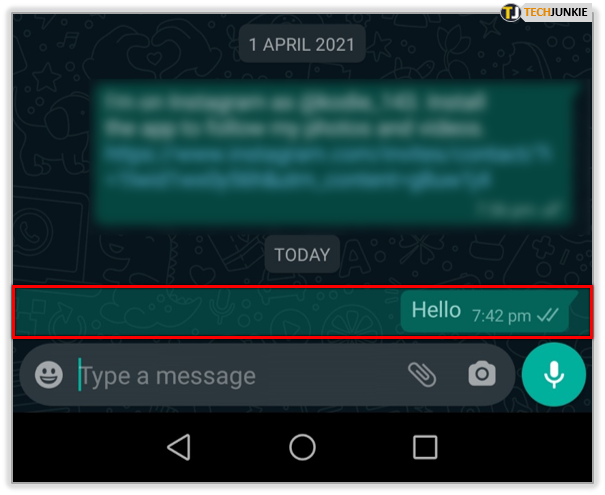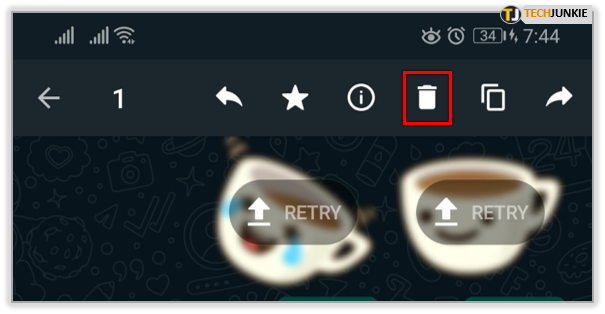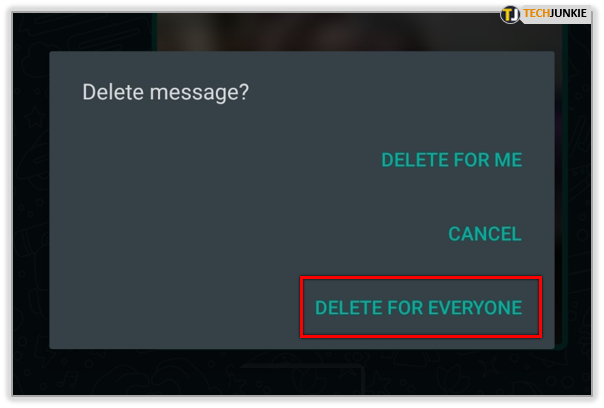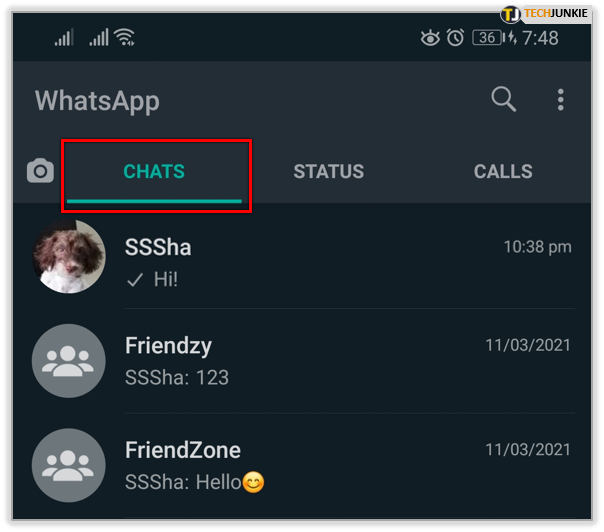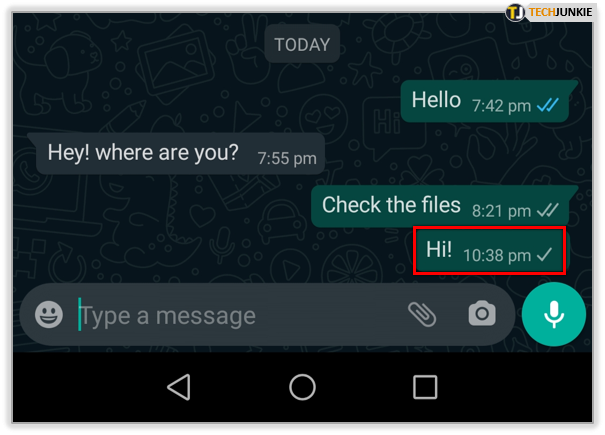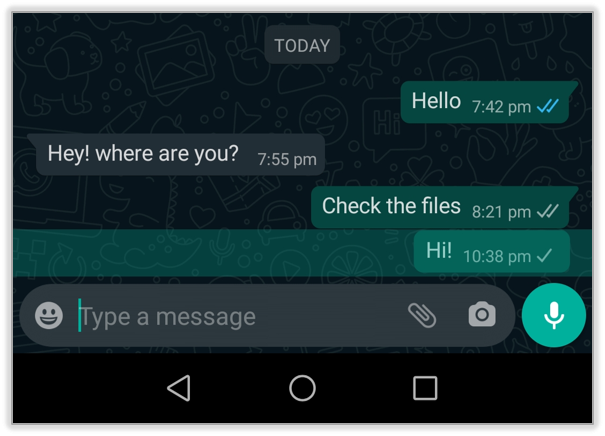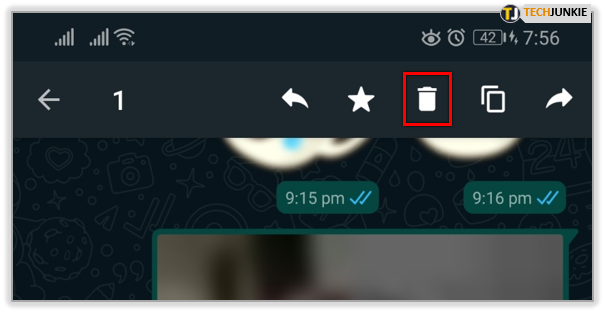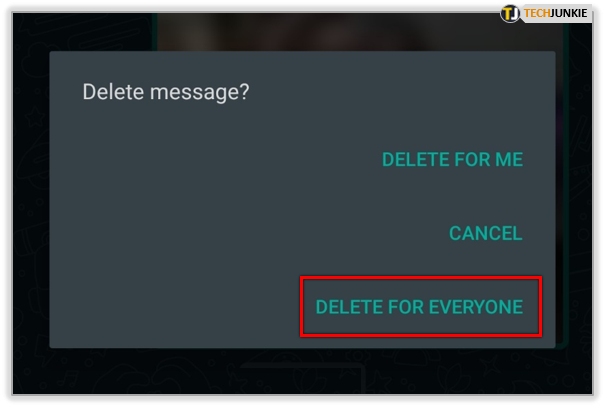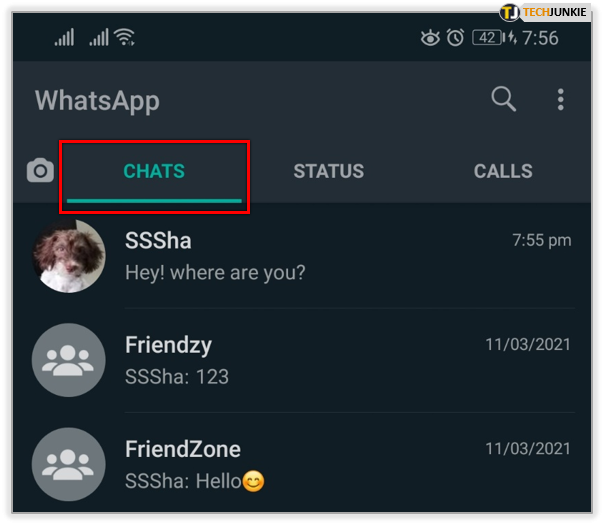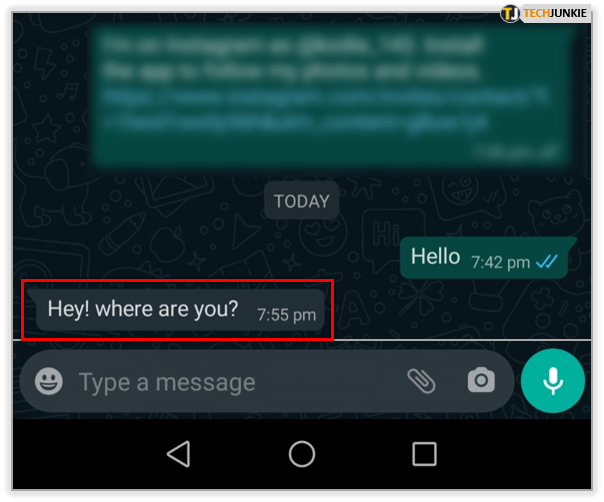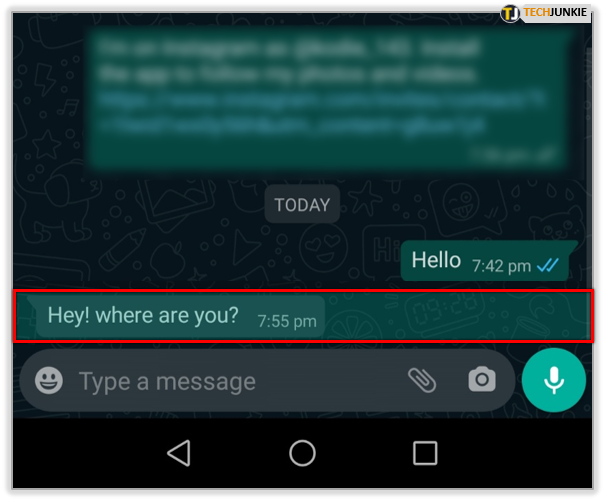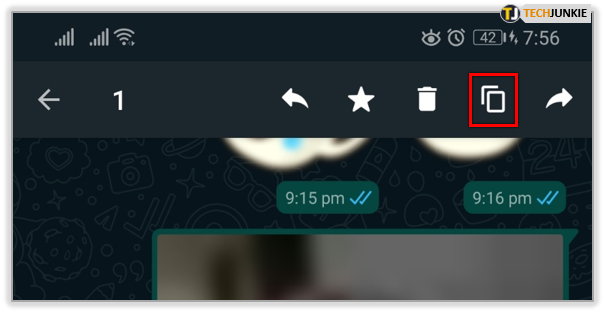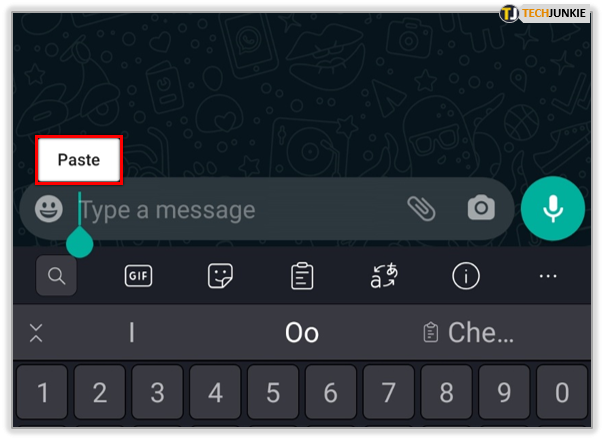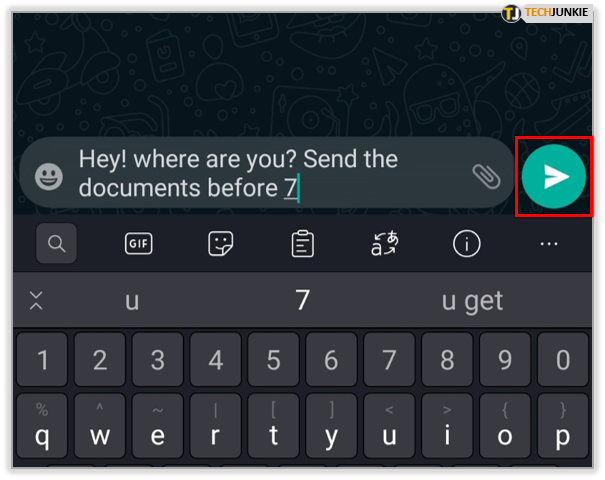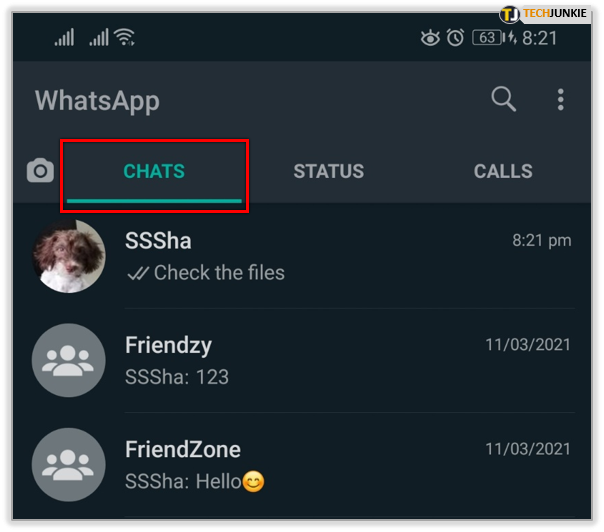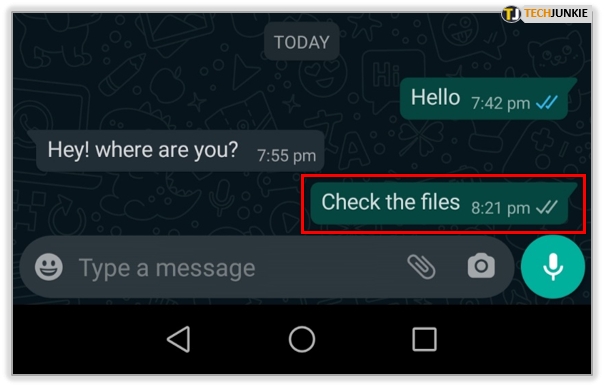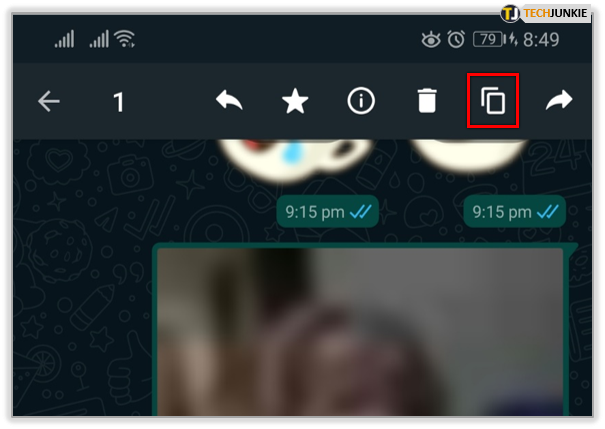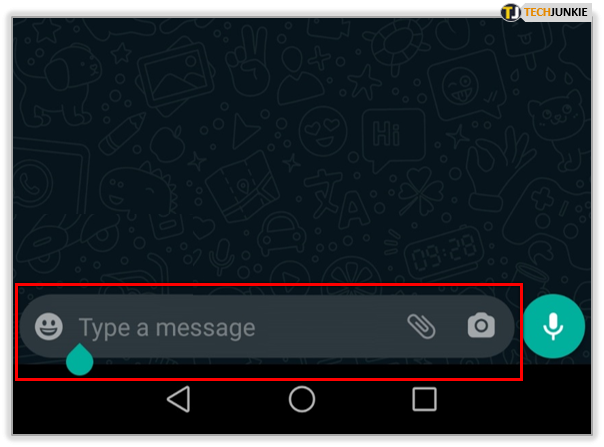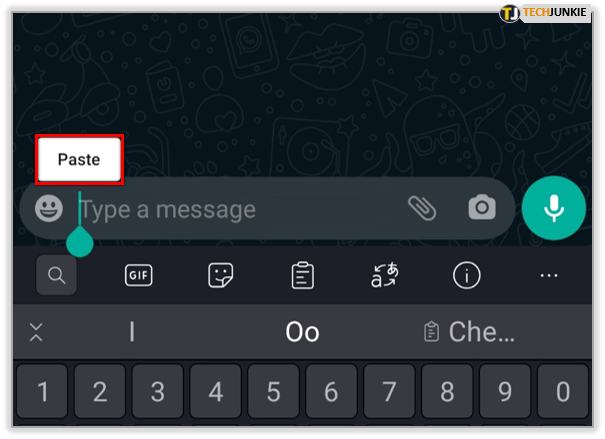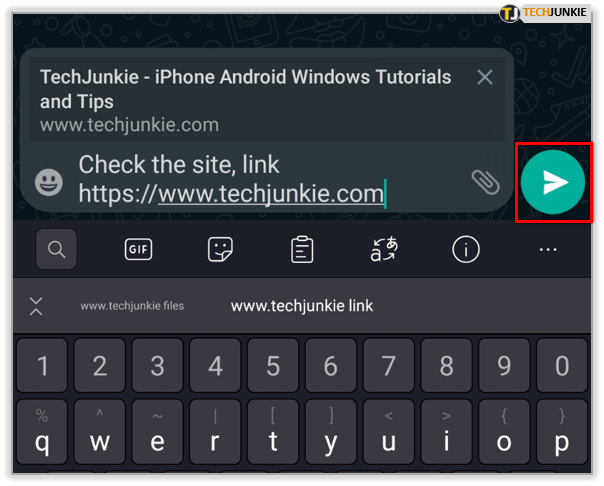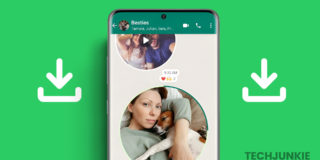How to Edit Message in WhatsApp
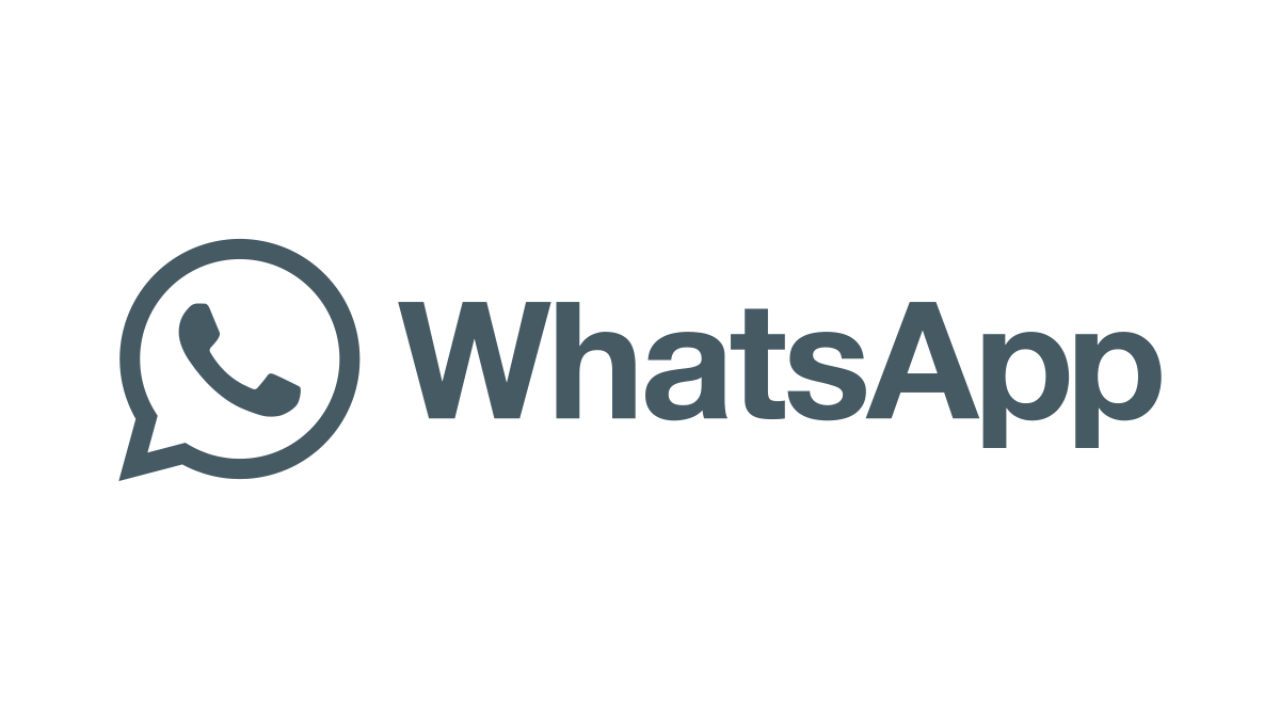
WhatsApp developers have been planning to add a message editing function since 2017. However, the update never came out. It’s a pity – perhaps, everyone knows the frustration of sending a wrong message and not being able to fix it. However, we found a way around it – read on to find it out.
We’ll explain how to edit the default invitation message on WhatsApp Business and delete a message for both you and the recipient. Additionally, we’ll explain how to format your messages, restore your chats, and answer more questions about editing messages in the app.
How to Edit a Message on WhatsApp
WhatsApp Business offers the option to send a message whenever you share your invitation QR code with someone. To edit the default message, follow the steps below:
- Open WhatsApp Business and tap the three-dot icon at the upper right corner of your screen.

- Select “Business Tools,” then tap “Short Link.”

- Select “View QR Code.”

- Tap the three-dot icon at the upper right corner of your screen, then select “Edit.”

- Edit the default message to your liking.

- Tap “Ok” to confirm.

How to Edit a Sent Message on WhatsApp
Editing sent messages on WhatsApp is not possible. However, you can delete a sent message and type a new one. Here’s how to do that:
- Open WhatsApp and navigate to the “Chats” tab. Optionally, navigate to the “Contacts” tab and select a contact to open a chat with them.

- Tap the chat with the message you wish to delete.

- Find the message, tap it and hold for a few seconds.

- Tap the trash icon at the upper right corner of your screen.

- Select “Delete for everyone” to delete the message both for you and the recipient.

How to Edit a Message on WhatsApp on Android
Although you can’t edit a sent message on WhatsApp, you can delete it both for you and the recipient. Follow the steps below to do that on Android:
- Open WhatsApp and navigate to the “Chats” tab at the upper part of your screen.

- Tap the chat with the message you wish to delete.

- Find the message, tap it and hold for a few seconds.

- Tap the bin icon that appeared at the upper right corner of your screen.

- Select “Delete for everyone” to delete the message both for you and the recipient.

Note: Even though the recipient won’t see your message’s text, they will know that you have deleted it.
How to Edit a Message on WhatsApp on iPhone
Editing a message on WhatsApp is impossible. However, you can delete it both for yourself and your contact. Here’s how to do that on an iPhone:
- Open WhatsApp and navigate to the “Chats” tab located at the bottom part of your screen.
- Tap the chat with the message you wish to delete.
- Find the message, tap it and hold for a few seconds.
- Tap the trash icon at the upper right corner of your screen.
- Select “Delete for everyone” to delete the message both for you and the recipient.
Note: Even though the recipient won’t see your message’s text, they will know that you have deleted it.
How to Edit WhatsApp Messages Sent by Your Friends
Just like with your own messages, editing messages of your friends is impossible on WhatsApp. However, if you wish to edit someone’s message before forwarding it, you can copy it and edit it after pasting it. To do that, follow the steps below:
- Open WhatsApp and navigate to the “Chats” tab.

- Select a chat with the message you wish to forward.

- Find the message, tap it and hold for a few seconds.

- Tap the copy icon at the upper right corner of your screen.

- Open a chat where you wish to forward the message.

- Tap the message input box and hold for a few seconds, then tap “Paste” once it appears.

- Edit your message and send it.

How to Edit WhatsApp Message Before Forwarding
Although you can’t edit a message on WhatsApp before forwarding it, there’s a way around it – you can copy the message and edit it after pasting it. Follow the instructions below to do that:
- Open WhatsApp and navigate to the “Chats” tab.

- Select a chat with the message you wish to forward.

- Find the message, tap it and hold for a few seconds.

- Tap the copy icon at the upper right corner of your screen.

- Open a chat where you wish to forward the message.

- Tap the message input box and hold for a few seconds, then tap “Paste” once it appears.

- Edit your message and send it.

Frequently Asked Questions
Read this section to find out more about editing and restoring messages on WhatsApp.
How Do I Make a Message Bold on WhatsApp?
WhatsApp allows several text formatting options – italic, bold, strikethrough, and monospace. Here’s how to format your message:
• To make text bold, simply place an asterisk (*) before and after your text.
• To make the text italic, place an underscore (_) symbol before and after it.
• To cross out your text, type the “~” symbol on both sides of it.
• Optionally, highlight your text, then tap “More” at the upper right corner of your screen and select the formatting style – “Bold,” “Italic,” “Strikethrough,” or “Monospace.”
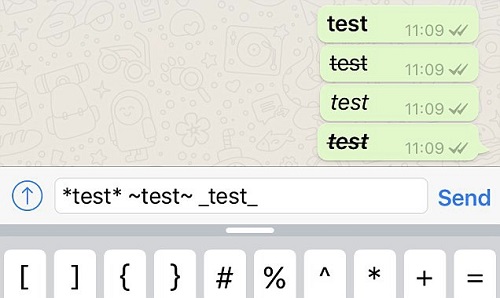
How Do I Restore WhatsApp Backup?
The easiest way to restore WhatsApp backup is to do it with the help of Google Drive. Follow the steps below:
• Make sure that you use the same number for your Google Drive account and WhatsApp.
• Uninstall WhatsApp and install it again.
• Open the app and verify your phone number.
• Tap “Restore” once the option appears.
• Tap “Next” and wait for your chats to be restored.
How Do I Recover WhatsApp Chat?
Unfortunately, you can’t recover a deleted chat in WhatsApp. However, you can use third-party software to do that. One of such apps is Phone Rescue, available both for iPhone and Android devices. Here’s how to use it:
• Install the software on your computer.
• Connect your mobile device to your computer.
• In the app, select the recovery mode.
• Select “WhatsApp,” then choose specific chats or media you wish to recover.
• Confirm and wait for your chats to be restored.
Imperfect, but It Works
While other messengers such as Viber and Telegram have implemented the message editing option long ago, WhatsApp doesn’t leave you a chance for mistakes. Of course, the deleting and typing a new message method isn’t perfect, as the recipient will still know the message existed. However, it’s better than nothing. Hopefully, WhatsApp will get an update and allow us to edit messages sometime soon.
What are your thoughts on the lack of “Edit” and “Unsend” functions on WhatsApp? Share your opinions in the comments section below.