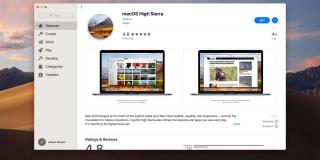How To Find Out Which Mac You Own

Which Mac Do You Have?
Macs have a well-earned reputation for being visually appealing devices. If you’ve bought a MacBook Pro, iMac, MacBook Air or even a Mac Mini in the last few years, you’ve probably noticed the design hasn’t changed much at all with each new release. The uniform look has become one of Apple’s standards, yet it can be difficult to know for sure which model Mac you own. How do you find out? This quick guide will bring you up to speed.
Why would you need to know which Mac you own?
Mac hardware tend to age very well. They take new operating system updates with ease and software compatibility between models, in general, is rarely a problem. Still, there are a few instances when you may need to know exactly which model Mac you own. For example, when you contact Apple Support, they’ll want to know which machine you have so that they can better assist you. Also, if you ever decide to upgrade your Mac, you may wish to sell your old unit, and that means you’ll need to know which device you have so that you can properly list the details in your eBay or Craigslist ad.
So, which Mac do you have?
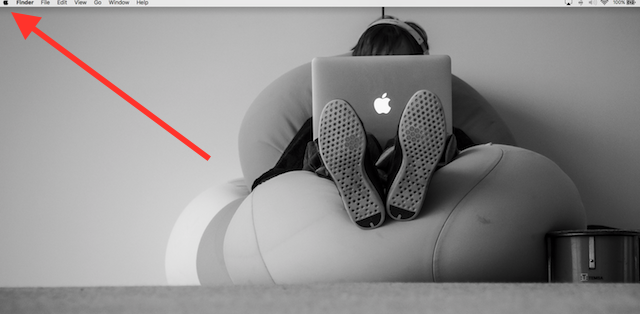
Apple makes finding out which model Mac you own a relatively simple process. To find the details, tap the little Apple logo in the upper-left corner of your screen (see image above), then scroll down to the first option (called About This Mac).
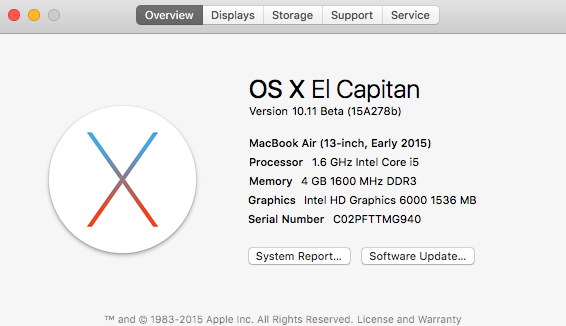
As you can see from the image above, you can now identify which year your Mac was released, which operating system is installed, and a few general hardware highlights.
If you want to take things a step further and learn all the nitty gritty details about your particular Mac, tap the Support tab at the top of your screen, and then mouse click on Specifications about halfway down the page.
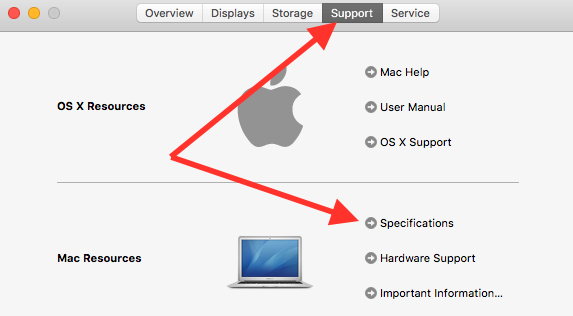
Doing this will take you to a web page on Apple’s site that will list the exact technical specifications for your particular machine.