Why Am I Getting Other Peoples Text Messages?

For sure, you’ve received someone else’s text on more than one occasion and this is usually an honest mistake. The sender taps on the wrong contact or types your number by mistake. But what happens if you keep receiving messages that are not meant for you?
At this point, it’s safe to assume you are using an iPhone and the culprit is the Apple ID. To be precise, iMessage has a neat feature that allows you to text via any Apple device. However, if your family member or partner uses the same Apple ID, you might be getting their messages on all connected devices.
Luckily, there’s an easy fix and you’ll soon stop getting texts about the latest Roblox tricks from your children’s friends, for example.
What Went Wrong in the First Place?
According to Apple, each user needs to have his or her own Apple ID and use Family Sharing to connect the IDs. This feature has a few neat characteristics like sharing music, movies, some apps, and there are some parental controls, too.
However, setting up Family Sharing is usually not the best way to compensate for the fact that Apple devices should support multiple users. To avoid the hustle of Family Sharing, you can simply set your iPhone/iPad to receive texts from specific addresses.
How to Stop Getting Other People’s Texts
In iMessages, you can receive a text from an email address or a phone number. The primary email address is the one you use for your Apple ID. But there’s an option to add more addresses and this is when you start receiving texts that are not meant for you. Here is how to fix it:
Step 1
Launch Settings on your iPhone and swipe down to Messages Then, tap to access the menu. Look for the Send & Receive option (it’s in the middle of the menu) and tap to enter.
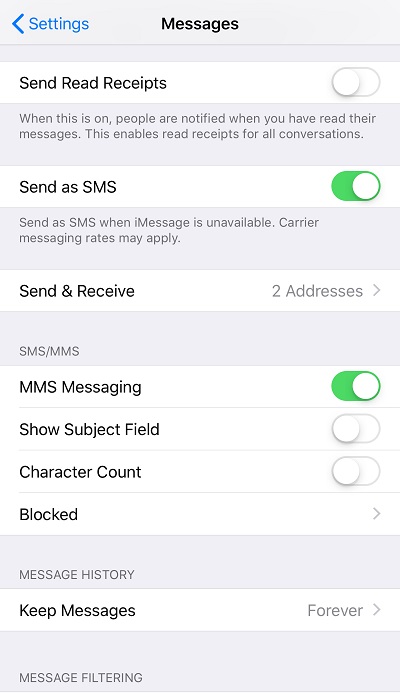
Step 2
The Send & Receive menu lists all the email addresses and phone numbers that are connected to your Apple ID account. To stop receiving messages, just uncheck the email or phone number.
There is also an option to remove your phone number and only receive or send to a specific email address.
A Few Notes
For iMessages to work, one email address or phone number needs to stay checked. There is an option to turn off iMessages by clicking on the button next to iMessages on top of the Messages menu. If you do it, you’ll still receive the texts as regular SMS.
“Start New Conversations From” is the option that allows you to choose a default phone number or email address from which to send texts and emails. You should know that it only appears if there are two sources for sending/receiving messages.
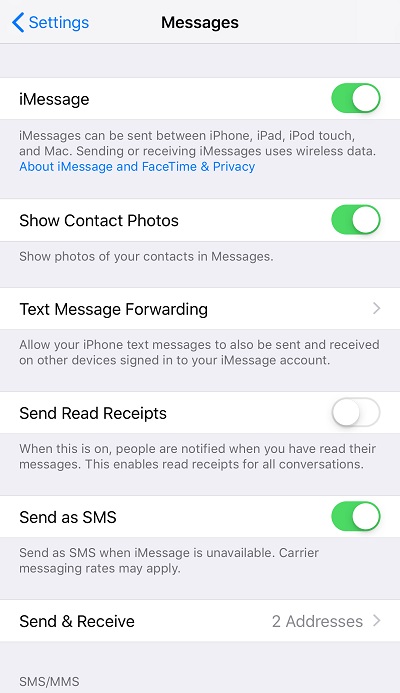
How to Manage Connected Devices
As you already know, Apple ID can be associated with more than one device and you may get messages from one or more connected iPhones/iPads.
To check which devices are tied to your Apple ID, go into Settings and tap on your account name at the top of the screen. Scroll down to the bottom of the Apple ID menu and you’ll see all connected devices. It may include PCs, Macs, iPads, other iPhones, etc.
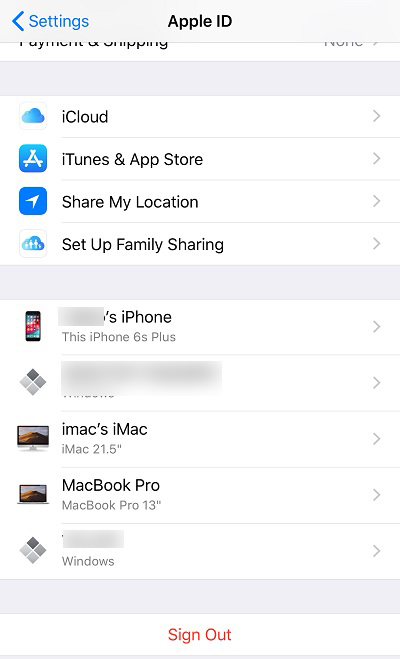
If you want to remove a device, tap on it and select “Remove from Account” at the bottom. This action is advisable only for the devices you are not actually using.
Text Message Forwarding
As soon as you get a message, there is a chime on all connected devices, Macs, iPad, iPhone, and iWatch. This feature is quite helpful if you are the only user, but if others use your iPad they will be able to see the text the moment they connect to the same Wi-Fi.
To prevent this, go into Settings, select Messages, and navigate to “Text Message Forwarding”. This menu allows you to pick and choose which devices receive the text.
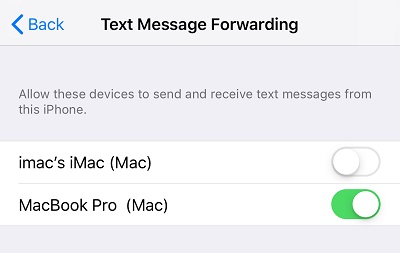
Just tap on the button next to the device to toggle it off and you’re good to go.
FaceTime
Like iMessage, FaceTime calls pop up on all devices connected to the same Apple ID and Wi-Fi. You can disable these pretty much the same way you disabled iMessages.
Tap on FaceTime inside Settings and take a look at all the listed addresses. Tap on the addresses and phone numbers you want to remove from the list.
You can also route the calls from an iPad and get them on your iPhone. Hit Phone under Settings, select Calls on Other Devices, and toggle on the devices you’d like to use.
Sorry, You Got the Wrong Number
Getting other people’s texts can be annoying, but you are only a few taps away from fixing the problem. And if you want to keep your loved ones connected, there is always the option to use Family Sharing. It’s important to note that you should be careful about disabling devices from Apple ID because it might limit the accessibility.

















4 thoughts on “Why Am I Getting Other Peoples Text Messages?”