How To Get WiFi Calling on Your Phone

We’re well into the 21st century, and the majority of smartphone users are still unaware of Wi-Fi calling. Did you know you can make calls even without a signal? No, we are not talking about Skype, WhatsApp, or Messenger calls.
Most people know about these apps and use them regularly to make calls using Wi-Fi. But there is also a service built into most new smartphones that allows you to make Wi-Fi calls without any apps. You can call your phone contacts regardless of your phone signal strength.
All you need is a stable Wi-Fi connection. Its speed isn’t even that relevant. Most major phone carriers make Wi-Fi calling possible; all you need is a relatively new smartphone. This article will show you how to get Wi-Fi calling on your phone.
How Wi-Fi Calling Works
Since most people aren’t familiar with Wi-Fi calling, here is a brief explanation. As you know, this a method of calling on your phone without using a phone line. Instead, you use an internet connection, or Wi-Fi, hence the name Wi-Fi calling.
You can use this service at any place which has a Wi-Fi service available, be it a café, your home, or a hotel. You don’t need an app for this to work. All you need is a compatible smartphone, a cell phone carrier that provides the service, and a stable Wi-Fi connection.
This works on both free and paid Wi-Fi and can also be used with your mobile data as long as Wi-Fi calling is enabled on your smartphone. The main use of this feature is when you are stuck in areas with bad coverage, as well as when you have weak or non-existent phone signal.
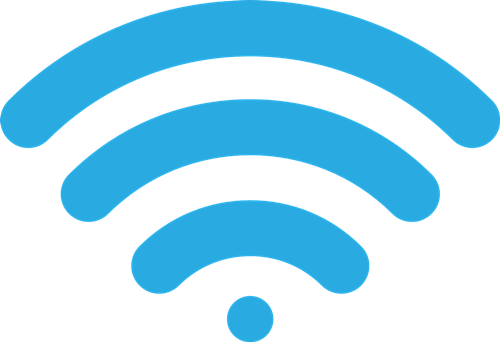
How to Get Wi-Fi Calling on Your iPhone
Many Apple devices support Wi-Fi calling, including the iPhone versions 5c or newer. It is best to check the official Apple website to see if your device is compatible with Wi-Fi calling. Follow these steps to enable this feature on your iPhone:
- Open your Settings.
- Go to Cellular or Phone Settings.
- Tap on Wi-Fi Calling and enable it.
The status bar will show “Wi-Fi” next to your carrier’s name after enabling this feature. Some phones require you to enter your address in case of an emergency. The calls you make will go through your Wi-Fi connection instead of a phone line.
How to Get Wi-Fi Calling on Your Android Phone
Wi-Fi calling is almost never enabled by default, not even if your mobile carrier provides it. On any Android device that supports this feature (most but not all models made from 2016 onwards), you have to enable it manually. Here is how to do it:
- Open the Settings menu on your Android phone.
- Go to Networks and Internet settings.
- Tap on Mobile Network.
- Select Advanced.
- Now choose Wi-Fi calling and enable it.
Once you have enabled this feature, your texts and calls will go through your network instead of the phone line.
Mobile Carriers Which Provide Wi-Fi Calling
Each of the big four cell phone carriers in the U.S. provides Wi-Fi calling. They usually have a listing of which iPhones and Android phones support this feature.
Verizon offers Wi-Fi calling for most recent phone models. Unfortunately, there is no listing of them. Follow the instructions on their website to enable Wi-Fi calling.
AT&T has over 50 devices for sale which all support Wi-Fi calling. These include the newest LG, Samsung, and Apple phones. If you follow the instructions outlined above, you should find the Wi-Fi calling option on your phone. If you don’t find it, it means that your phone doesn’t support it.
Sprint also has a selection of devices which support Wi-Fi calling. Again, go through your phone settings and try to enable it. Remember that this is a feature which only works on newer phone models.
T-Mobile also has new phones in its offer which support this feature. You can even check if your device supports Wi-Fi calling by visiting the devices page. Choose your device, then Wi-Fi, and finally select “Calling, Contacts, and Calendar.” There, you should see the instructions to turn on Wi-Fi calling.

Final Thoughts and Tips
Wi-Fi calling is great for people who travel abroad a lot. It allows them to make calls and send texts to the U.S. without roaming charges. However, if you are calling an international line from the U.S., standard international rates will apply.
Some countries do not support Wi-Fi calling. These include India, China, Australia, Cuba, and Singapore. Otherwise, this feature is amazing for areas with bad reception, such as mountains and hills. The best alternatives to Wi-Fi calling are apps like Skype or WhatsApp.
Have you used Wi-Fi calling before? What are your experiences with the service? Let us know in the comments below.
















