WiFi Slow On LG G7 (Solved)
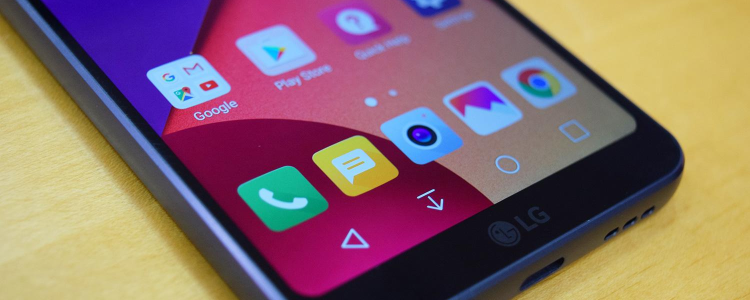
Almost all smartphone users rely on Wi-Fi connection nowadays whether its for work or personal use. It gets frustrating when your LG G7 all of a sudden starts to slow down when you are running apps like Facebook, Pinterest, and Youtube etc… All you get is the buffering or loading screen that seems to take forever.
There have also been reports that while using Google Now, the screen freezes on “Recognizing…” and often leads to “Can’t reach Google at the moment.” One of the most common reasons for this slow connection problem on your LG G7 is a weak Wi-Fi signal that responsible for connecting your device to the Internet.
On the other hand, if the Wi-Fi signal is strong and you still experience a slow connection this is now a problem that can be very annoying and frustrating for many. We list ways on how to solve this issue on your smartphone.
How to Fix LG G7 Wi-Fi Slow Problem
These are a few things you can try to troubleshoot this problem:
- Perform a Factory Reset on your LG G7. Refer to this guide
- Try to “Forget” your Wi-Fi Network and proceed to Reconnect
- Go to your Modem/Router and Reset it
- Changing from DHCP to Static Connection on your device
- Changing DNS to Google’s Addresses on the device
- Reconfigure the Router’s Bandwidth Settings
- Try a different Broadcast Channel on your Router
- Changing the Modem/Router Security Settings and try to Disable Security
- Getting in touch with your Service Provider and upgrading to a plan with a Higher Speed
Based on the recommendations given above, most cases involving slow connections will be solved. There are some instances when the problem still persists despite doing all of the above-mentioned steps then next thing to try out is a “wipe cache partition” on your LG G7. This process will not delete any of your files. To proceed with this step you need to get your device in Recovery Mode.
Clear Cache on LG G7
- Turn off your device
- Press and hold the Power off, Volume Up and Home button simultaneously
- Wait a few seconds for your device to vibrate once which will confirm that the Recovery Mode is enabled
- Look for the entry named “wipe cache partition” and Tap on it to start it
- Wait for a few minutes for the process to be completed then you can proceed to restart your LG G7 with “Reboot System Now”
















