The Ten New Windows 10 Shortcuts You Need to Know

Many PC owners are still trying to figure out Windows 8, but Microsoft is ready to change things up again — hopefully for the better — with the launch of Windows 10 next year. The upcoming operating system boasts some key new features, including virtual desktops, a multitasking interface called Task View, and better use of predefined snap points for managing the positioning of active windows and applications.
Unsurprisingly, these new features require the introduction of some new keyboard shortcuts. Many of the new Windows 10 shortcuts are familiar modifications of existing functionality that longtime Windows users will immediately feel comfortable with. Others are new and may take some time to build into PC users’ muscle memory.
If you’re keen to try these Windows 10 shortcuts out for yourself, head over to the Microsoft website and sign up for the Windows 10 Technical Preview program. Otherwise, just check out the list below so that you’re ready for action when Windows 10 hits the market in the second half of 2015. So, without further ado, here are ten new or modified Windows 10 shortcuts:
[table id=14 /]
Before you head off to your Windows 10 PC to start using these shortcuts, note that a few require a bit more explanation. The Window snapping shortcuts, for example, can be combined. If Windows Key + Left moves a window to the left side of the screen, and Windows Key + Up moves a window to the top of the screen, you can press and hold the Windows Key and simultaneously press Left and Up to move a window into the top-left corner of the screen. With this method, you can fit four apps perfectly on your display, one for each corner.
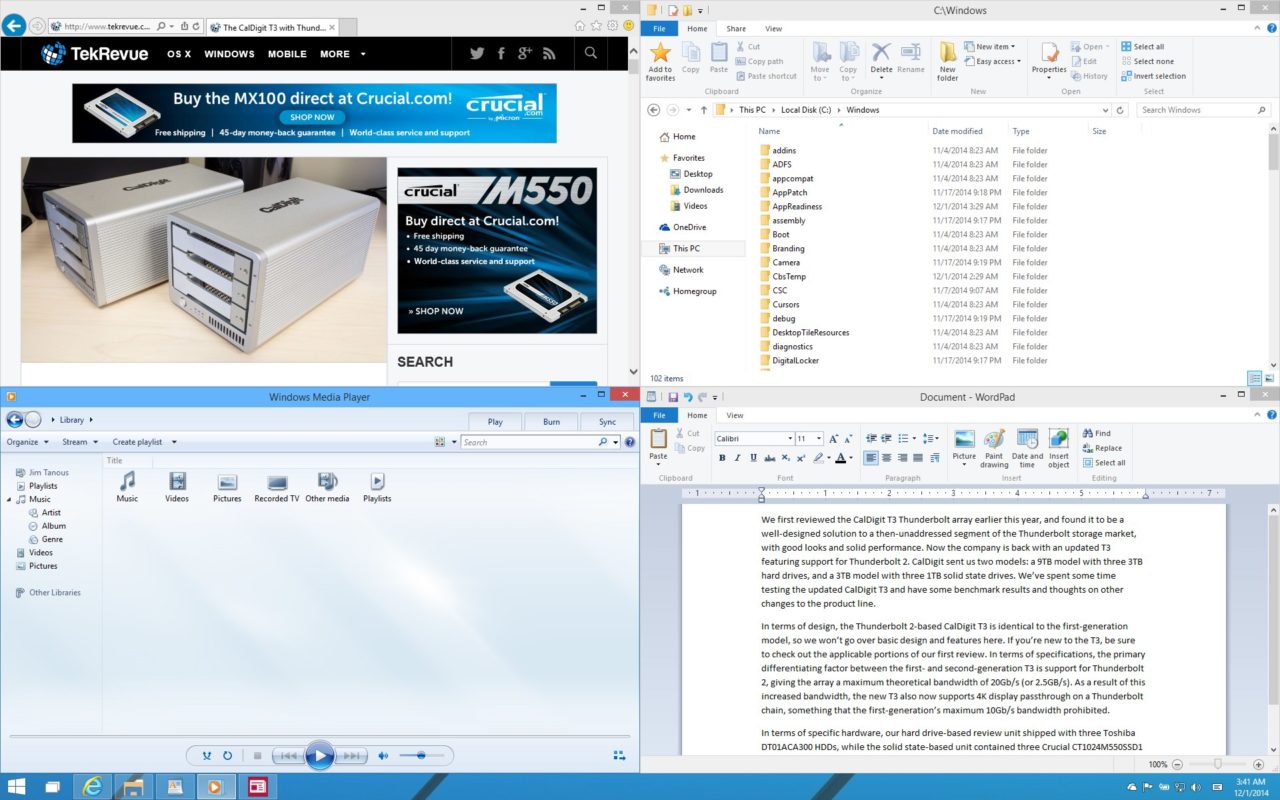
When it comes to Virtual Desktops and Task View, longtime Windows users will note that the Alt + Tab shortcut isn’t new, and that it maintains the same basic functionality it possessed in earlier versions of Windows: switch between open applications and windows. What’s new is that this selection now takes place in the Task View, which gives users an overview of all running apps and desktops.
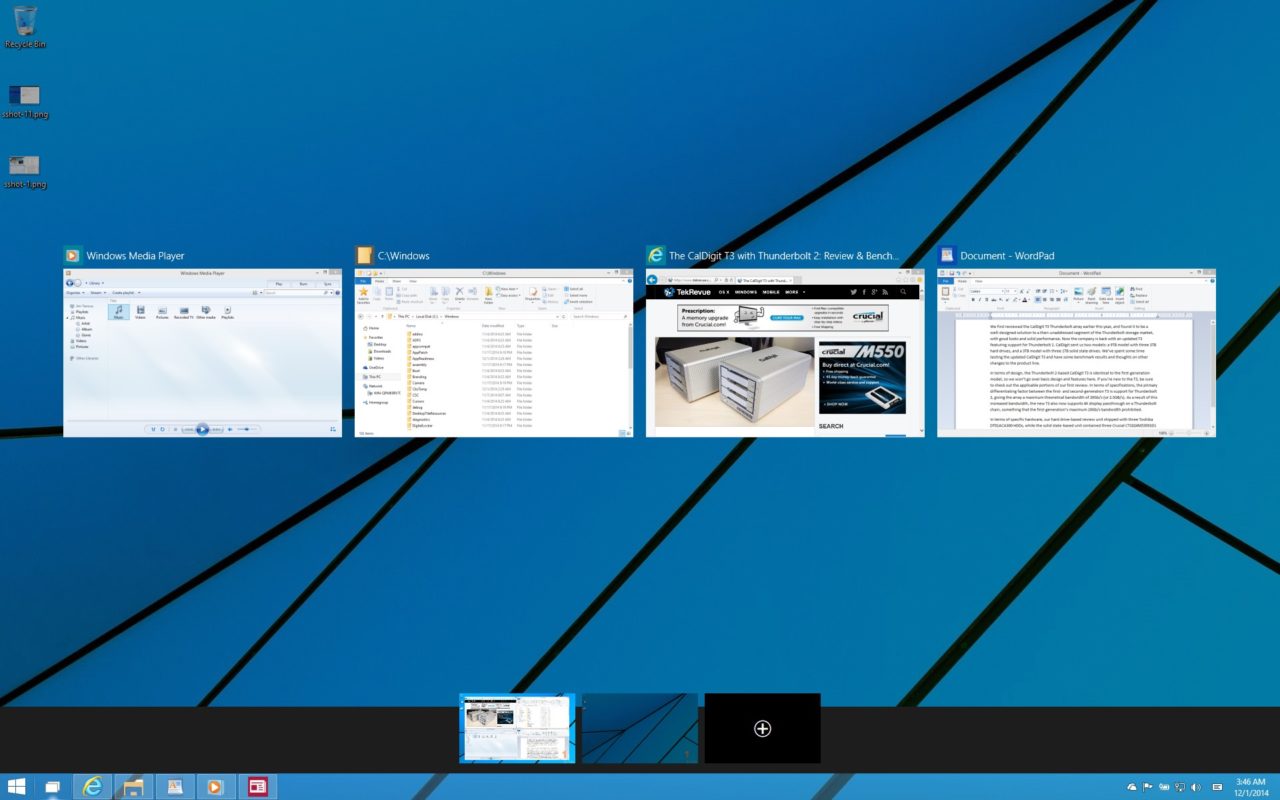
You can move an app or window from one virtual desktop to another, but it requires right-clicking on the target app or window and choosing Move To > Desktop. There is currently no way to perform this operation with a shortcut, but hopefully Microsoft will listen to user feedback and get around to adding that feature before Windows 10 ships next year. If you do move an app or window from one virtual desktop to another, it will maintain its same position on the new desktop.

















3 thoughts on “The Ten New Windows 10 Shortcuts You Need to Know”
https://www.facebook.com/Win10VirtualDesktopSwitcher
Thanks.