What Do the Windows Function Keys Do?

A TechJunkie reader emailed in the other day and wanted to know what the Windows function keys do. My first thought was admittedly that everyone knows what they do. But then I thought a little more and realized that wasn’t true. I didn’t even know what half of them did outside a game or specific program.
The Windows function keys run from F1 to F12 and usually sit at the top of the keyboard. They can be assigned specific functions in games or applications but also have default uses. In thinking that everyone knew what F1 was, I was thinking of when I use it in Microsoft Word and it brings up the help page. But that was a single function in a single program.
So what are the Windows function key defaults?

Windows function key overview
I am basing this tutorial on a standard desktop keyboard. Laptop keyboard will have an extra row of functions accessed by the Fn key. They will be labeled underneath the F1 designation in the same color as is on the Fn key. That is different and can differ by laptop manufacturer.
You also have the option to use Ctrl + F1-12 or Alt + F1-12. The variation of these are counted in the hundreds so I won’t cover them here. Instead, I’ll list just the default values for function keys in Windows.
F1
The F1 key is usually the help key. Hit it in Windows and it brings up a Bing search for help in Windows 10. Hit it in Word and it takes you to the Office help website. Use it in almost any program and it will take you to the respective help section for that program.
F2
The F2 key is for renaming things. Highlight a folder, file, piece of text in Word or other program and hit F2. You should then see a rename dialog appear with the option to type in a different label. This is the default behavior among many Windows programs.
F3
The F3 function key is often used as search. Hit F3 in Windows Explorer and the Search Tools function is highlighted. Do the same in a web browser and the page search function will appear.
F4
The F4 function key will do a number of things. It can make a program full screen or paste copied text. It can also be utilized with Alt to close a program, Alt + F4 will close the active program within Windows without saving. Useful if the program has frozen or is unresponsive.
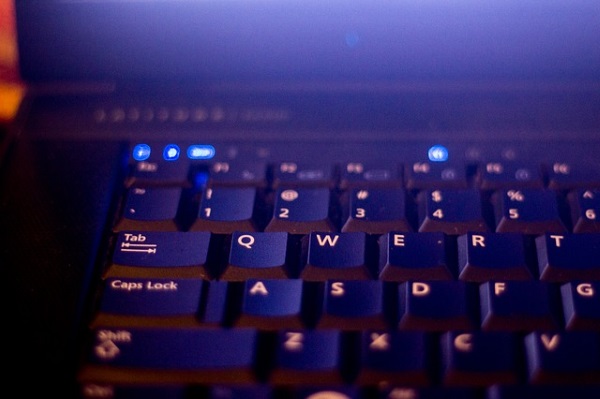
F5
The F5 function key is refresh. Hit F5 in your Windows desktop and it refreshed it. Do the same in a folder and the contents are refreshed. Do the same on a web page and the page is reloaded from the browser cache. Do it in Word however and it brings up Find and Replace. Go figure.
F6
The F6 function key in a browser highlights the current URL ready for you to type another. Hit it in Word and it takes you to Page Count. In Explorer it takes you to Date modified for sorting files.
F7
The F7 key is another flexible function key. In Firefox is opens Caret browsing which is for selecting text with the keyboard. In Word it brings up the spell checking dialog.
F8
The F8 function key has no real default use except to access Windows Safe Mode. It does highlight text in Microsoft Word but that is it as far as I know.
F9
The F9 function key will send and receive Outlook email or refresh a Word document. Aside from that I don’t know that it has any other default behaviors.
F10
The F10 function key activates menu functions. Hit it in Explorer and it shows the default keys for the menu header. Hit it in a browser and the Windows menu appears. Hit in in any Microsoft Office application and header shortcuts will appear over menu items.
F11
The F11 function key controls full screen mode in many applications including web browsers and image editors. Full screen mode is a way to maximize screen real estate and is useful for watching YouTube or other media without all the menu bars.
F12
The F12 function key opens the Save As dialog in a number of Microsoft programs including Excel and Word.
Those are the default function for the F1-F12 keys in Windows and mainly Microsoft products. Each program has its own use for them but at least you now know what to expect when you press one!

















2 thoughts on “What Do the Windows Function Keys Do?”