Avoid Windows Wallpaper Compression By Using PNG Instead of JPEG

If you use a high quality JPEG image as your Windows wallpaper, you may have noticed that what you see on the desktop isn’t quite as nice as the original file. That’s because when you set a JPEG image as your Windows wallpaper, the operating system automatically compresses it to improve the performance of the desktop user interface.
There was a time when this was an important feature, as typical PCs many years ago might not have had the computing power to accommodate a very high quality image without slowing down other parts of the operating system. But modern PCs, especially those running Windows 10, are much faster now and can easily handle any reasonably sized JPEG image without noticeably affecting the user experience elsewhere.
Despite this, the default behavior in even the latest versions of Windows 10 is to still automatically compress the desktop wallpaper image. There are workarounds that involve editing the Registry, but many users report that they don’t always work. And even when they do, Windows system updates frequently reset the setting and compress the wallpaper image once again. So, how can a user ensure that their carefully chosen wallpaper image is displayed in the highest possible quality?
Use PNG Images for Windows Desktop Wallpaper
One relatively easy solution to this problem is to use a PNG file instead of JPEG for your Windows wallpaper. PNG files natively support lossless compression, and so while they will be larger than an equivalent JPEG, Windows won’t compress the image when setting it as your desktop wallpaper.
It’s difficult to show this visually due to the compression of images posted online, but we can demonstrate the difference between how Windows treats JPEG and PNG wallpapers via something more concrete. You see, when you set an image as your desktop wallpaper, Windows copies it to the following location:
C:Users[User Name]AppDataRoamingMicrosoftWindowsThemes
The image is saved without a file extension and the name TranscodedWallpaper. If we look at an example JPEG wallpaper image, the original file in our Pictures folder is 2,421KB. The file created by Windows, however, is only 471KB.
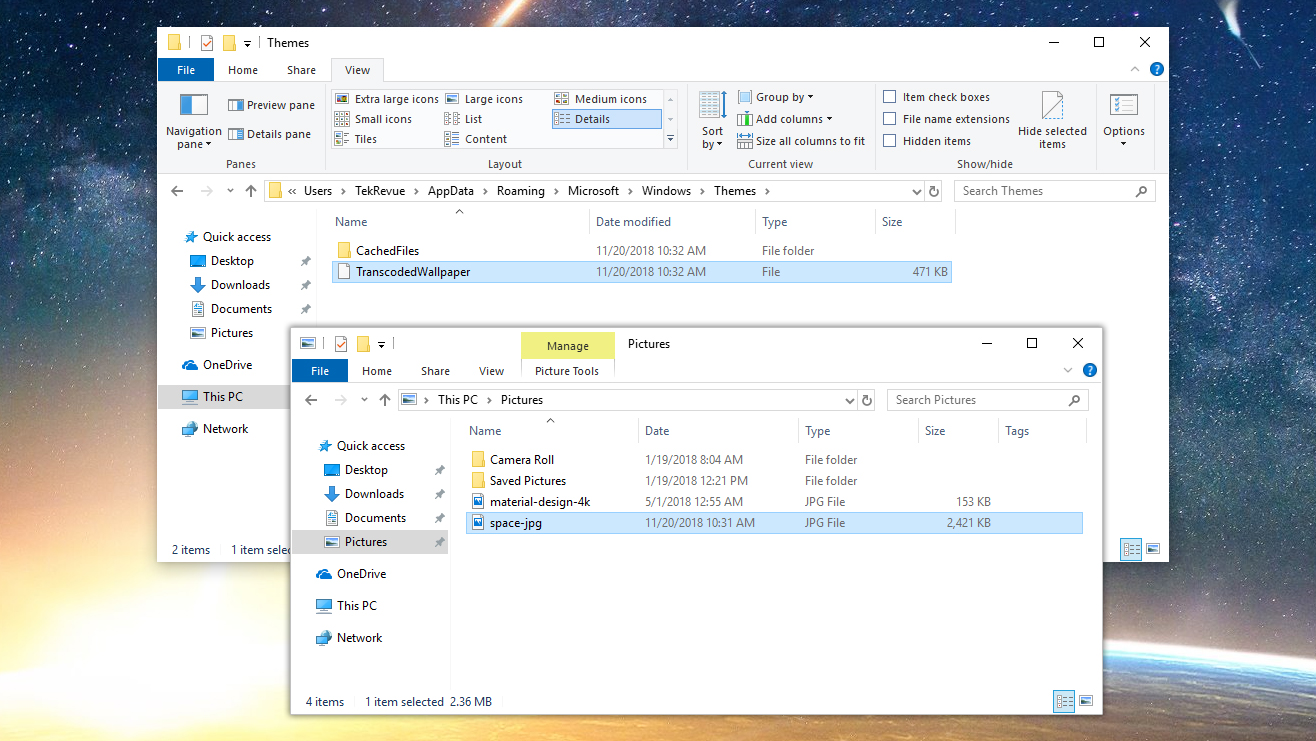
But if we use a PNG file for our wallpaper image, you’ll see that the TranscodedWallpaper file is almost exactly the same size as the source file (file property metadata accounts for the very minor size difference).
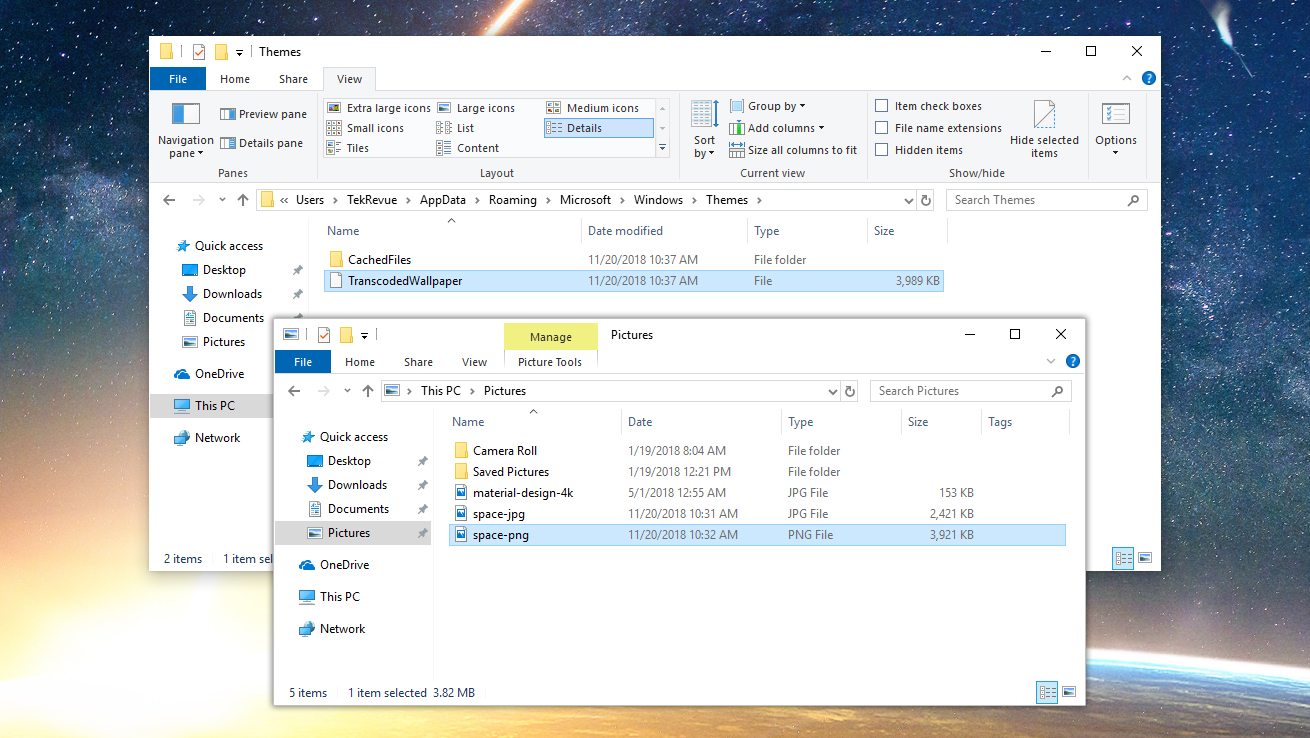
The key takeaway is that Windows is using the full PNG file as your desktop wallpaper image without reducing its quality via compression. Many users may not care about, or even be able to see, the difference in quality when using a compressed JPEG wallpaper, but if you’ve noticed something missing while staring at your Windows desktop, switching to a PNG wallpaper may be the way to go. As mentioned, PNG files will be larger than JPEGs, but at typical wallpaper resolutions the difference will likely be a few megabytes at most.
















