What’s an XLL File and How Do I Open One?
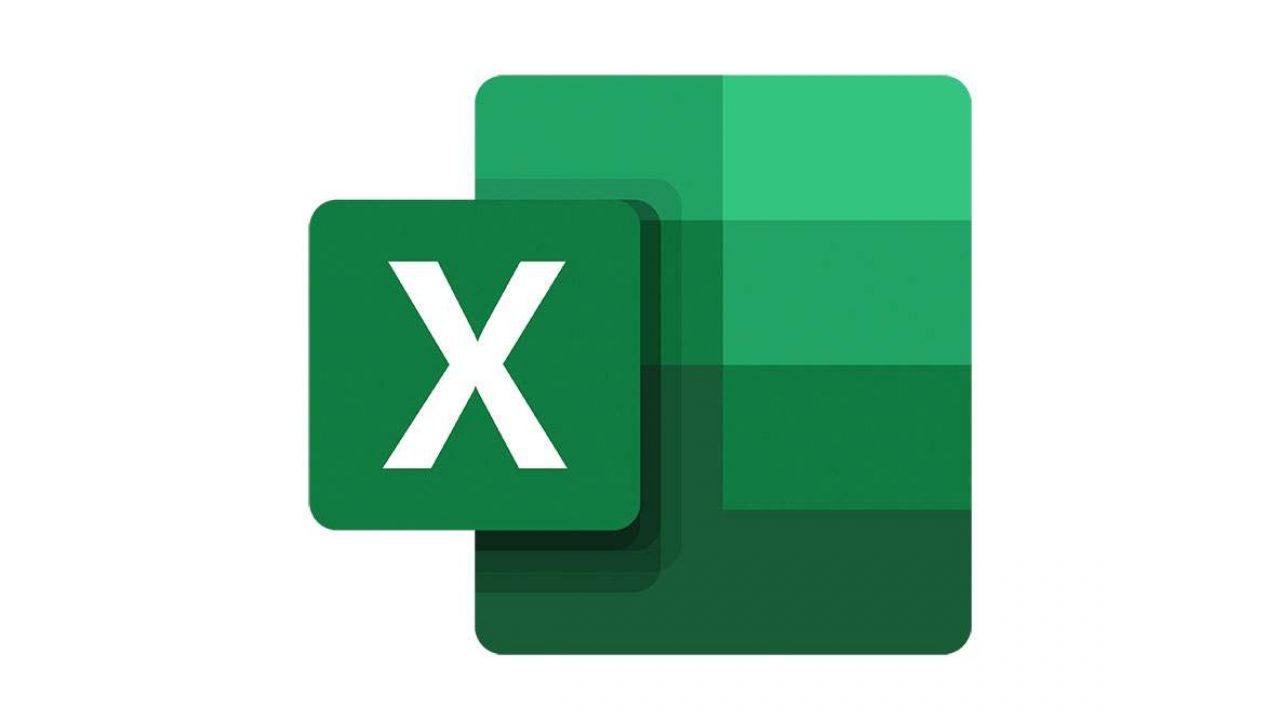
Microsoft Excel is arguably one of the most useful tools in the Microsoft Office suite. It provides users with whole collections of functions, commands, and formulas that make both data collection and calculation easier. The XLL file complements Excel in many ways, giving the program another level of functionality. In this article, we’ll show you what an XLL file is and how exactly to open one.
What Is an XLL File Exactly?
An XLL or Excel Add-in file is the extension of files that allow MS Excel to access third party programs and functions. It extends the capabilities of Excel by giving it more tools to work with than what is available by default. Considering that on its own, Excel is already a very useful app, this can only result in increased productivity. Think of a .xll file as being similar to .dll files. They both refer the main program to resources and functions that it can use, but an XLL file is limited to Microsoft Excel, while .dll’s are used by multiple programs.
How Do I Open an XLL File?
Opening an XLL file can be done in a couple of ways. These are:
1. Clicking the File Itself
By default, double clicking an XLL file should automatically open it in Microsoft Excel. If this doesn’t happen, you can open it manually by:
- Right clicking on the file.
- Choosing Open With.
- Selecting Excel from the list of applications.
- Clicking OK.
2. Opening the File in Microsoft Excel
- On Microsoft Excel, click on File on the upper left corner of the screen.
- Click on Options on the bottom of the Menu.
- Choose and click Add-Ins.
- If your Add-In is not on the list given, click on the Go button beside the Manage drop-down box at the bottom of the window.
- On the window that pops up, click on Browse.
- Navigate to the location of your XLL file.
- Choose your file then click on OK.
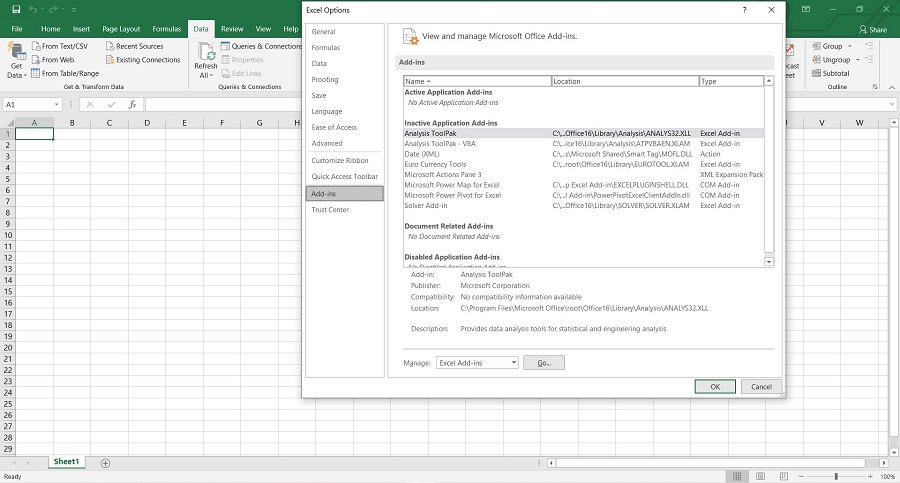
Are There Other Programs That Can Open XLL Files?
No. There currently aren’t any other files that use the .xll extension other than MS Excel. XLL files also cannot be converted into any other file type without running into errors. Not even the other programs in Microsoft Office can run an XLL file.
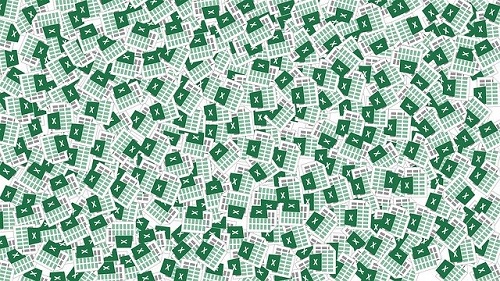
What Are XLA and XLAM Files? Are They Similar to XLL?
XLL, XLA, and XLAM are similar to each other by the fact that they are all Excel Add-In files. They can be created to perform the same functions, and operationally, they’re interchangeable with each other. What differentiates them from one another is how they are built.
XLL files are created in C or C++. XLA and XLAM in contrast are use VBA. This is significant, as the VBA environment can be accessed even from within Excel. This means that you can write an XLA or XLAM extension while in MS Excel, then use the Save As command to create the files.
XLL, on the other hand, is made on a separate programming language entirely, meaning that it has to be compiled for it to run. The advantage of an XLL file is that, because it’s a self-contained function, it can be executed quickly by Excel, as if it was using any of its built-in functions. XLA and XLAM add-ins, in contrast, must be interpreted by Excel each time they’re run, usually making the program slower.
If you want to create an Add-In file, you can choose between either the easy to build but slower XLA and XLAM types, or the harder to code but stable and quicker to load XLL.
My XLL File Isn’t Opening. What Do I Do?
If you’ve installed MS Excel and still can’t run your XLL file, check if the file has the right extension. There are files with almost similar types, like XL, XLS, XLSX, and XLR. These files are also related to Excel but aren’t opened in the same way as XLL is. If you’re sure that your file is an XLL file and it refuses to open properly, then the file itself may have an error.

Getting Extended Functionality
MS Excel is used by millions of people to help them in their data collection and computation jobs. Getting extended functionality through the use of Add-Ins provides users with more personalized control over their spreadsheets.
Have you ever had trouble with opening an XLL file? Share your thoughts in the comments section below.

















One thought on “What’s an XLL File and How Do I Open One?”