‘Your connection is not private’ in Chrome – What To Do
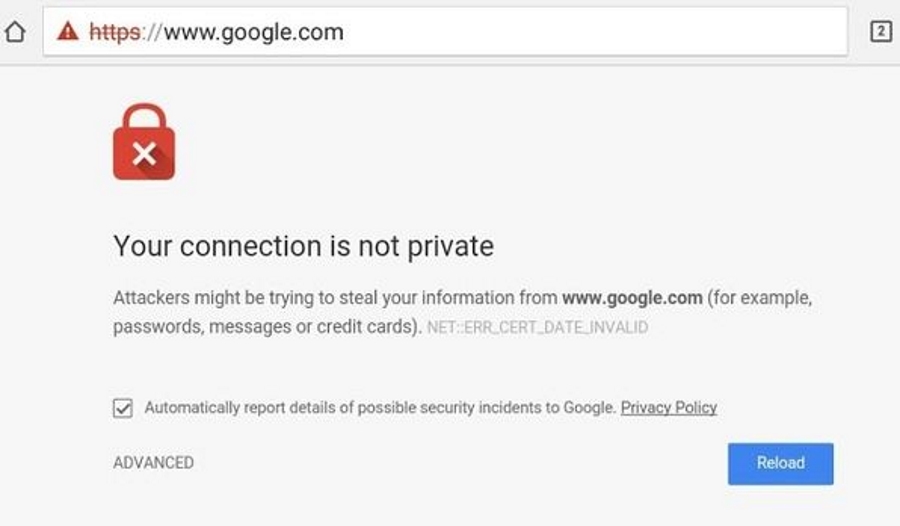
If you’re seeing ‘Your connection is not private’ errors in Chrome, it means there is an issue verifying the SSL connection between your browser and the website you’re trying to reach. It’s nothing to worry about in terms of security but you should address it before being able to establish a secure connection to that domain.
The message is part of Chrome’s protection mechanism that tries to protect us from unsafe websites. If the web server tells Chrome it is compatible with SSL but something goes wrong with validation, Chrome errs on the side of caution and stops the website loading just in case it is infected.
SSL stands for Secure Socket Layer. Websites that use SSL will encrypt data between Chrome and the website for security. To establish an SSL connection, Chrome has to receive a certificate verifying the website and set up that connection. If anything gets in the way of that verification, you see errors like this.
The error will tell you what’s wrong. For example, you may see (NET::ER_CERT_COMMON_NAME_INVALID) which means the name on the certificate does not match the name on the domain or subdomain. This can be a simple administrative error or a website trying to use an old certificate.
Others include (NET::ER_CERT_WEAK_SIGNATURE_ALGORITHM) which is a server-side message indicating that the certificate configuration isn’t correct. (NET::ER_CERT_DATE_INVALID) is an out of date certificate or one bought in advance and should not be activated yet. There are others but they are much rarer.
Usually, if you see (NET::ER_CERT_COMMON_NAME_INVALID) errors, these are accidental and easily fixed.
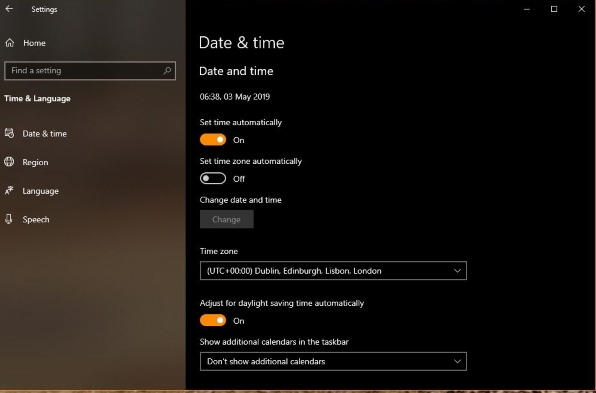
Fixing ‘Your connection is not private’ errors
There are some very simple reasons why you’re seeing this error. Some will not be anything you can fix while some causes can be very easily fixed. Some issues with SSL can only be fixed by the website owner. There are some common fixes you can try for ‘Your connection is not private’ errors in Chrome though.
Check other HTTPS websites
The simplest check to make is to surf to another website that uses HTTPS. Most major websites use SSL now as Google has included it within its SEO algorithm. Try another website that uses HTTPS. If it works without showing the error, it may be the website at fault. Try a few websites. If they all work and that single website doesn’t, it is likely to be server side and not your fault.
If you see the error on other HTTPS websites, it could be a computer or device setting at your end. Now you can try some of these fixes.
Check your device date and time
SSL verification is timestamped and any discrepancy between the web server timestamp and your browser will cause the verification to fail. A very common cause is your device clock being wrong. Verify your device time and set it to network time or automatic if you have the option.
If you had to change the time, retry the website.
Check your antivirus or firewall
Some security software uses HTTPS Scanning or HTTPS Protection. If yours does, check to see if you can disable it for a minute. Turn off the feature and retest the website. If it works, your security program may need updating. You can leave the feature turned off if you like, just be careful about where you surf!
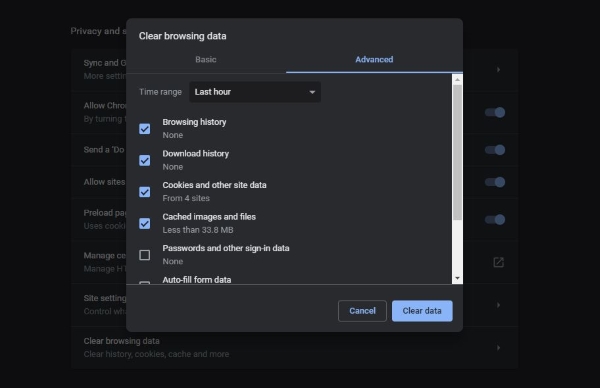
Try Chrome Incognito Mode
Right click your Chrome icon and select New Incognito Window. Visit the website giving you ‘Your connection is not private’ errors and see what happens. If it works this time, it could be a Chrome extension or cached data causing the issue. If it doesn’t work, move on.
If it does work, let’s clear the Chrome cache.
- Select the Chrome menu and Settings.
- Select Advanced at the bottom of the page.
- Select Clear Browsing Data and select everything.
- Select Clear Data.
- Retry the website.
Ignore the error
If you got this far and you cannot access the website without the warning, can ignore it if you like. If you know the website and trust it, you can ignore Chrome’s warnings. Select Advanced on the error page and you should see a link to Proceed to the website. Select that to create an unencrypted connection.
There is a risk here that the website you’re trying to visit has been hacked and will serve malware. However, if you’re willing to take the risk or trust the website, go ahead.
Your connection is not private errors in Chrome are there for your protection but sometimes Chrome can be a little over cautious. It is always better to err on the side of that caution though so never blindly ignore the warning. If you trust the website, go for it. If you don’t know it so well, don’t. There are plenty of other sites to visit.
















