YouTube Slow To Start Video? Try These Fixes!
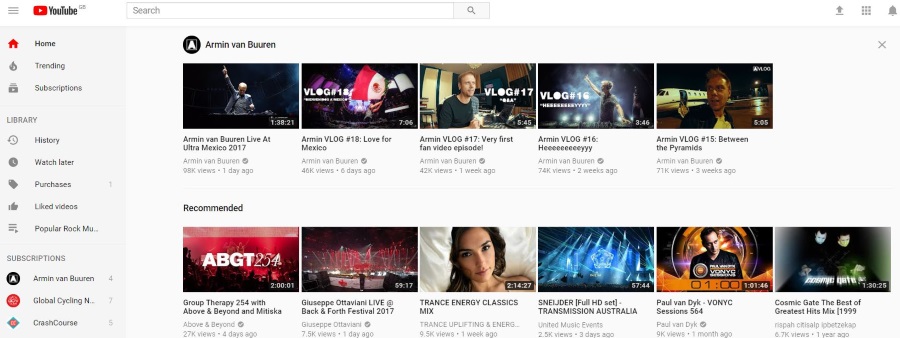
Usually, YouTube is fast, effortless and all too willing to show us whatever we want to see. Recently, the media platform has had a few issues, some perhaps caused internally and some externally. Common problem include when YouTube is slow to start a video or is slow to buffer it.
Sometimes this can just be down to the time of day, YouTube themselves or your own internet connection. If you have contended broadband such as ADSL2, time of day will have an influence over how fast, or slow, your internet connection is. The more people in your neighborhood trying to use the internet, the slower it becomes.
Internal issues can also have a bearing on how fast YouTube is. Server issues, faults within the data center, network problems and the sheer volume of demand can all slow things down even slightly.
If YouTube is slow to start video regularly, at different times of day or night, the reason could be closer to home. This is especially true if other websites or videos load fine and your computer and internet are otherwise working as advertised.
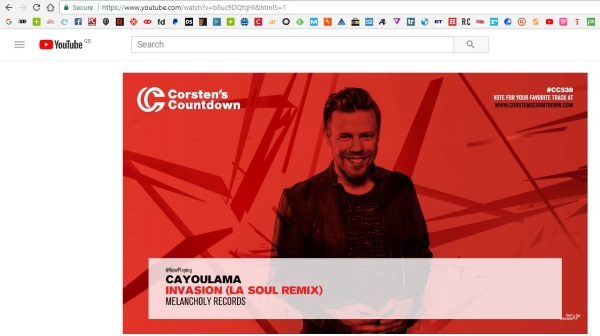
YouTube slow to start video
If YouTube regularly makes you wait a few seconds before starting the video, this could be for a couple of reasons, it is slow to make the connection or is being blocked or slowed down for some reason. Here are some checks you can perform to see which is which.
Use Incognito mode
If you use Chrome, load it up in Incognito mode. If you use Firefox, Safari or Edge do the same thing with a Private Window, InPrivate browsing or whatever. This disables many browser extensions and is a good way to see if it is something in your browser that is slowing YouTube down.
Particular culprits are adblockers. As YouTube is now monetized with ads everywhere unless you sign in, adblockers will be active on the page as you use it. Some, like Adblock Plus have form for not playing nicely with YouTube.
As a secondary measure, you could manually disable any adblockers while on YouTube and see if the video plays faster. If the video plays normally, add YouTube to the whitelist or turn it off for that page so you can enjoy videos normally.
Force HTML5 playback
While YouTube has switched to prioritizing HTML5 video, there is still a lot of Flash content on the site. One quick check to see if it is your Flash installation is to force YouTube to play back only using HTML5 and not Flash. You can sometimes ‘force’ YouTube to play using HTML5 but that is apparently not always the case so a little trial and error may be required.
You could append each video URL with ‘&html5=1’ to force YouTube to play an HTML5 version of the media. So a video URL of ‘https://www.youtube.com/watch?v=b8uc9DQfqHI would become ‘https://www.youtube.com/watch?v=b8uc9DQfqHI&html5=1’
I tested this with the above video and it seemed to work fine but Firefox forums mention that it now doesn’t always work. Worth a try though.
There are also browser extensions for each browser to force HTML5 playback wherever possible. If playing HTML5 speeds up or improves playback, you could always try one of those.
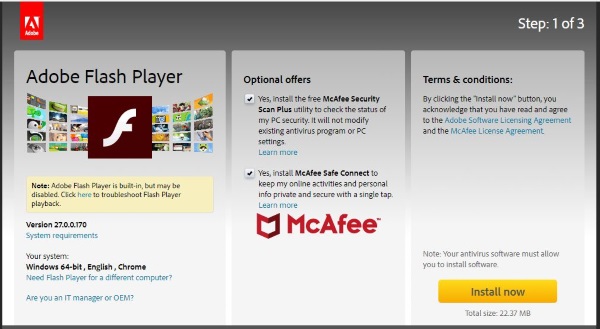
Update Flash Player
As much as I dislike it, Flash Player is still part of the internet for now. If forcing HTML5 content overcomes the delay in playing video, you might want to try updating your version of Flash.
- Visit the Flash Player website and download the newest version. Remember to uncheck the Optional offers.
- Install Flash Player and restart your browser.
- Retest a YouTube video.
Create a new browser profile
A browser profile is where Firefox, Chrome, Safari et al store all your preferences, favorites and passwords. You can run multiple profiles for different uses and much like Windows profiles, they can become corrupted. Setting up a new profile is more useful when the browser’s general behavior is erratic or slow but someone here in the office said they had tried this method which increased the speed of media playback in their version of Firefox. That makes it well worth trying if none of these other steps work.
In Firefox:
- If using Windows, right click the Windows Start button and select Run.
- Type or paste ‘firefox.exe -P’ and hit Enter.
- Select Create Profile from the popup window that appears.
- Give it a name, leave the Folder as default and select Finish.
- Select the new profile in the Profile Manager and select Start Firefox.
- Retest YouTube.
You can also manage profiles within Firefox itself by typing ‘about:profiles’ into the URL box.
Those are the ways I know of to fix it when YouTube is slow to start a video. Got any other ways to address it? Tell us below if you do!
















