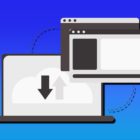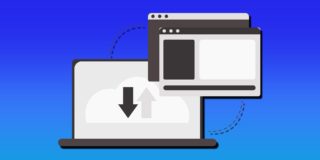How to Mute All Participants in Zoom

Zoom is highly recommended as one of the best platforms for online meetings and lessons. You can host up to 100 people (or even more with certain add-ons) without compromising the quality of the video. However, hosting large meetings can be a bit challenging. Especially if you’re a teacher and the kids keep interrupting and asking you questions. The good news is that it’s possible to mute all participants. In this article, we’re going to show you how.
Who Can Mute Participants?
In order to mute one or all participants, you have to be either the host or co-host of the meeting. Note that although the meeting can have only one host, the number of co-hosts is unlimited. The host can decide to share hosting privileges with other users to help manage the meeting more effectively.
It doesn’t matter which device you’re using. You can mute participants from your smartphone, tablet, or PC.
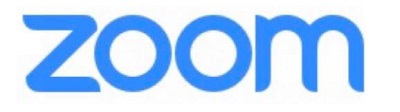
Step by Step Guide
First of all, we’re going to explain how to mute all participants if you’re using Zoom on your desktop. Here’s what you have to do:
- Navigate to host controls.
- Click on Manage Participants.
- Open the Participants list.
- Click on Mute All.
Bear in mind that when you click on Mute All, both current and new participants will be muted. It means that you’ll have to unmute new participants if you want to give them a chance to introduce themselves when they join the meeting. If you want to unmute all participants, open the Participants list and click on Unmute All.
Also, you can allow other participants to unmute themselves when they want to say something. It’s important to enable this option if you plan to have a two-way conversation at some point. You’ll see it when you click on Mute All. Just make sure you put a checkmark next to it.
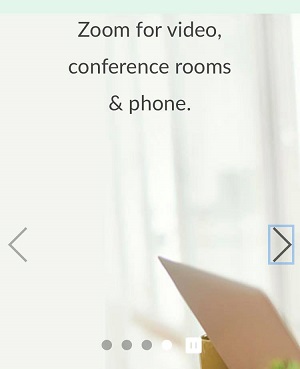
Can I Mute One Participant?
You can also choose one or more participants that you’d like to mute. Firstly, open the Participants Panel. You’ll see the list with the names of all participants. All you have to do is tap on Mute, under the name of the person you’d like to mute.
If at some point you decide to unmute them, open the same list and just tap on Unmute under their name.
Mute All Participants on iPhone
If you’re using Zoom on your smartphone, things are going to look a bit different. This is how to mute all participants if you’re using iPhone:
- Tap on Participants.
- Scroll to the bottom of the screen.
- Tap on Mute All.
If you wish to unmute everyone, all you have to do is select Unmute All. If you want to mute one participant, choose their name from the Participants list and tap on Mute Audio.
If you want to mute participants upon entry, here’s what you have to do:
- Tap on More, in the bottom right corner.
- Open Advanced Settings.
- Click on Mute on Entry.
That way, people who join the meeting late won’t disturb other participants. Of course, you can always let them unmute themselves if necessary.
Mute All Participants on Android
If you’re using the Zoom app on Android smartphone, the process is pretty similar. Here’s what you have to do:
- Tap on Participants.
- Scroll to the bottom of the screen.
- Tap on Mute All.
If you wish to unmute everyone, do the same thing, only this time click on Unmute All. In case you wish to mute only one person, you can so by selecting their name from the Participants list. There, you can choose from various options, from making them a co-host to removing them from the call altogether. This time you should tap on Mute.
If you want to mute participants upon entry, here’s how to do it on Android:
- Tap on More, in the bottom right corner.
- Enable the Mute Upon Entry by sliding the button.
We suggest that you enable this feature, especially if you expect people to join later on. That way, you can continue with the conference or the lesson, without too many distractions.
Muting Is Good for Everyone
If there are a lot of participants, it may be hard to hear each other due to the background noise. If you’re a host, the best thing you can do in those situations is to mute all participants. Of course, don’t forget to allow them to unmute themselves if they have something to say.
Do you enjoy using Zoom? Do you find it practical? If you know any other tips or tricks, feel free to share them in the comments section below.