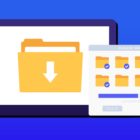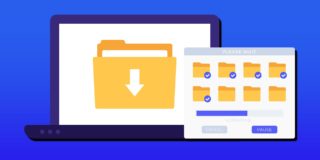How To Clear The Cache On Samsung Galaxy Note 5
For those that own a Samsung Galaxy Note 5, you could be having some problems with the Android operating system that you can easily solve using two different troubleshooting methods. The best way to fix any bugs or other software problems on your Samsung Note 5 is to either complete a factory reset or a cache wipe.
The cache holds temporary data, which lets the device load programs or switch from one app to another faster than if it was starting from nothing every time. The app cache stores data for an individual app, and each app has its own. The system cache stores data for the device’s OS.
As you might expect, this data can build up and slow the device down, and if an app has had a bad patch then it can cause issues on the device. It’s recommended to clear the cache on a Samsung Galaxy Note 5 when your smartphone has delays, glitches, or freezes, as it’s a good place to start when you’re troubleshooting the issue. Below, we’ll explain how you can clear the cache on the Samsung Note 5.
How to clear the app cache on the Samsung Note 5
For problems that are just happening on a specific app, it’s best to first try to clear the app cache. You can clear the app cache with these instructions:
- Turn on your Samsung Note 5.
- Go to Settings and then to the App Manager.
- Select the app you want to clear the cache for.
- After you’ve selected the app, look for the app info screen.
- Select Clear Cache.
- To clear the app cache for all apps, go to Settings and then to Storage.
- Select Cached Data to clear all app caches simultaneously.
Don’t select Clear Data unless you want to lose all the information that app stores, like your user name, passwords, game progress, preferences, settings, and so on.
What to do when clearing the app cache doesn’t help
After you have cleared the cache of individual apps and the Samsung Galaxy Note 5 is still not performing at its peak, the next best option is to uninstall the problematic app(s) and reboot the device. After rebooting the Galaxy Note 5, if the problem is still happening then it’s suggested that you perform a system cache wipe, also known as clearing the cache partition on the Samsung Galaxy Note 5.
How to clear the system cache on the Samsung Note 5:
- Turn off the Samsung Galaxy Note 5.
- Press and hold the Volume Up, Power, and Home buttons at the same time until the logo shows up and the phone vibrates.
- Then let go of the Power button and continue to hold the other buttons.
- Use the volume buttons to scroll down to highlight Wipe Cache Partition.
- Press the Power button to confirm your choice.
- Scroll down to Yes and press the Power button.
- Scroll to Reboot System Now and press Power.
- Your Galaxy Note 5 will reboot with a cleared system cache.
Related Articles:
- How to fix Note 5 when dropped in water
- How to use private mode on Note 5
- How to reset password when locked on Note 5
- How to screen mirror on Note 5
- How to connect Note 5 to a TV
- How to fix black screen problem on Note 5
- How to fix Note 5 screen that won’t rotate
- How to recover deleted photos on Note 5
- How to fix fast battery drain problem on Note 5
- How to set custom ringtones on Note 5
- How to fix slow Internet problem on Note 5
For those interested in getting the most out of your Samsung device, then make sure to check out Samsung’s Note 5 phone case, wireless charging pad, external portable battery pack, and the Fitbit Charge HR Wireless Activity Wristband for the ultimate experience with your Samsung device.