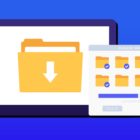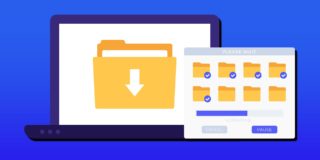How To Fix Samsung Galaxy Note 5 Back Button Not Working

When it comes to using the Samsung Galaxy Note 5, this smartphone has many different features, options and advanced controls. A common problem with the Samsung Note 5 is that some have reported that the Note 5 back button is not working. These buttons on the Galaxy Note 5 are touch buttons that light up with each tap.
These keys lit up when the Samsung Note 5 is turned on, showing the smartphone is on and functioning. Thus many believe that if the lights are not turned on the Galaxy Note 5 back button that it’s not working. If you have touch keys by the Home button or the return key doesn’t turn on and not working, below we’ll explain how you can fix this problem.
For those interested in getting the most out of your Samsung device, then make sure to check out Samsung’s Note 5 phone case, wireless charging pad, external portable battery pack, and the Fitbit Charge HR Wireless Activity Wristband for the ultimate experience with your Samsung device.
Related Articles:
- How to fix Galaxy Note 5 when it keeps restarting itself
- How to fix Galaxy Note 5 overheating problem
- How to fix Galaxy Note 5 freezing and crashing
- How to fix Galaxy Note 5 black screen issue
For the majority of people that own a Samsung Galaxy Note 5, the Touch Key is not broken and is actually working. The reason that these buttons are not working, is because there just disabled and turned OFF. Samsung has a default settings that has these keys turned OFF because the Note 5 is in energy saving mode. Follow these step-by-step instructions on how to turn on the Touch Key lights on the Samsung Galaxy Note 5.
// <![CDATA[
(function() {
var ARTICLE_URL = window.location.href;
var CONTENT_ID = 'everything';
document.write(
'’+’\x3C/scr’+’ipt>’);
})();
// ]]>
How to fix Touch Key light not working on Samsung Galaxy Note 5:
- Turn on the Samsung Note 5
- Open the Menu page
- Go to Settings
- Select on “Quick Settings”
- Select on “Power Saving”
- Go to “Power Saving Mode”
- Then go to “Restrict Performance”
- Uncheck the box next to “Turn off touch key light”
Now the lighting of the two touch keys on the Samsung Galaxy Note 5 will be turned back on.
Related Articles:
- How to fix Note 5 when dropped in water
- How to use private mode on Note 5
- How to reset password when locked on Note 5
- How to screen mirror on Note 5
- How to connect Note 5 to a TV
- How to fix black screen problem on Note 5
- How to fix Note 5 screen that won’t rotate
- How to recover deleted photos on Note 5
- How to fix fast battery drain problem on Note 5
- How to set custom ringtones on Note 5
- How to fix slow Internet problem on Note 5
//